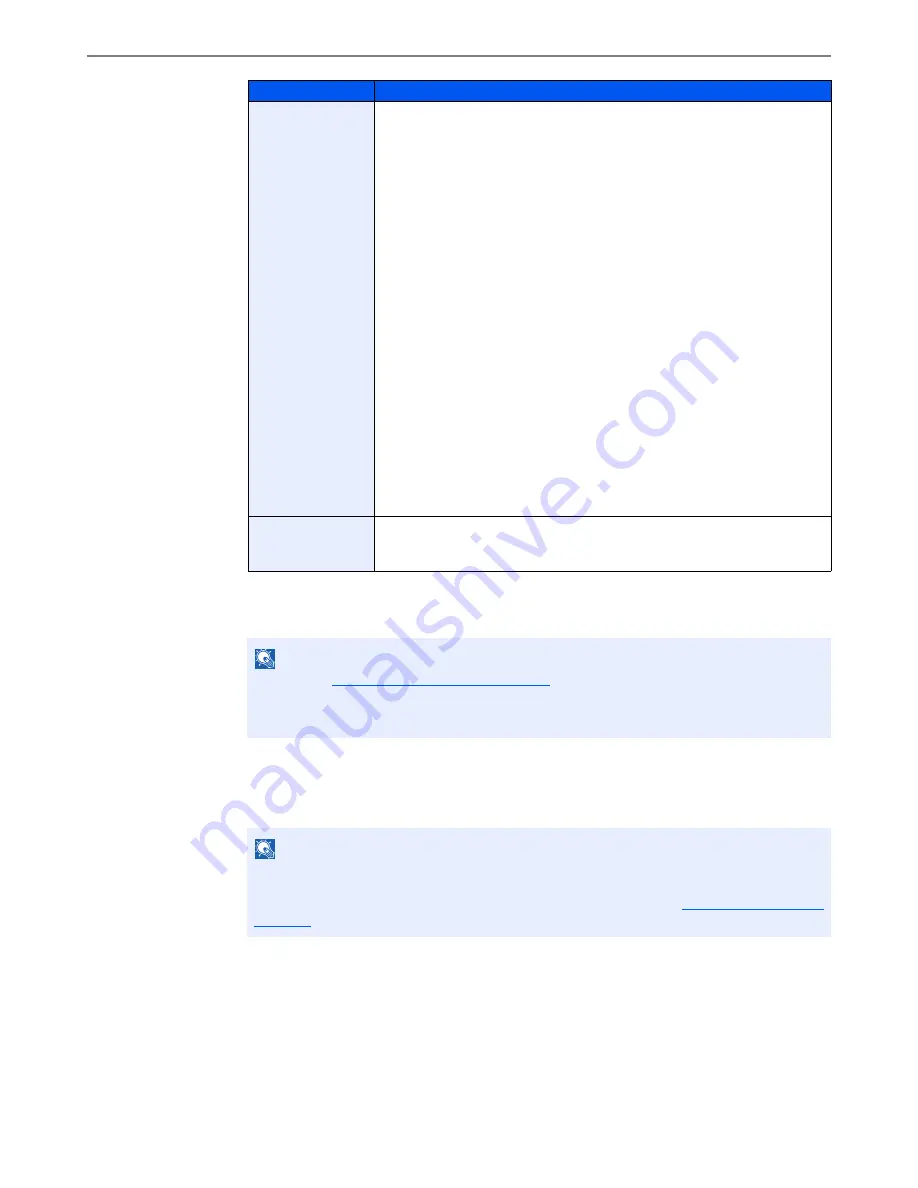
9-10
User Authentication and Accounting (User Login, Job Accounting) > User Login
*1
Mandatory at user registration.
*2
Displayed only when the optional fax kit is installed.
3
Press [Save].
A new user is added on the local user list.
Local
Authorization
Set usage authority for each user. Local Authorization must be enabled.
(Refer to page 9-15.)
The following restriction items are available:
Print Restriction:
Select whether or not use of the print function of the printer is prohibited.
Copy Restriction:
Select whether or not use of the copy print function is prohibited.
Duplex Restriction:
Select whether only duplex printing is allowed.
Combine Restriction:
Specify whether only Combine is allowed.
EcoPrint Restriction:
Specify whether only EcoPrint is allowed.
Send Restriction:
Select whether or not use of the send function is prohibited.
FAX TX Restriction*
2
:
Select whether or not use of the fax send function is prohibited.
Storing Restr. in Box:
Select whether or not use of the box store function is prohibited.
Storing Restr. in Memory:
Select whether or not use of the removable memory store function is prohibited.
My Panel
You can register the language selection and initial screen settings for each
user.
Settings registered here can be applied simply by logging in.
NOTE
Refer to the
Entering Characters on page 11-11
for details on entering characters.
If you selected [Send], select the screen to display from [Destination], [Machine Address
Book], or [Ext Address Book].
NOTE
If simple login is enabled, a confirmation screen appears when new registration is finished
asking if you will configure simple login settings. To configure simple login settings, press
[Yes]. For the procedure for configuring simple login settings, refer to
Simple Login Settings on
page 9-23
. If you select [No], you will return to the user list screen.
Item
Descriptions
Summary of Contents for TASKalfa 3010i
Page 1: ...OPERATION GUIDE 3010i 3510i ...
Page 22: ...xxi ...
Page 42: ...xli Menu Map ...
Page 60: ...1 18 Legal and Safety Information Notice ...
Page 114: ...2 54 Installing and Setting up the Machine Transferring data from our other products ...
Page 164: ...3 50 Preparation before Use Registering Destinations in the Address Book ...
Page 176: ...4 12 Printing from PC Printing Data Saved on the Printer ...
Page 250: ...5 74 Operation on the Machine Manual Staple ...
Page 314: ...6 64 Using Various Functions Functions ...
Page 392: ...8 60 System Menu Default Setting on the Machine System Menu ...
Page 434: ...9 42 User Authentication and Accounting User Login Job Accounting Unknown ID Job ...
Page 438: ...10 4 Troubleshooting Regular Maintenance DP 772 1 2 3 4 ...
Page 439: ...10 5 Troubleshooting Regular Maintenance DP 773 1 2 ...
Page 441: ...10 7 Troubleshooting Regular Maintenance 3 4 5 6 ...
Page 471: ...10 37 Troubleshooting Troubleshooting Cassette 2 1 2 ...
Page 473: ...10 39 Troubleshooting Troubleshooting Large Capacity Feeder 1 500 sheet x 2 1 2 3 B1 B2 ...
Page 474: ...10 40 Troubleshooting Troubleshooting Multi Purpose Tray 1 2 3 4 ...
Page 475: ...10 41 Troubleshooting Troubleshooting Duplex unit 1 2 ...
Page 476: ...10 42 Troubleshooting Troubleshooting Inner Tray Fixing unit 1 2 3 ...
Page 480: ...10 46 Troubleshooting Troubleshooting Job Separator 1 2 3 Bridge Unit Option 1 2 ...
Page 481: ...10 47 Troubleshooting Troubleshooting 1 000 Sheet Finisher Option 1 2 3 D1 D2 2 1 D3 ...
Page 484: ...10 50 Troubleshooting Troubleshooting Tray B 1 2 3 D2 D3 ...
Page 485: ...10 51 Troubleshooting Troubleshooting Conveyor 1 2 Mailbox Option 1 D2 D3 1 2 ...
Page 488: ...10 54 Troubleshooting Troubleshooting ...
Page 529: ......
Page 532: ...First edition 2013 7 2NLKDEN100 ...
















































