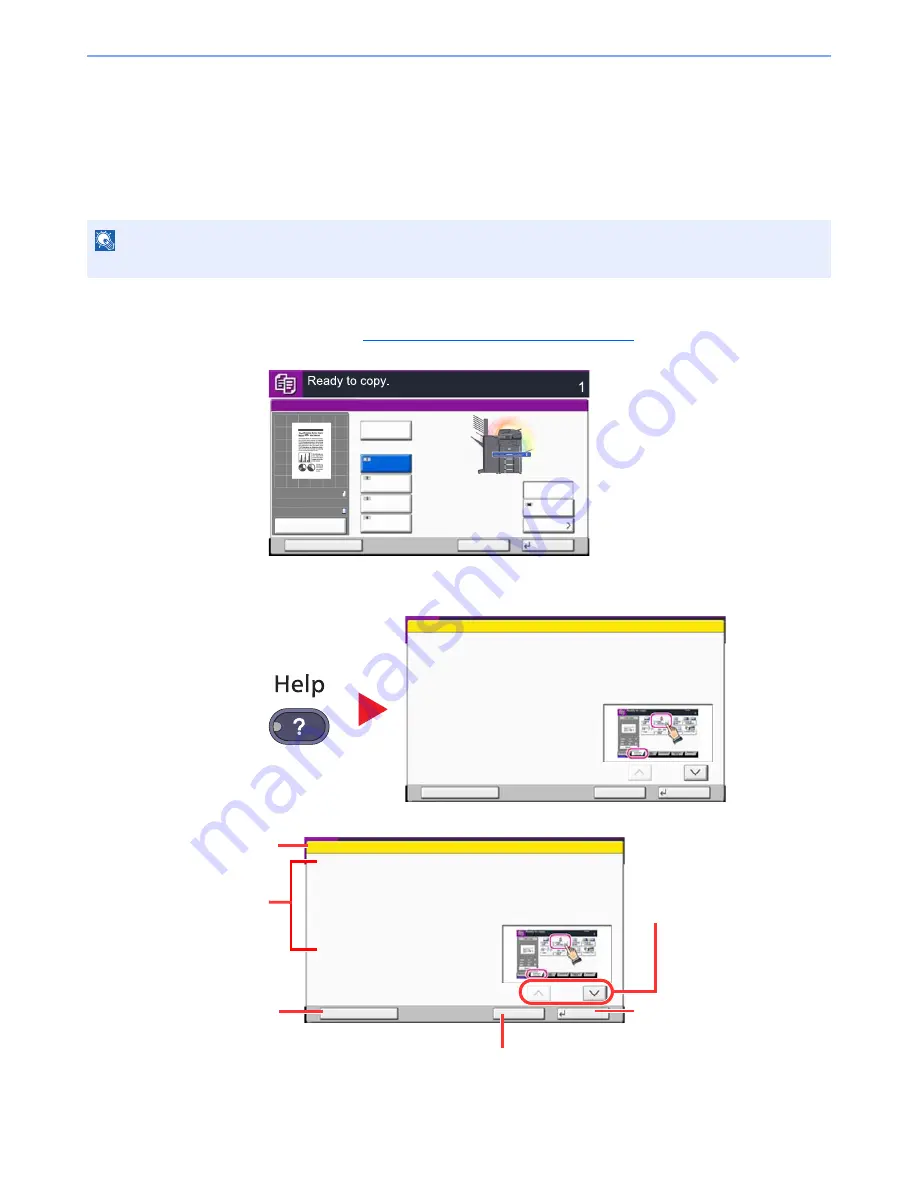
3-12
Preparation before Use > Touch Panel Display
Help Screen
If you have difficulty operating the machine, you can check how to operate it using the touch panel.
To show the Help screen for a function, press the [
Help
] key on the operation panel of the setting screen of that function.
The Help screen shows explanations of functions and how to use them.
To show the Help list, press the [
Help
] key on the Home screen.
Example: Checking the paper selection Help screen
1
Referring to
Paper Selection on page 6-12
, display the Paper
Selection screen.
2
NOTE
To show the Help list, press the [
Help
] key on the operation panel of the system menu screen.
Cancel
OK
Paper Selection
Auto
A4
Plain
A4
Plain
A3
Plain
A4
Plain
Add Shortcut
Copies
Cassette
Paper Set.
MP Tray
MP Tray
100%
A4
A4
Preview
Original
Zoom
Paper
:
:
:
Try It
Select paper source by choosing a
Cassette or MP Tray.
Selecting Paper Source
1/2
End
Setting Procedure
1. Press [Org./Paper/Finishing].
2. Press [Paper Selection].
Other Help
Try It
Select paper source by choosing a
Cassette or MP Tray.
Selecting Paper Source
1/2
End
Setting Procedure
1. Press [Org./Paper/Finishing].
2. Press [Paper Selection].
Other Help
Displays information
about functions and
machine operation.
Help titles
Show the screen of the
tab that includes the
function explained in
Help. (In the case of this
screen, the screen that
appears after step 1 of
Setting Procedure is
performed will appear.)
Closes the Help screen and
returns to the original
screen.
Scrolls up and down when
the help text cannot be
displayed in its entirety on a
single screen.
Displays the Help list.
Summary of Contents for TASKalfa 3010i
Page 1: ...OPERATION GUIDE 3010i 3510i ...
Page 22: ...xxi ...
Page 42: ...xli Menu Map ...
Page 60: ...1 18 Legal and Safety Information Notice ...
Page 114: ...2 54 Installing and Setting up the Machine Transferring data from our other products ...
Page 164: ...3 50 Preparation before Use Registering Destinations in the Address Book ...
Page 176: ...4 12 Printing from PC Printing Data Saved on the Printer ...
Page 250: ...5 74 Operation on the Machine Manual Staple ...
Page 314: ...6 64 Using Various Functions Functions ...
Page 392: ...8 60 System Menu Default Setting on the Machine System Menu ...
Page 434: ...9 42 User Authentication and Accounting User Login Job Accounting Unknown ID Job ...
Page 438: ...10 4 Troubleshooting Regular Maintenance DP 772 1 2 3 4 ...
Page 439: ...10 5 Troubleshooting Regular Maintenance DP 773 1 2 ...
Page 441: ...10 7 Troubleshooting Regular Maintenance 3 4 5 6 ...
Page 471: ...10 37 Troubleshooting Troubleshooting Cassette 2 1 2 ...
Page 473: ...10 39 Troubleshooting Troubleshooting Large Capacity Feeder 1 500 sheet x 2 1 2 3 B1 B2 ...
Page 474: ...10 40 Troubleshooting Troubleshooting Multi Purpose Tray 1 2 3 4 ...
Page 475: ...10 41 Troubleshooting Troubleshooting Duplex unit 1 2 ...
Page 476: ...10 42 Troubleshooting Troubleshooting Inner Tray Fixing unit 1 2 3 ...
Page 480: ...10 46 Troubleshooting Troubleshooting Job Separator 1 2 3 Bridge Unit Option 1 2 ...
Page 481: ...10 47 Troubleshooting Troubleshooting 1 000 Sheet Finisher Option 1 2 3 D1 D2 2 1 D3 ...
Page 484: ...10 50 Troubleshooting Troubleshooting Tray B 1 2 3 D2 D3 ...
Page 485: ...10 51 Troubleshooting Troubleshooting Conveyor 1 2 Mailbox Option 1 D2 D3 1 2 ...
Page 488: ...10 54 Troubleshooting Troubleshooting ...
Page 529: ......
Page 532: ...First edition 2013 7 2NLKDEN100 ...






























