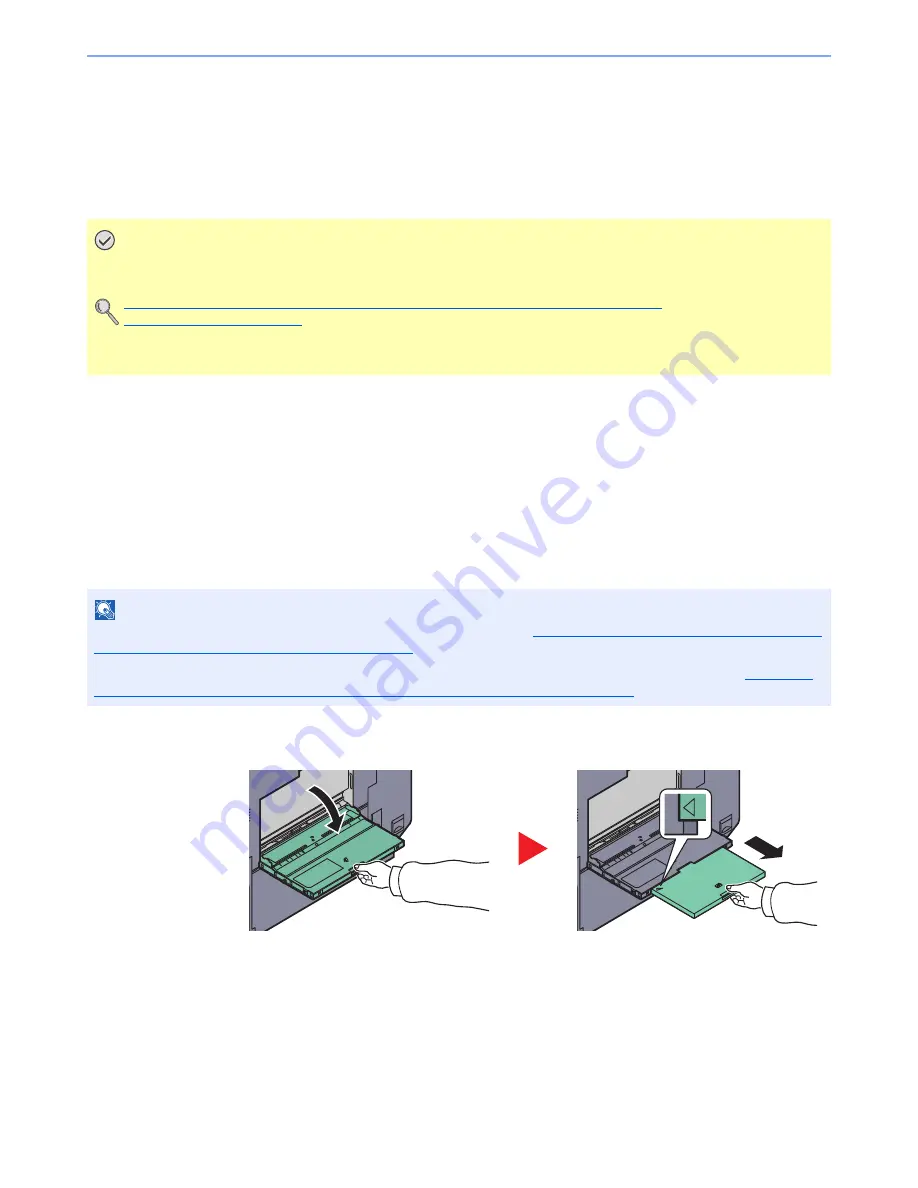
3-23
Preparation before Use > Loading Paper
Loading Paper in the Multi Purpose Tray
The multi purpose tray will hold up to 100 sheets of A4 or smaller plain paper (80 g/m
2
) or up to 25 sheets of plain paper
(80 g/m
2
) lager than A4.
The multi purpose tray accepts paper sizes from A3 to A6-R and Hagaki and from Ledger to Statement-R, 8K, 16K and
16K-R. Be sure to use the multi purpose tray when you print on any special paper.
The capacity of the multi purpose tray is as follows.
• A4 or smaller plain paper (80 g/m
2
), recycled paper or color paper: 100 sheets
• B4 or larger plain paper (80 g/m
2
), recycled paper or color paper: 25 sheets
• Hagaki: 20 sheets
• OHP film: 10 sheets
• Envelope DL, Envelope C4, Envelope C5, Envelope #10 (Commercial #10), Envelope #9 (Commercial #9),
Envelope #6 (Commercial #6), Monarch, Youkei 4, Youkei 2: 5 sheets
• Heavy paper (106 to 256 g/m
2
): 10 sheets
1
Open the multi purpose tray.
When loading paper sizes from A3 to B4 and Ledger to Legal, extend the support tray section
of the multi purpose tray until the "
∆
" mark is fully appeared.
IMPORTANT
When using media types other than plain paper (such as recycled or colored paper), always specify the media
type and paper weight settings.
Specifying Paper Size and Media Type for the Multi Purpose Tray (MP Tray Setting) (page 3-28)
Media Type Setting (page 8-13)
If you are using a paper weight of 106 g/m
2
or more, set the media type to Thick and set the weight of the
paper you are using.
NOTE
When you load custom size paper, enter the paper size by referring to
Specifying Paper Size and Media Type for the
Multi Purpose Tray (MP Tray Setting) on page 3-28
.
When you use special paper such as transparencies or thick paper, select the media type by referring to
Specifying
Paper Size and Media Type for the Multi Purpose Tray (MP Tray Setting) on page 3-28
.
Summary of Contents for TASKalfa 3010i
Page 1: ...OPERATION GUIDE 3010i 3510i ...
Page 22: ...xxi ...
Page 42: ...xli Menu Map ...
Page 60: ...1 18 Legal and Safety Information Notice ...
Page 114: ...2 54 Installing and Setting up the Machine Transferring data from our other products ...
Page 164: ...3 50 Preparation before Use Registering Destinations in the Address Book ...
Page 176: ...4 12 Printing from PC Printing Data Saved on the Printer ...
Page 250: ...5 74 Operation on the Machine Manual Staple ...
Page 314: ...6 64 Using Various Functions Functions ...
Page 392: ...8 60 System Menu Default Setting on the Machine System Menu ...
Page 434: ...9 42 User Authentication and Accounting User Login Job Accounting Unknown ID Job ...
Page 438: ...10 4 Troubleshooting Regular Maintenance DP 772 1 2 3 4 ...
Page 439: ...10 5 Troubleshooting Regular Maintenance DP 773 1 2 ...
Page 441: ...10 7 Troubleshooting Regular Maintenance 3 4 5 6 ...
Page 471: ...10 37 Troubleshooting Troubleshooting Cassette 2 1 2 ...
Page 473: ...10 39 Troubleshooting Troubleshooting Large Capacity Feeder 1 500 sheet x 2 1 2 3 B1 B2 ...
Page 474: ...10 40 Troubleshooting Troubleshooting Multi Purpose Tray 1 2 3 4 ...
Page 475: ...10 41 Troubleshooting Troubleshooting Duplex unit 1 2 ...
Page 476: ...10 42 Troubleshooting Troubleshooting Inner Tray Fixing unit 1 2 3 ...
Page 480: ...10 46 Troubleshooting Troubleshooting Job Separator 1 2 3 Bridge Unit Option 1 2 ...
Page 481: ...10 47 Troubleshooting Troubleshooting 1 000 Sheet Finisher Option 1 2 3 D1 D2 2 1 D3 ...
Page 484: ...10 50 Troubleshooting Troubleshooting Tray B 1 2 3 D2 D3 ...
Page 485: ...10 51 Troubleshooting Troubleshooting Conveyor 1 2 Mailbox Option 1 D2 D3 1 2 ...
Page 488: ...10 54 Troubleshooting Troubleshooting ...
Page 529: ......
Page 532: ...First edition 2013 7 2NLKDEN100 ...
















































