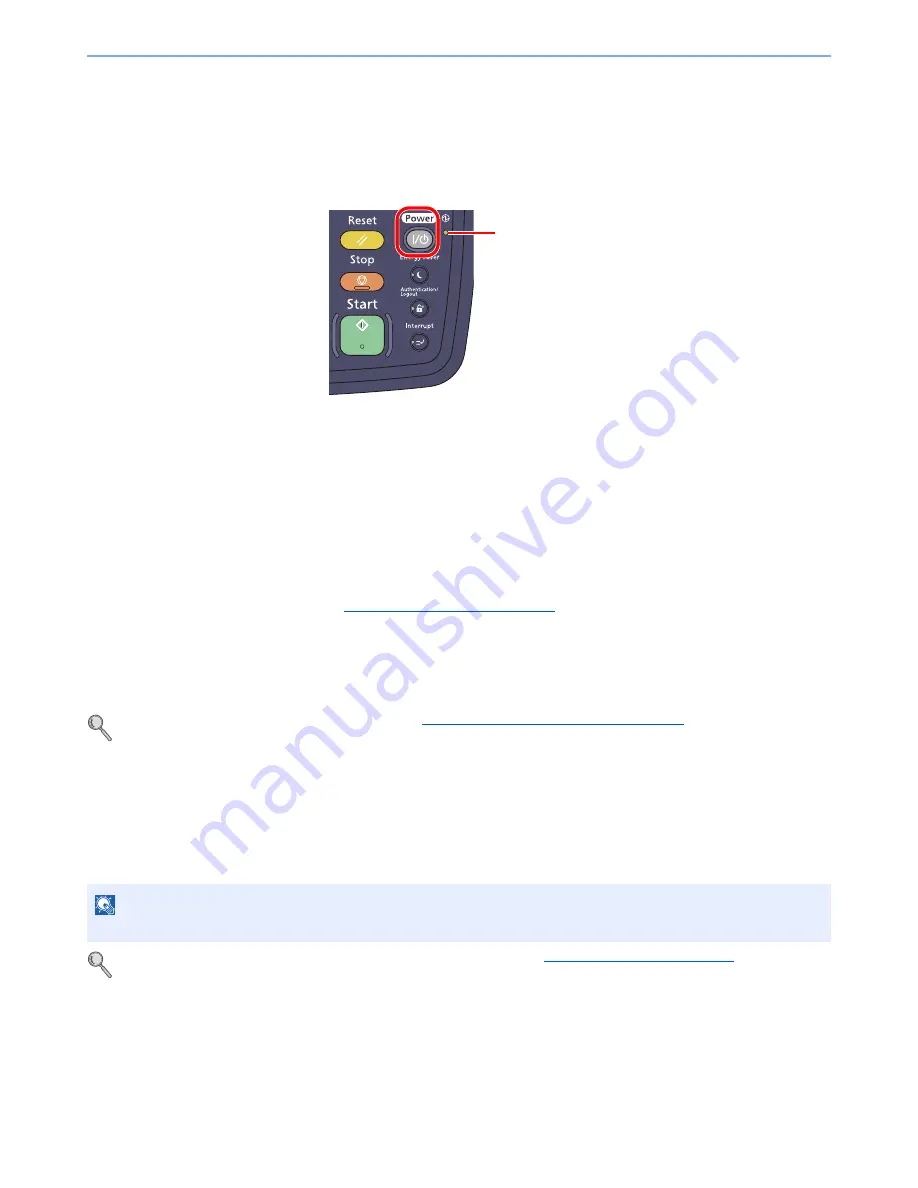
2-32
Installing and Setting up the Machine > Energy Saver function
Sleep and Auto Sleep
Sleep
To enter Sleep, press the [
Power
] key. Touch panel and all indicators on the operation panel will go out to save a
maximum amount of power except the Main Power indicator. This status is referred to as Sleep.
If print data is received during Sleep, the print job is performed while the touch panel remains unlit.
When using the optional fax, received fax data is printed out while the operation panel also remains unlit.
• Press the touch panel or any key on the operation panel.
The machine will be ready to operate within 15 seconds.
Note that ambient environmental conditions, such as ventilation, may cause the machine to respond more slowly.
Auto Sleep
Auto Sleep automatically switches the machine into Sleep if left idle for a preset time in the Low Power Mode.
The default preset time are 30 minutes for 3010i, and 45 minutes for 3510i.
To change the preset sleep time, refer to
Quick Setup Wizard on page 2-34
.
Sleep Rules (models for Europe)
You can set whether sleep mode operates for each function. When the machine enters sleep mode, it cannot perform
printing from a computer connected by USB cable. In addition, it takes longer for the machine to wake and return to
normal operation. Also, the ID card cannot be recognized.
For more information on Sleep Rules settings, refer to
Sleep Rules (models for Europe) on page 8-55
.
Sleep Level (Energy Saver) (models except for Europe)
This mode reduces power consumption even more than normal Sleep mode, and allows Sleep Mode to be set
separately for each function. Printing from a computer connected with a USB cable is not available while the machine is
asleep. The time required for the machine to wake up from power save mode and resume normal operation will be
longer than for normal Sleep Mode.
For more information on Sleep Level (Energy Saver) Mode settings, refer to
Quick Setup Wizard on page 2-34
.
NOTE
If the optional network interface kit is installed, Energy Saver cannot be specified.
Main Power
indicator
Summary of Contents for TASKalfa 3010i
Page 1: ...OPERATION GUIDE 3010i 3510i ...
Page 22: ...xxi ...
Page 42: ...xli Menu Map ...
Page 60: ...1 18 Legal and Safety Information Notice ...
Page 114: ...2 54 Installing and Setting up the Machine Transferring data from our other products ...
Page 164: ...3 50 Preparation before Use Registering Destinations in the Address Book ...
Page 176: ...4 12 Printing from PC Printing Data Saved on the Printer ...
Page 250: ...5 74 Operation on the Machine Manual Staple ...
Page 314: ...6 64 Using Various Functions Functions ...
Page 392: ...8 60 System Menu Default Setting on the Machine System Menu ...
Page 434: ...9 42 User Authentication and Accounting User Login Job Accounting Unknown ID Job ...
Page 438: ...10 4 Troubleshooting Regular Maintenance DP 772 1 2 3 4 ...
Page 439: ...10 5 Troubleshooting Regular Maintenance DP 773 1 2 ...
Page 441: ...10 7 Troubleshooting Regular Maintenance 3 4 5 6 ...
Page 471: ...10 37 Troubleshooting Troubleshooting Cassette 2 1 2 ...
Page 473: ...10 39 Troubleshooting Troubleshooting Large Capacity Feeder 1 500 sheet x 2 1 2 3 B1 B2 ...
Page 474: ...10 40 Troubleshooting Troubleshooting Multi Purpose Tray 1 2 3 4 ...
Page 475: ...10 41 Troubleshooting Troubleshooting Duplex unit 1 2 ...
Page 476: ...10 42 Troubleshooting Troubleshooting Inner Tray Fixing unit 1 2 3 ...
Page 480: ...10 46 Troubleshooting Troubleshooting Job Separator 1 2 3 Bridge Unit Option 1 2 ...
Page 481: ...10 47 Troubleshooting Troubleshooting 1 000 Sheet Finisher Option 1 2 3 D1 D2 2 1 D3 ...
Page 484: ...10 50 Troubleshooting Troubleshooting Tray B 1 2 3 D2 D3 ...
Page 485: ...10 51 Troubleshooting Troubleshooting Conveyor 1 2 Mailbox Option 1 D2 D3 1 2 ...
Page 488: ...10 54 Troubleshooting Troubleshooting ...
Page 529: ......
Page 532: ...First edition 2013 7 2NLKDEN100 ...






























