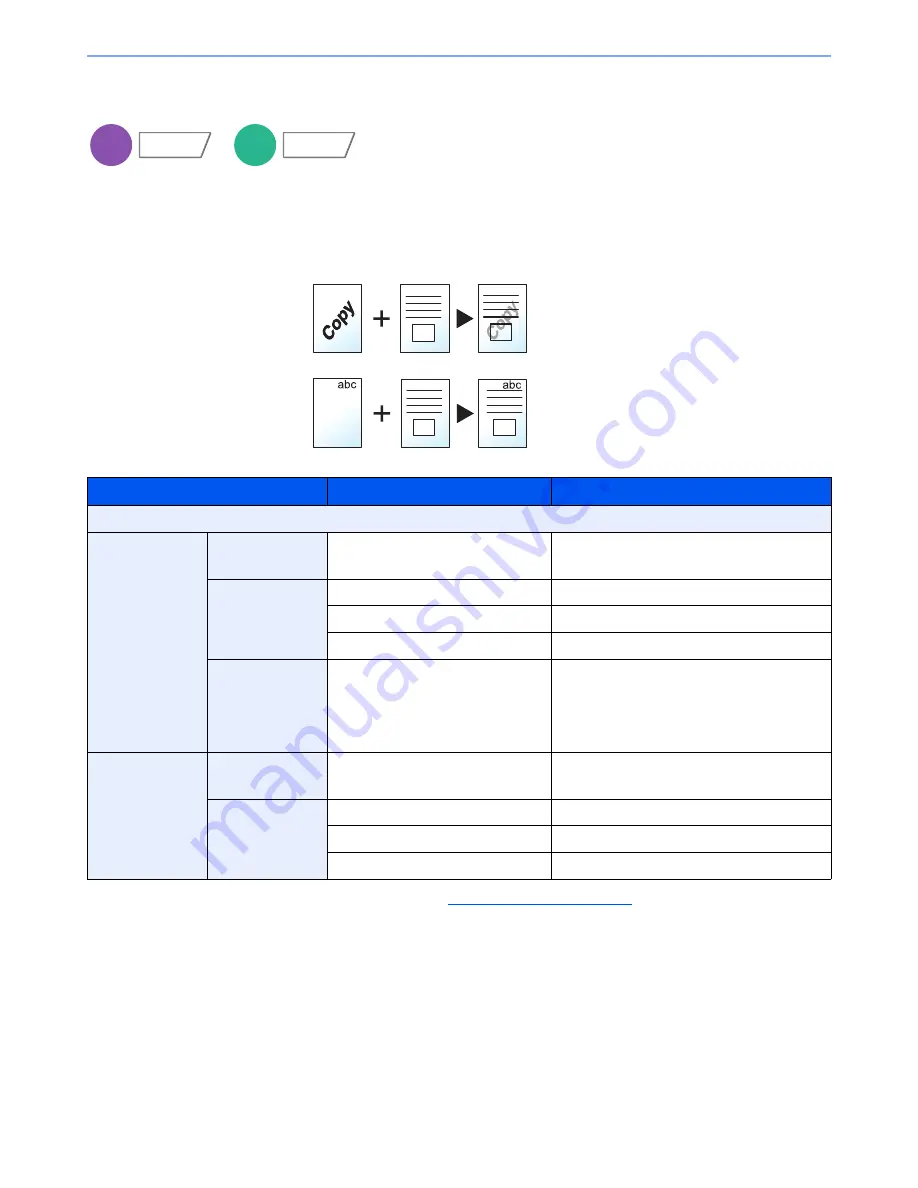
6-40
Using Various Functions > Functions
Form Overlay
Prints the original document overlaid with a form or image. Once you scan and register the form, the form is overlaid
onto the original. You can also use a form that is already registered in the Job Box.
Place the original for the form on top of the other originals. When using the optional document processor, the first page
of the originals should be placed on the top.
*
Form must be previously registered in Job Box. For details, refer to
Form for Form Overlay on page 5-65
.
Item
Value
Description
Off
Select Stored
Form
Density
10% to 100%
Specify the density of the form to be overlaid.
Press [+] or [-] in "Density".
Finishing Image
Transparent
The form is overlaid on the document.
Form on Original Image
The form is placed on top of the document.
Original Image on Form
The form is placed under the document.
Select Form*
―
Select the form to be overlaid from Job Box.
Press [Select Form] to display the job boxes
that store documents which can be used as a
form. Select the desired form from the list and
press [OK].
Scan New Form
Density
10% to 100%
Specify the density of the form to be overlaid.
Press [+] or [-] in "Density".
Finishing Image
Transparent
The form is overlaid on the document.
Form on Original Image
The form is placed on top of the document.
Original Image on Form
The form is placed under the document.
Copy
Layout/Edit
Custom
Box
Functions
Original
Copy
Form
Density:
30%
Density:
100%
Summary of Contents for TASKalfa 3010i
Page 1: ...OPERATION GUIDE 3010i 3510i ...
Page 22: ...xxi ...
Page 42: ...xli Menu Map ...
Page 60: ...1 18 Legal and Safety Information Notice ...
Page 114: ...2 54 Installing and Setting up the Machine Transferring data from our other products ...
Page 164: ...3 50 Preparation before Use Registering Destinations in the Address Book ...
Page 176: ...4 12 Printing from PC Printing Data Saved on the Printer ...
Page 250: ...5 74 Operation on the Machine Manual Staple ...
Page 314: ...6 64 Using Various Functions Functions ...
Page 392: ...8 60 System Menu Default Setting on the Machine System Menu ...
Page 434: ...9 42 User Authentication and Accounting User Login Job Accounting Unknown ID Job ...
Page 438: ...10 4 Troubleshooting Regular Maintenance DP 772 1 2 3 4 ...
Page 439: ...10 5 Troubleshooting Regular Maintenance DP 773 1 2 ...
Page 441: ...10 7 Troubleshooting Regular Maintenance 3 4 5 6 ...
Page 471: ...10 37 Troubleshooting Troubleshooting Cassette 2 1 2 ...
Page 473: ...10 39 Troubleshooting Troubleshooting Large Capacity Feeder 1 500 sheet x 2 1 2 3 B1 B2 ...
Page 474: ...10 40 Troubleshooting Troubleshooting Multi Purpose Tray 1 2 3 4 ...
Page 475: ...10 41 Troubleshooting Troubleshooting Duplex unit 1 2 ...
Page 476: ...10 42 Troubleshooting Troubleshooting Inner Tray Fixing unit 1 2 3 ...
Page 480: ...10 46 Troubleshooting Troubleshooting Job Separator 1 2 3 Bridge Unit Option 1 2 ...
Page 481: ...10 47 Troubleshooting Troubleshooting 1 000 Sheet Finisher Option 1 2 3 D1 D2 2 1 D3 ...
Page 484: ...10 50 Troubleshooting Troubleshooting Tray B 1 2 3 D2 D3 ...
Page 485: ...10 51 Troubleshooting Troubleshooting Conveyor 1 2 Mailbox Option 1 D2 D3 1 2 ...
Page 488: ...10 54 Troubleshooting Troubleshooting ...
Page 529: ......
Page 532: ...First edition 2013 7 2NLKDEN100 ...
















































