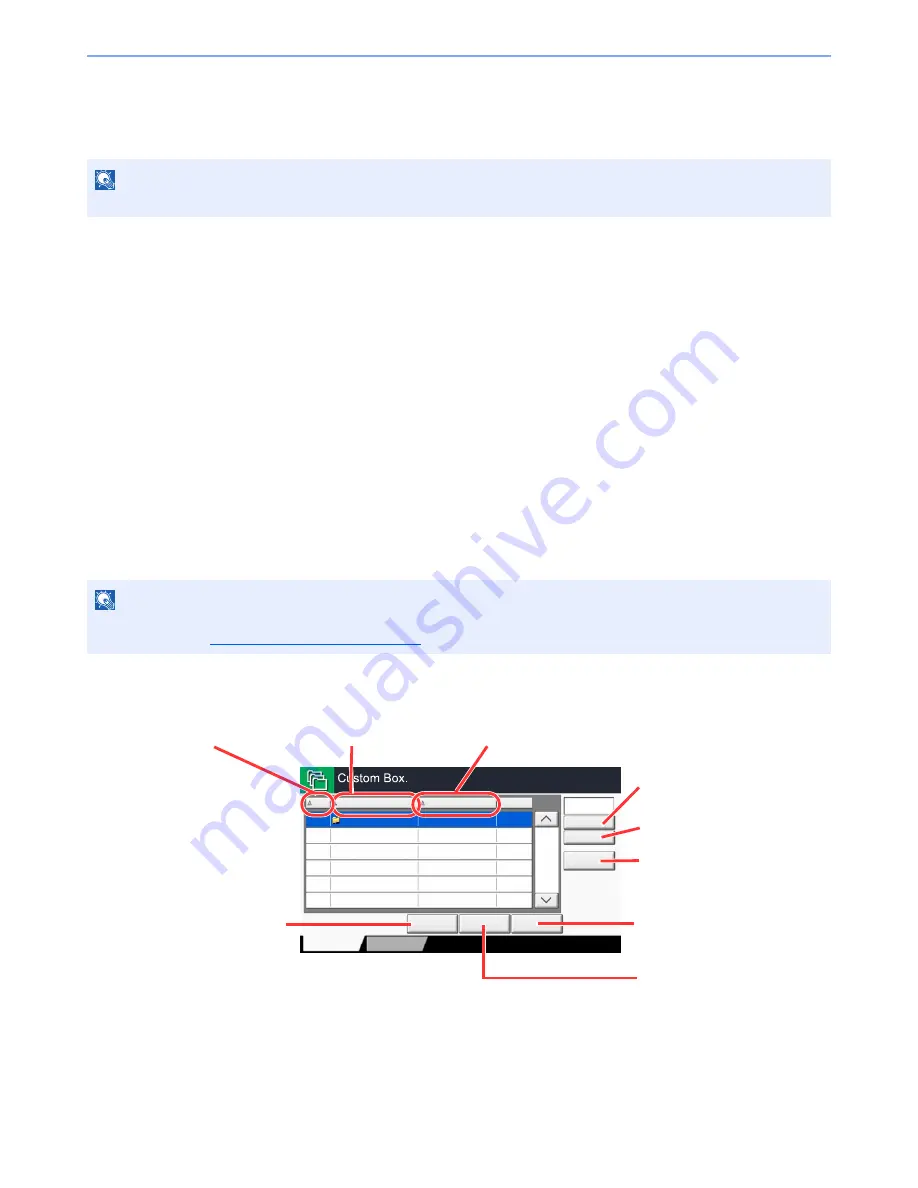
5-47
Operation on the Machine > What is Document Box?
Repeat Copy Box (page 5-65)
Repeat Copy feature stores the copied original document data in the Job Box and allows you to print additional copies
later. By default, up to 32 documents can be stored. When power is turned off, all stored jobs will be deleted.
Form for Form Overlay Box (page 5-64)
Image Overlay feature copies the original document overlaid with a form or image. This Job Box is used to store the
forms or images for overlaying.
Removable Memory Box (page 5-67)
A USB memory stick can be connected to the USB port (A1) on the machine to print a saved PDF file. You can print PDF
data directly from the USB memory without a PC. Image files scanned using this machine can also be saved to USB
memory in the PDF, TIFF, JPEG, XPS or high compression PDF format (Scan to USB).
Fax Box
Fax Box stores the fax data received. For details, refer to the
FAX Operation Guide
.
Basic Operation for Document Box
This section explains basic operations for document boxes, using examples where tasks are carried out with custom
boxes.
Box List
NOTE
Repeat Copy function is not available when the optional Data Security Kit is installed.
NOTE
In the following explanation, it is assumed that user login administration is enabled. For details on User Logon
privileges, refer to
Editing Custom Box on page 5-54
.
No.
Name
Owner
Used
Add/Edit Box
1/1
0001
SALES
Anonymous
Store File
Detail
Open
Custom Box
Search(No.)
Search(Name)
Program
63 MB
Listing the boxes by number in
ascending/descending order.
Listing the boxes by name
in alphabetical order.
Saves the document in the
selected box.
Opens the selected box.
Registers new boxes and
checks, modifies or deletes box
information.
Displays the details for
the selected box.
Listing the boxes by owner in
alphabetical order.
A box can be searched for
by Box No.
A box can be searched for
by Box Name.
Summary of Contents for TASKalfa 3010i
Page 1: ...OPERATION GUIDE 3010i 3510i ...
Page 22: ...xxi ...
Page 42: ...xli Menu Map ...
Page 60: ...1 18 Legal and Safety Information Notice ...
Page 114: ...2 54 Installing and Setting up the Machine Transferring data from our other products ...
Page 164: ...3 50 Preparation before Use Registering Destinations in the Address Book ...
Page 176: ...4 12 Printing from PC Printing Data Saved on the Printer ...
Page 250: ...5 74 Operation on the Machine Manual Staple ...
Page 314: ...6 64 Using Various Functions Functions ...
Page 392: ...8 60 System Menu Default Setting on the Machine System Menu ...
Page 434: ...9 42 User Authentication and Accounting User Login Job Accounting Unknown ID Job ...
Page 438: ...10 4 Troubleshooting Regular Maintenance DP 772 1 2 3 4 ...
Page 439: ...10 5 Troubleshooting Regular Maintenance DP 773 1 2 ...
Page 441: ...10 7 Troubleshooting Regular Maintenance 3 4 5 6 ...
Page 471: ...10 37 Troubleshooting Troubleshooting Cassette 2 1 2 ...
Page 473: ...10 39 Troubleshooting Troubleshooting Large Capacity Feeder 1 500 sheet x 2 1 2 3 B1 B2 ...
Page 474: ...10 40 Troubleshooting Troubleshooting Multi Purpose Tray 1 2 3 4 ...
Page 475: ...10 41 Troubleshooting Troubleshooting Duplex unit 1 2 ...
Page 476: ...10 42 Troubleshooting Troubleshooting Inner Tray Fixing unit 1 2 3 ...
Page 480: ...10 46 Troubleshooting Troubleshooting Job Separator 1 2 3 Bridge Unit Option 1 2 ...
Page 481: ...10 47 Troubleshooting Troubleshooting 1 000 Sheet Finisher Option 1 2 3 D1 D2 2 1 D3 ...
Page 484: ...10 50 Troubleshooting Troubleshooting Tray B 1 2 3 D2 D3 ...
Page 485: ...10 51 Troubleshooting Troubleshooting Conveyor 1 2 Mailbox Option 1 D2 D3 1 2 ...
Page 488: ...10 54 Troubleshooting Troubleshooting ...
Page 529: ......
Page 532: ...First edition 2013 7 2NLKDEN100 ...
















































