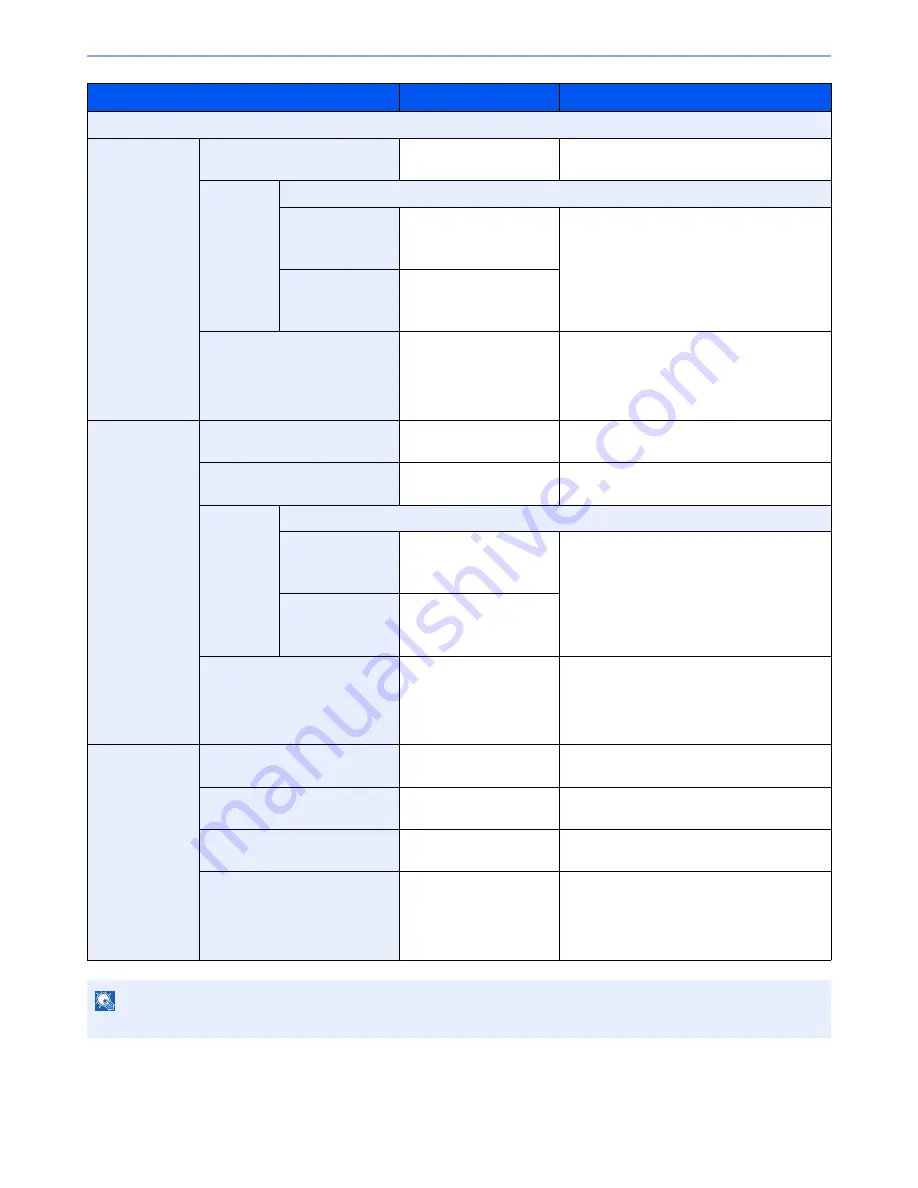
6-35
Using Various Functions > Functions
Item
Value
Description
Off
1-sided>>
Booklet
Finishing
Binding Left,
Binding Right, Binding Top
Select the binding orientation of copies.
Cover
Off
Cover:
Front Cover Print
Setting
Not Print, Front Only,
Back Only, Duplex
Select whether to add the cover. Select the
printing method for the cover to be inserted.
Press [Cover], and then [Cover], and specify
the print setting for the cover to be inserted.
Select from [Not Print], [Back Only], [Front
Only], and [Duplex], and press [OK].
Cover:
Back Cover Print
Setting
Not Print, Front Only,
Back Only, Duplex
Original Orientation
Top Edge on Top,
Top Edge on Left
Select the orientation of the original document
top edge to scan correct direction. Press
[Original Orientation] to choose orientation of
the originals, either [Top Edge on Top] or [Top
Edge on Left]. Then press [OK].
2-sided>>
Booklet
Original
Binding Left/Right,
Binding Top
Select the binding direction of originals.
Finishing
Binding Left,
Binding Right, Binding Top
Select the binding orientation of copies.
Cover
Off
Cover:
Front Cover Print
Setting
Not Print, Front Only,
Back Only, Duplex
Select whether to add the cover. Select the
printing method for the cover to be inserted.
Press [Cover], and then [Cover], and specify
the print setting for the cover to be inserted.
Select from [Not Print], [Back Only], [Front
Only], and [Duplex], and press [OK].
Cover:
Back Cover Print
Setting
Not Print, Front Only,
Back Only, Duplex
Original Orientation
Top Edge on Top,
Top Edge on Left
Select the orientation of the original document
top edge to scan correct direction. Press
[Original Orientation] to choose orientation of
the originals, either [Top Edge on Top] or [Top
Edge on Left]. Then press [OK].
Book>>Booklet
Original
Binding Left,
Binding Right
Select the binding direction of originals.
Finishing
Binding Left,
Binding Right
Select the binding orientation of copies.
Cover
Off, Cover
Select whether to add the cover. Press
[Cover] to select [Cover], and press [OK].
Original Orientation
Top Edge on Top,
Top Edge on Left
Select the orientation of the original document
top edge to scan correct direction. Press
[Original Orientation] to choose orientation of
the originals, either [Top Edge on Top] or [Top
Edge on Left]. Then press [OK].
NOTE
When placing the original on the platen, be sure to place the originals in page order.
Summary of Contents for TASKalfa 3010i
Page 1: ...OPERATION GUIDE 3010i 3510i ...
Page 22: ...xxi ...
Page 42: ...xli Menu Map ...
Page 60: ...1 18 Legal and Safety Information Notice ...
Page 114: ...2 54 Installing and Setting up the Machine Transferring data from our other products ...
Page 164: ...3 50 Preparation before Use Registering Destinations in the Address Book ...
Page 176: ...4 12 Printing from PC Printing Data Saved on the Printer ...
Page 250: ...5 74 Operation on the Machine Manual Staple ...
Page 314: ...6 64 Using Various Functions Functions ...
Page 392: ...8 60 System Menu Default Setting on the Machine System Menu ...
Page 434: ...9 42 User Authentication and Accounting User Login Job Accounting Unknown ID Job ...
Page 438: ...10 4 Troubleshooting Regular Maintenance DP 772 1 2 3 4 ...
Page 439: ...10 5 Troubleshooting Regular Maintenance DP 773 1 2 ...
Page 441: ...10 7 Troubleshooting Regular Maintenance 3 4 5 6 ...
Page 471: ...10 37 Troubleshooting Troubleshooting Cassette 2 1 2 ...
Page 473: ...10 39 Troubleshooting Troubleshooting Large Capacity Feeder 1 500 sheet x 2 1 2 3 B1 B2 ...
Page 474: ...10 40 Troubleshooting Troubleshooting Multi Purpose Tray 1 2 3 4 ...
Page 475: ...10 41 Troubleshooting Troubleshooting Duplex unit 1 2 ...
Page 476: ...10 42 Troubleshooting Troubleshooting Inner Tray Fixing unit 1 2 3 ...
Page 480: ...10 46 Troubleshooting Troubleshooting Job Separator 1 2 3 Bridge Unit Option 1 2 ...
Page 481: ...10 47 Troubleshooting Troubleshooting 1 000 Sheet Finisher Option 1 2 3 D1 D2 2 1 D3 ...
Page 484: ...10 50 Troubleshooting Troubleshooting Tray B 1 2 3 D2 D3 ...
Page 485: ...10 51 Troubleshooting Troubleshooting Conveyor 1 2 Mailbox Option 1 D2 D3 1 2 ...
Page 488: ...10 54 Troubleshooting Troubleshooting ...
Page 529: ......
Page 532: ...First edition 2013 7 2NLKDEN100 ...
















































