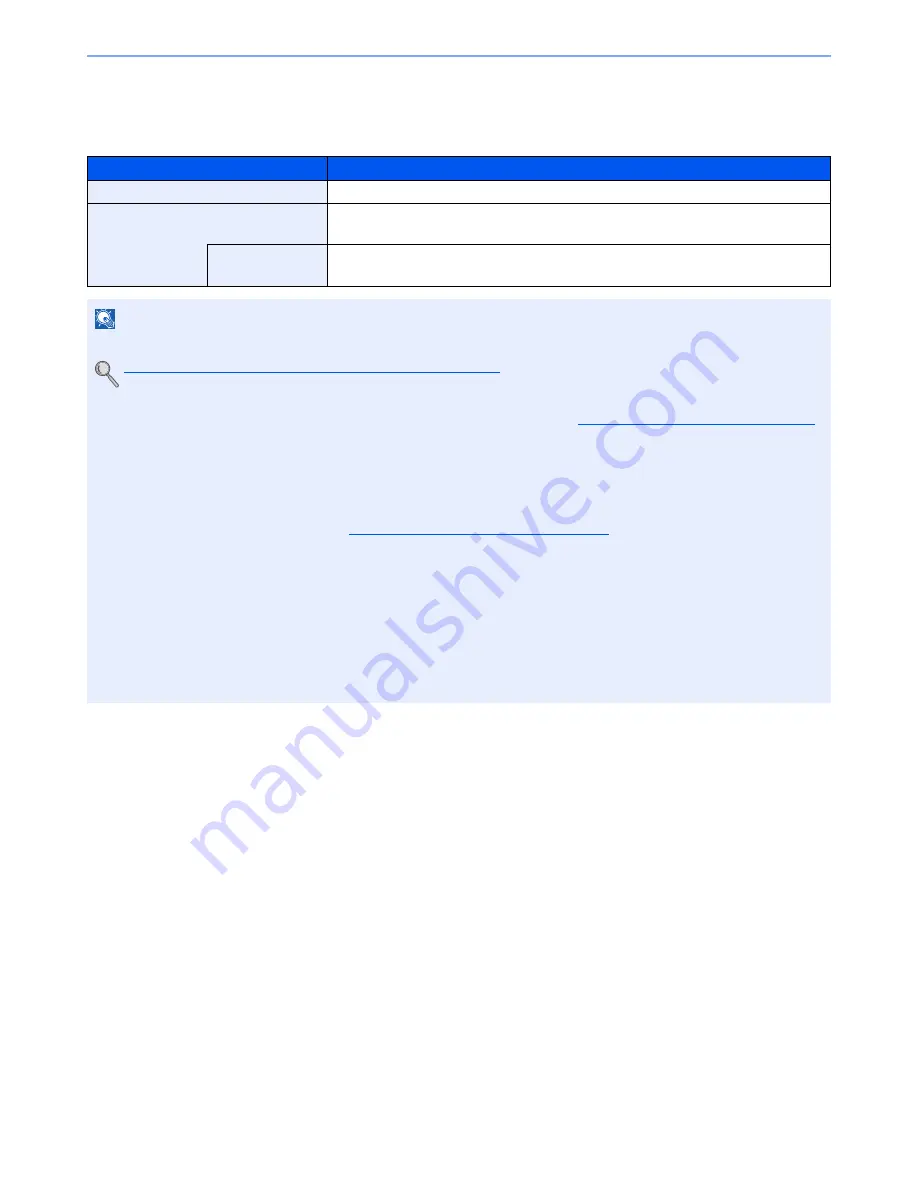
6-57
Using Various Functions > Functions
OCR Text Recognition (Option)
When [PDF] or [High Comp. PDF] is selected for the file format, you can create Searchable PDF file by running OCR on the
scanned document. Press [OCR Text Recognition], and then [On], select the language of the document, and press [OK].
Item
Description
Off
Do not create Searchable PDF file.
On
Create Searchable PDF file.
Select the language to extract from the options displayed on the touch panel.
Auto Image
Rotation
Rotates image automatically by recognizing text orientation.
Value
: Off, On
NOTE
• This function can only be used when the optional OCR Scan Activation Kit is installed.
Scan extension kit(A) "OCR Scan Activation Kit" (page 11-6)
• If the proper language is not selected, the PDF creation time may be taken or the creation may be failed.
The default language can be changed in System Menu. For details, refer to
Primary OCR Language on page 8-19
.
• If the original orientation is not correct, texts on the original cannot be recognized as texts or the PDF creation time
may take some time. Check the following:
- The original orientation is correct.
- When setting the originals with the mixed orientation at once, [On] is selected for [Auto Image Rotation].
If you frequently use the originals with the mixed orientation, the default of [Auto Image Rotation] can be changed
in System Menu. For details, refer to
Auto Image Rotation (OCR) on page 8-19
.
• The accuracy of the text recognition depends on the original condition. The following condition may result in
decreasing the recognition accuracy.
- Repeatedly copied documents (as copied copy)
- Received faxes (with low resolution)
- Originals with the character space too narrow or wide
- Originals with the lines on the text
- Originals with the special fonts
- Binding part of the book
- A handwritten texts
Summary of Contents for TASKalfa 3010i
Page 1: ...OPERATION GUIDE 3010i 3510i ...
Page 22: ...xxi ...
Page 42: ...xli Menu Map ...
Page 60: ...1 18 Legal and Safety Information Notice ...
Page 114: ...2 54 Installing and Setting up the Machine Transferring data from our other products ...
Page 164: ...3 50 Preparation before Use Registering Destinations in the Address Book ...
Page 176: ...4 12 Printing from PC Printing Data Saved on the Printer ...
Page 250: ...5 74 Operation on the Machine Manual Staple ...
Page 314: ...6 64 Using Various Functions Functions ...
Page 392: ...8 60 System Menu Default Setting on the Machine System Menu ...
Page 434: ...9 42 User Authentication and Accounting User Login Job Accounting Unknown ID Job ...
Page 438: ...10 4 Troubleshooting Regular Maintenance DP 772 1 2 3 4 ...
Page 439: ...10 5 Troubleshooting Regular Maintenance DP 773 1 2 ...
Page 441: ...10 7 Troubleshooting Regular Maintenance 3 4 5 6 ...
Page 471: ...10 37 Troubleshooting Troubleshooting Cassette 2 1 2 ...
Page 473: ...10 39 Troubleshooting Troubleshooting Large Capacity Feeder 1 500 sheet x 2 1 2 3 B1 B2 ...
Page 474: ...10 40 Troubleshooting Troubleshooting Multi Purpose Tray 1 2 3 4 ...
Page 475: ...10 41 Troubleshooting Troubleshooting Duplex unit 1 2 ...
Page 476: ...10 42 Troubleshooting Troubleshooting Inner Tray Fixing unit 1 2 3 ...
Page 480: ...10 46 Troubleshooting Troubleshooting Job Separator 1 2 3 Bridge Unit Option 1 2 ...
Page 481: ...10 47 Troubleshooting Troubleshooting 1 000 Sheet Finisher Option 1 2 3 D1 D2 2 1 D3 ...
Page 484: ...10 50 Troubleshooting Troubleshooting Tray B 1 2 3 D2 D3 ...
Page 485: ...10 51 Troubleshooting Troubleshooting Conveyor 1 2 Mailbox Option 1 D2 D3 1 2 ...
Page 488: ...10 54 Troubleshooting Troubleshooting ...
Page 529: ......
Page 532: ...First edition 2013 7 2NLKDEN100 ...
















































