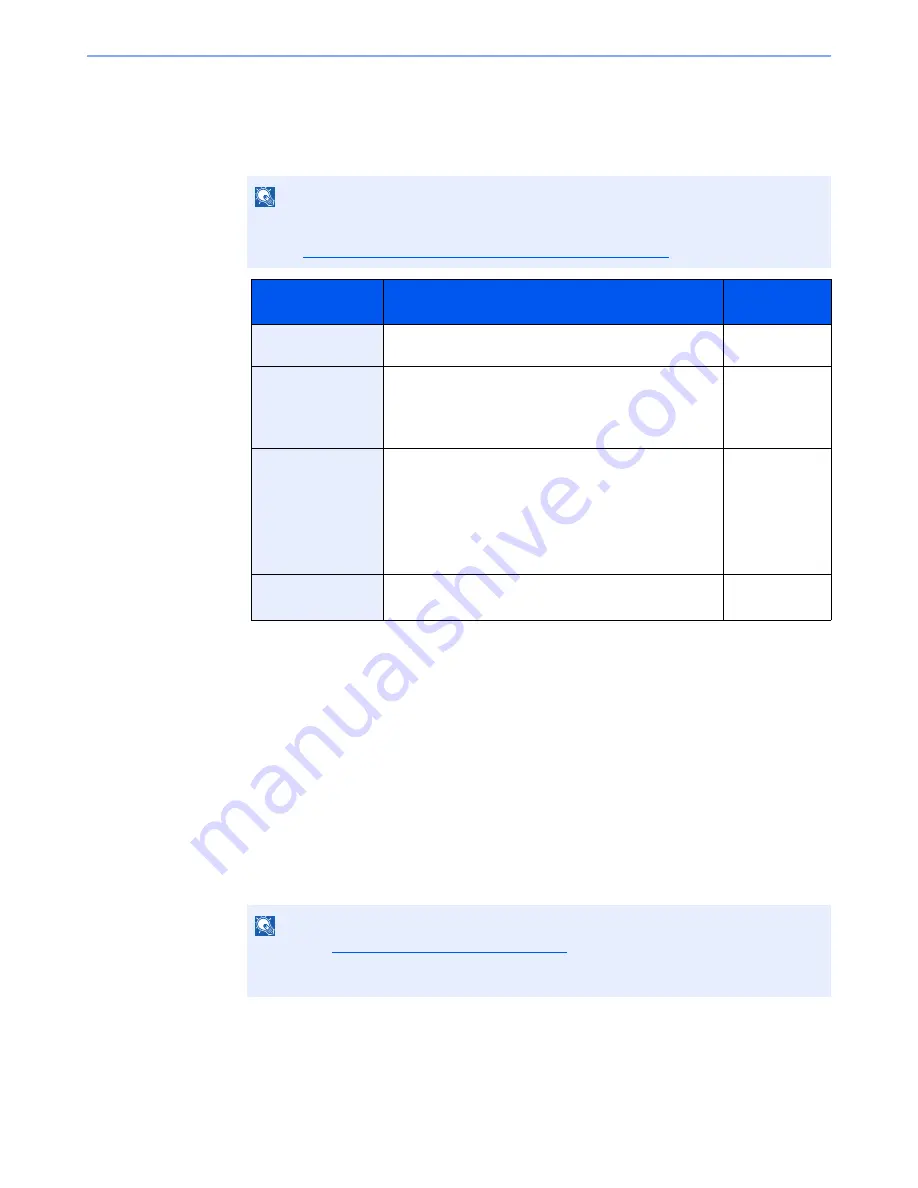
3-43
Preparation before Use > Registering Destinations in the Address Book
The Folder (SMB) Address
Press [Change] of "Host Name", "Path", "Login User Name" and "Login Password", enter the
information for each item and press [OK].
The table below explains the items to be entered.
*
To specify a port number different from the default (445), enter using the format
"Host name: port number" (Example: SMBhostname:140).
To enter the IPv6 address, enclose the address in brackets [ ].
(Example: [3ae3:9a0:cd05:b1d2:28a:1fc0:a1:10ae]:140)
To search for a folder on a PC on the network, press [Next] of "Search Folder from Network" or
"Search Folder by Host Name".
If you selected "Search Folder from Network", you can enter the "Domain/Workgroup", and
"Host Name" to search PCs on the network for the destination.
If you pressed "Search Folder by Host Name", you can search all PCs on the network for a
destination.
A maximum of 500 addresses can be displayed. Select the host name (PC name) that you
want to specify in the screen that appears, and press [Next]. The login user name and login
password entry screen appears.
NOTE
For the computer name, share name, domain name, and user name, enter the information
that you noted when you created the shared folder. For details on creating shared folders,
refer to
Preparation for Sending a Document to a PC on page 3-30
.
Item
Description
Max. No. of
Characters
Host Name*
Computer name
Up to
64 characters
Path
Share name
For example: scannerdata
If saving in a folder in the shared folder:
"share name¥folder name in shared folder"
Up to
128 characters
Login User Name
If the computer name and domain name are the same:
User Name
For example: james.smith
If the computer name and domain name are different:
Domain name¥User name
For example: "abcdnet¥james.smith"
Up to
64 characters
Login Password
Windows logon password
(Case sensitive.)
Up to
64 characters
NOTE
Refer to the
Character Entry Method on page 11-9
for details on entering characters.
Press [Connection Test] to check the connection to the server you chose. If the connection
fails, check the entries you made.
Summary of Contents for TASKalfa 3010i
Page 1: ...OPERATION GUIDE 3010i 3510i ...
Page 22: ...xxi ...
Page 42: ...xli Menu Map ...
Page 60: ...1 18 Legal and Safety Information Notice ...
Page 114: ...2 54 Installing and Setting up the Machine Transferring data from our other products ...
Page 164: ...3 50 Preparation before Use Registering Destinations in the Address Book ...
Page 176: ...4 12 Printing from PC Printing Data Saved on the Printer ...
Page 250: ...5 74 Operation on the Machine Manual Staple ...
Page 314: ...6 64 Using Various Functions Functions ...
Page 392: ...8 60 System Menu Default Setting on the Machine System Menu ...
Page 434: ...9 42 User Authentication and Accounting User Login Job Accounting Unknown ID Job ...
Page 438: ...10 4 Troubleshooting Regular Maintenance DP 772 1 2 3 4 ...
Page 439: ...10 5 Troubleshooting Regular Maintenance DP 773 1 2 ...
Page 441: ...10 7 Troubleshooting Regular Maintenance 3 4 5 6 ...
Page 471: ...10 37 Troubleshooting Troubleshooting Cassette 2 1 2 ...
Page 473: ...10 39 Troubleshooting Troubleshooting Large Capacity Feeder 1 500 sheet x 2 1 2 3 B1 B2 ...
Page 474: ...10 40 Troubleshooting Troubleshooting Multi Purpose Tray 1 2 3 4 ...
Page 475: ...10 41 Troubleshooting Troubleshooting Duplex unit 1 2 ...
Page 476: ...10 42 Troubleshooting Troubleshooting Inner Tray Fixing unit 1 2 3 ...
Page 480: ...10 46 Troubleshooting Troubleshooting Job Separator 1 2 3 Bridge Unit Option 1 2 ...
Page 481: ...10 47 Troubleshooting Troubleshooting 1 000 Sheet Finisher Option 1 2 3 D1 D2 2 1 D3 ...
Page 484: ...10 50 Troubleshooting Troubleshooting Tray B 1 2 3 D2 D3 ...
Page 485: ...10 51 Troubleshooting Troubleshooting Conveyor 1 2 Mailbox Option 1 D2 D3 1 2 ...
Page 488: ...10 54 Troubleshooting Troubleshooting ...
Page 529: ......
Page 532: ...First edition 2013 7 2NLKDEN100 ...






























