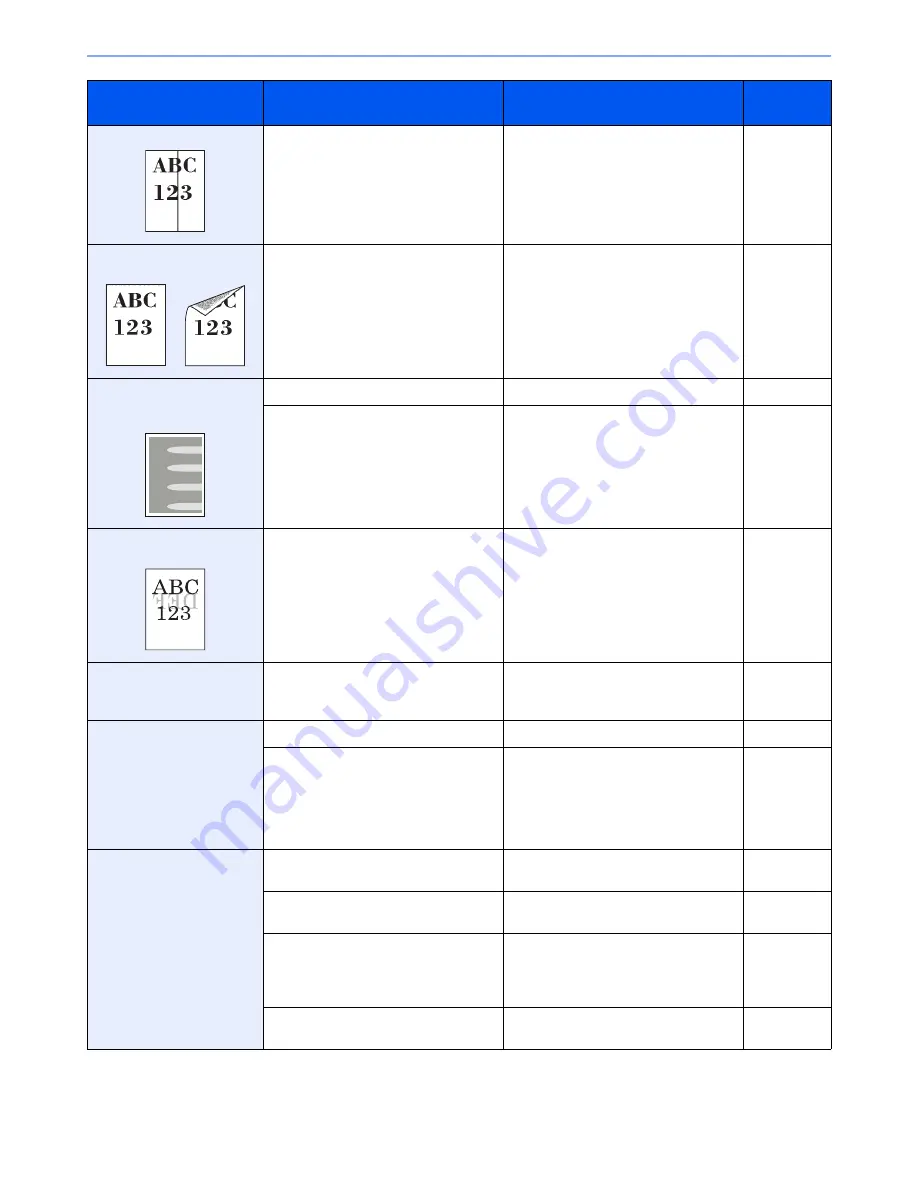
10-18
Troubleshooting > Troubleshooting
Printouts have vertical lines.
Is the slit glass dirty?
Clean the slit glass.
page 10-3
Dirt on the top edge or back
of the paper.
Check the machine interior.
Open the right cover. If the machine
interior is dirty with toner, clean it using
soft, dry, lint-free cloth.
―
Part of the image is
periodically faint or shows
white lines.
―
Open and then close the right cover.
―
―
Run [Drum Refresh].
page 10-34
Print on the back of the
sheet is visible on the front.
―
Set [Prevent Bleed-through] to [On].
page 6-24
page 8-17
Perform Tone Curve
Adjustment in the System
Menu. is displayed.
Over long periods of use, the effects of
the ambient temperature and humidity
can cause output hues to vary slightly.
Run [Tone Curve Adjustment].
page 10-33
Cannot create Searchable
PDF file.
Is the proper language selected?
Check the language to extract.
page 6-57
Can the texts on the original not be
recognized as texts, or is the PDF
creation time taken?
Check the following:
•
The original orientation is correct.
•
When setting the originals with the
mixed orientation at once, [On] is
selected for [Auto Image Rotation].
page 6-57
Cannot search a text that
you want to search on the
PDF file.
Have you set [OCR Text Recognition] in
[File Format]?
Set [OCR Text Recognition] in [File
Format].
page 6-57
Are the texts of the scanned original
fainted or too light?
Set [Density] to darker level.
page 6-20
Is the background of the scanned
original too dark and the texts are
difficult to recognize?
Set [Background Density Adj.] to [On] or
[Manual] and manually adjust the
density lighter. Otherwise, set [Density]
to darker level.
page 6-20
page 6-23
Is the text or image on the back of the
original visible on the front?
Set [Prevent Bleed-through] to [On].
page 6-24
Symptom
Checkpoints
Corrective Actions
Reference
Page
Summary of Contents for TASKalfa 3010i
Page 1: ...OPERATION GUIDE 3010i 3510i ...
Page 22: ...xxi ...
Page 42: ...xli Menu Map ...
Page 60: ...1 18 Legal and Safety Information Notice ...
Page 114: ...2 54 Installing and Setting up the Machine Transferring data from our other products ...
Page 164: ...3 50 Preparation before Use Registering Destinations in the Address Book ...
Page 176: ...4 12 Printing from PC Printing Data Saved on the Printer ...
Page 250: ...5 74 Operation on the Machine Manual Staple ...
Page 314: ...6 64 Using Various Functions Functions ...
Page 392: ...8 60 System Menu Default Setting on the Machine System Menu ...
Page 434: ...9 42 User Authentication and Accounting User Login Job Accounting Unknown ID Job ...
Page 438: ...10 4 Troubleshooting Regular Maintenance DP 772 1 2 3 4 ...
Page 439: ...10 5 Troubleshooting Regular Maintenance DP 773 1 2 ...
Page 441: ...10 7 Troubleshooting Regular Maintenance 3 4 5 6 ...
Page 471: ...10 37 Troubleshooting Troubleshooting Cassette 2 1 2 ...
Page 473: ...10 39 Troubleshooting Troubleshooting Large Capacity Feeder 1 500 sheet x 2 1 2 3 B1 B2 ...
Page 474: ...10 40 Troubleshooting Troubleshooting Multi Purpose Tray 1 2 3 4 ...
Page 475: ...10 41 Troubleshooting Troubleshooting Duplex unit 1 2 ...
Page 476: ...10 42 Troubleshooting Troubleshooting Inner Tray Fixing unit 1 2 3 ...
Page 480: ...10 46 Troubleshooting Troubleshooting Job Separator 1 2 3 Bridge Unit Option 1 2 ...
Page 481: ...10 47 Troubleshooting Troubleshooting 1 000 Sheet Finisher Option 1 2 3 D1 D2 2 1 D3 ...
Page 484: ...10 50 Troubleshooting Troubleshooting Tray B 1 2 3 D2 D3 ...
Page 485: ...10 51 Troubleshooting Troubleshooting Conveyor 1 2 Mailbox Option 1 D2 D3 1 2 ...
Page 488: ...10 54 Troubleshooting Troubleshooting ...
Page 529: ......
Page 532: ...First edition 2013 7 2NLKDEN100 ...
















































