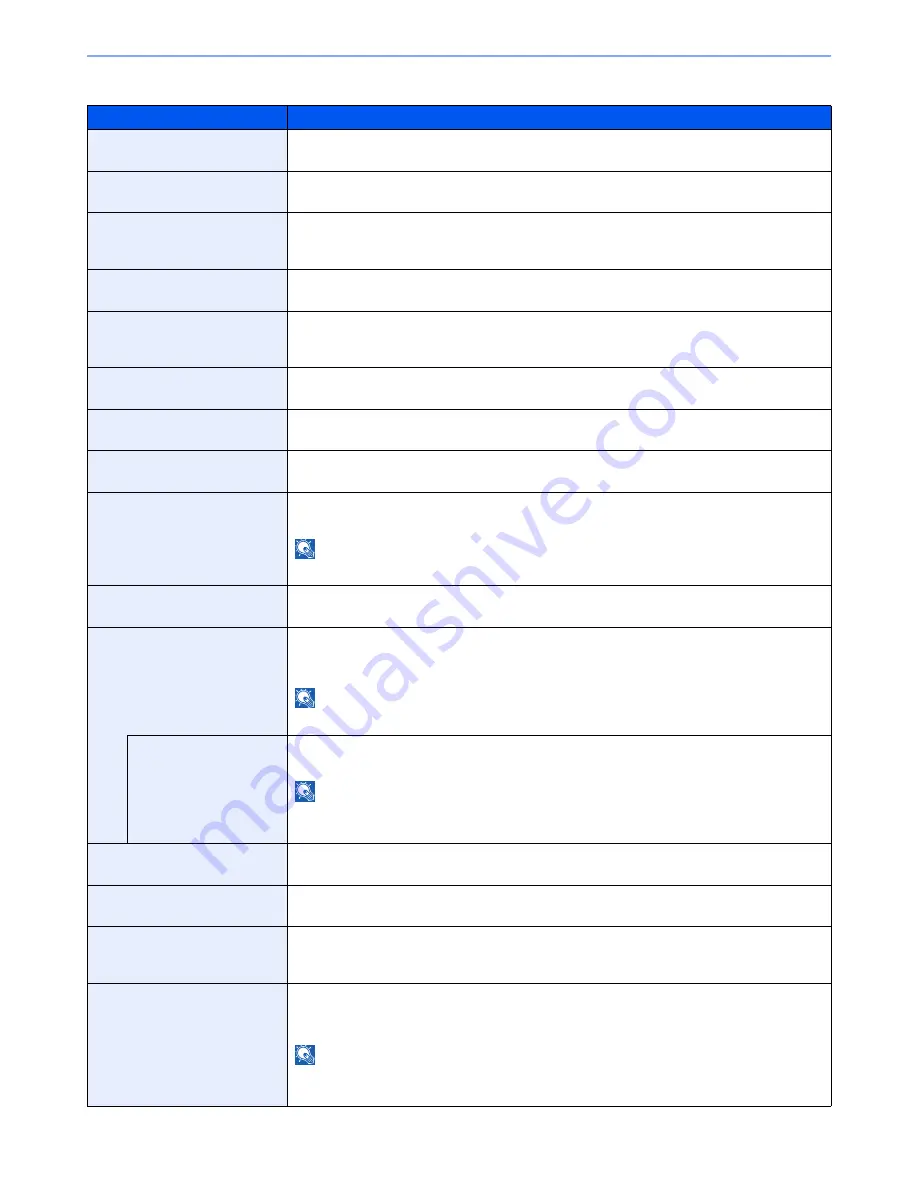
8-45
System Menu > Default Setting on the Machine (System Menu)
Protocol Settings
Item
Description
SMTP (E-mail TX)
Select whether to send E-mail using SMTP.
Value
: Off, On
POP3 (E-mail RX)
Select whether to receive E-mail using POP3.
Value
: Off, On
FTP Client (Transmission)
Select whether to send documents using FTP. When selecting [On], set the FTP Port Number.
Use the default port 21.
Value
: Off, On (Port Number: 1 to 65535)
FTP Server (Reception)
Select whether to receive documents using FTP.
*1
Value
: Off, On
SMB Client (Transmission):
Select whether to send documents using SMB. When selecting [On], set the SMB Port
Number. Use the default port 139.
Value
: Off, On (Port Number: 1 to 65535)
NetBEUI
Selects whether to receive documents using NetBEUI.
*1
Value
: Off, On
WSD Scan
Select whether to use WSD Scan.
*1
Value
: Off, On
WSD Print
Select whether to use WSD Print.
*1
Value
: Off, On
i-FAX
Select whether to use i-FAX.
Value
: Off, On
NOTE
This function is displayed when the optional Internet FAX Kit is activated.
DSM Scan
Select whether to use DSM scan.
Value
: Off, On
ThinPrint
Select whether to use ThinPrint. When selecting [On], set the SMB default Port Number. Use
the default port 4000.
*1, *2
Value
: Off, On (Port Number: 1 to 32767)
NOTE
This function is displayed only when the optional ThinPrint Option is activated.
Thin Print over SSL
To use Thin Print over SSL, press [Thin Print over SSL] and select [On].
Value
: Off, On
NOTE
When selecting [On], the certificates must be installed. For details, refer to the
Command
Center RX User Guide
.
LPD
Selects whether to receive documents using LPD.
*1
Value
: Off, On
Raw
Select whether to receive documents using Raw Port.
*1
Value
: Off, On
IPP
Selects whether to receive documents using IPP. When selecting [On], set the IPP Port
Number. Use the default port 631.
*1, *2
Value
: Off, On
IPP over SSL
Selects whether to receive documents using IPP over SSL. When selecting [On], set the IPP
default Port Number. Use the default port 443.
*1, *2
Value
: Off, On (Port Number: 1 to 32767)
NOTE
When selecting [On], the certificates must be installed. For details, refer to the
Command
Center RX User Guide
.
Summary of Contents for TASKalfa 3010i
Page 1: ...OPERATION GUIDE 3010i 3510i ...
Page 22: ...xxi ...
Page 42: ...xli Menu Map ...
Page 60: ...1 18 Legal and Safety Information Notice ...
Page 114: ...2 54 Installing and Setting up the Machine Transferring data from our other products ...
Page 164: ...3 50 Preparation before Use Registering Destinations in the Address Book ...
Page 176: ...4 12 Printing from PC Printing Data Saved on the Printer ...
Page 250: ...5 74 Operation on the Machine Manual Staple ...
Page 314: ...6 64 Using Various Functions Functions ...
Page 392: ...8 60 System Menu Default Setting on the Machine System Menu ...
Page 434: ...9 42 User Authentication and Accounting User Login Job Accounting Unknown ID Job ...
Page 438: ...10 4 Troubleshooting Regular Maintenance DP 772 1 2 3 4 ...
Page 439: ...10 5 Troubleshooting Regular Maintenance DP 773 1 2 ...
Page 441: ...10 7 Troubleshooting Regular Maintenance 3 4 5 6 ...
Page 471: ...10 37 Troubleshooting Troubleshooting Cassette 2 1 2 ...
Page 473: ...10 39 Troubleshooting Troubleshooting Large Capacity Feeder 1 500 sheet x 2 1 2 3 B1 B2 ...
Page 474: ...10 40 Troubleshooting Troubleshooting Multi Purpose Tray 1 2 3 4 ...
Page 475: ...10 41 Troubleshooting Troubleshooting Duplex unit 1 2 ...
Page 476: ...10 42 Troubleshooting Troubleshooting Inner Tray Fixing unit 1 2 3 ...
Page 480: ...10 46 Troubleshooting Troubleshooting Job Separator 1 2 3 Bridge Unit Option 1 2 ...
Page 481: ...10 47 Troubleshooting Troubleshooting 1 000 Sheet Finisher Option 1 2 3 D1 D2 2 1 D3 ...
Page 484: ...10 50 Troubleshooting Troubleshooting Tray B 1 2 3 D2 D3 ...
Page 485: ...10 51 Troubleshooting Troubleshooting Conveyor 1 2 Mailbox Option 1 D2 D3 1 2 ...
Page 488: ...10 54 Troubleshooting Troubleshooting ...
Page 529: ......
Page 532: ...First edition 2013 7 2NLKDEN100 ...
















































