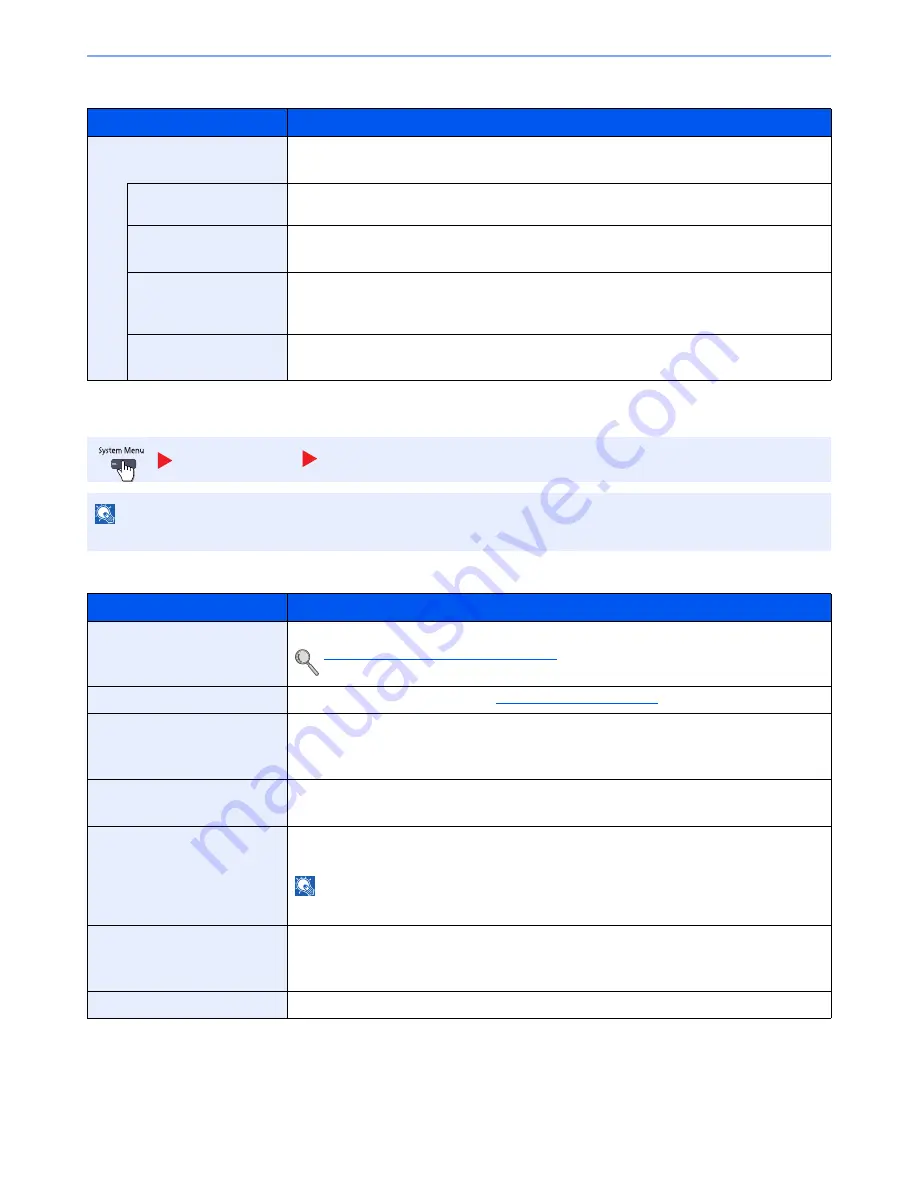
8-47
System Menu > Default Setting on the Machine (System Menu)
Proxy
Optional Network
Basic
*
The setting will be changed after restarting the device or network.
Item
Description
Proxy
Set the proxy for connection to the Internet from an application.
Value
: Off, On
Use the Same Proxy
Server for All Protocols
Set whether the same proxy server is used for all protocols. To use the same proxy server,
select the [Use the Same Proxy Server for All Protocols] checkbox.
Proxy Server (HTTP)
Set a proxy server (HTTP).
Value
: (Enter the proxy address and port number.)
Proxy Server (HTTPS)
Set a proxy server (HTTPS). This setup is available when "Use the Same Proxy Server for All
Protocols" is [Off].
Value
: (Enter the proxy address and port number.)
Do Not Use Proxy for
Following Domains
Set domains for which no proxy is used.
Value
: (Enter the domain name.)
System/Network
Optional Network
NOTE
This function is displayed when the optional Network Interface Kit is installed.
Item
Description
Host Name
Check the host name of the machine. Host name can be changed from Command Center RX.
Changing Device Information (page 2-42)
TCP/IP Setting
For details on setting value, refer to
TCP/IP Setting on page 8-43
.
NetWare
Use NetWare to receive documents.
See the Operation Guide for the optional network interface card for details.
Value
: Off, On
AppleTalk
Selects whether to receive documents using AppleTalk.
*
Value
: Off, On
LAN Interface
Select the LAN Interface type.
*
Value
: Auto, 10BASE-T Half, 10BASE-T Full, 100BASE-T Half, 100BASE-T Full, 1000BASE-T
NOTE
This function is displayed when the optional Network Interface Kit is installed.
MAC Address Filter
Select whether to use MAC Address Filter.
See the Operation Guide for the optional network interface card for details.
Value
: Off, On
Restart Network
Restarts the network card of the device.
Summary of Contents for TASKalfa 3010i
Page 1: ...OPERATION GUIDE 3010i 3510i ...
Page 22: ...xxi ...
Page 42: ...xli Menu Map ...
Page 60: ...1 18 Legal and Safety Information Notice ...
Page 114: ...2 54 Installing and Setting up the Machine Transferring data from our other products ...
Page 164: ...3 50 Preparation before Use Registering Destinations in the Address Book ...
Page 176: ...4 12 Printing from PC Printing Data Saved on the Printer ...
Page 250: ...5 74 Operation on the Machine Manual Staple ...
Page 314: ...6 64 Using Various Functions Functions ...
Page 392: ...8 60 System Menu Default Setting on the Machine System Menu ...
Page 434: ...9 42 User Authentication and Accounting User Login Job Accounting Unknown ID Job ...
Page 438: ...10 4 Troubleshooting Regular Maintenance DP 772 1 2 3 4 ...
Page 439: ...10 5 Troubleshooting Regular Maintenance DP 773 1 2 ...
Page 441: ...10 7 Troubleshooting Regular Maintenance 3 4 5 6 ...
Page 471: ...10 37 Troubleshooting Troubleshooting Cassette 2 1 2 ...
Page 473: ...10 39 Troubleshooting Troubleshooting Large Capacity Feeder 1 500 sheet x 2 1 2 3 B1 B2 ...
Page 474: ...10 40 Troubleshooting Troubleshooting Multi Purpose Tray 1 2 3 4 ...
Page 475: ...10 41 Troubleshooting Troubleshooting Duplex unit 1 2 ...
Page 476: ...10 42 Troubleshooting Troubleshooting Inner Tray Fixing unit 1 2 3 ...
Page 480: ...10 46 Troubleshooting Troubleshooting Job Separator 1 2 3 Bridge Unit Option 1 2 ...
Page 481: ...10 47 Troubleshooting Troubleshooting 1 000 Sheet Finisher Option 1 2 3 D1 D2 2 1 D3 ...
Page 484: ...10 50 Troubleshooting Troubleshooting Tray B 1 2 3 D2 D3 ...
Page 485: ...10 51 Troubleshooting Troubleshooting Conveyor 1 2 Mailbox Option 1 D2 D3 1 2 ...
Page 488: ...10 54 Troubleshooting Troubleshooting ...
Page 529: ......
Page 532: ...First edition 2013 7 2NLKDEN100 ...
















































