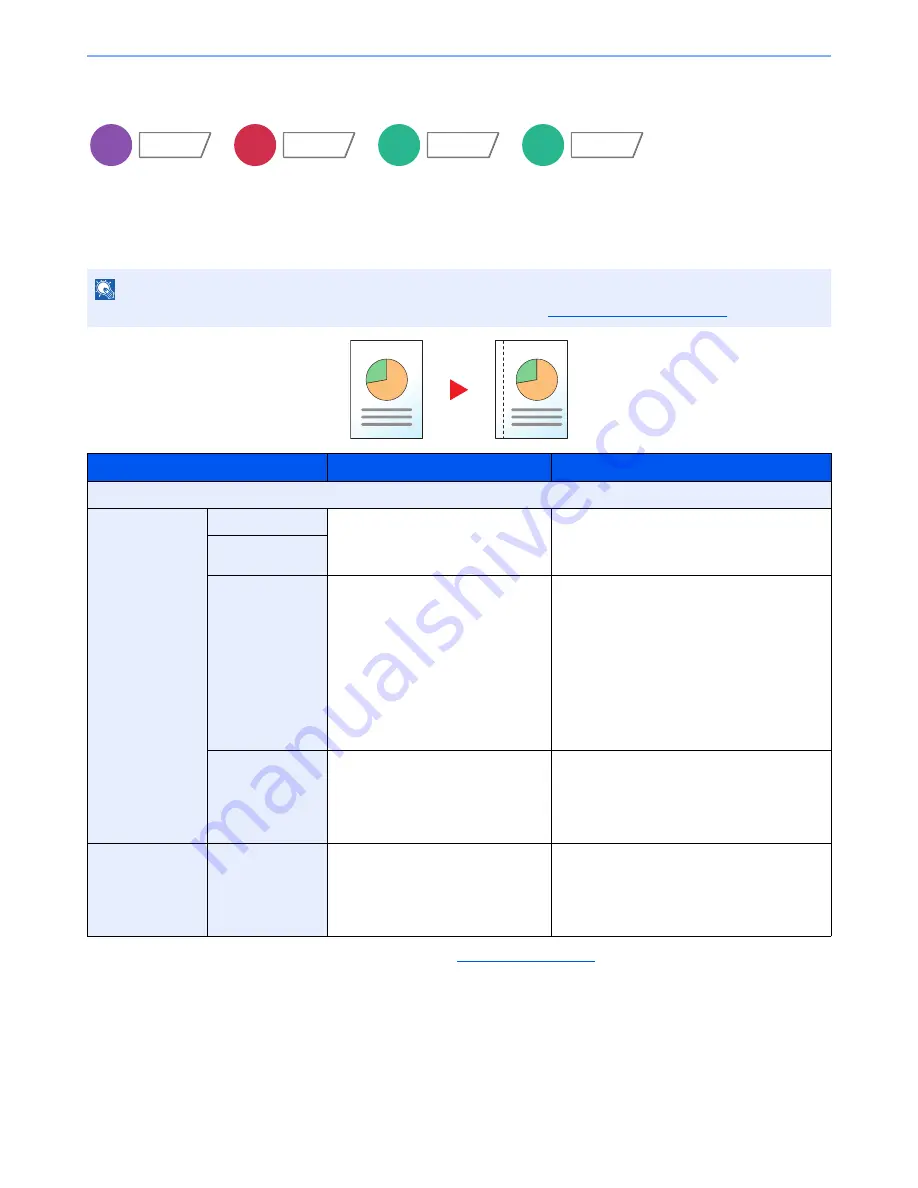
6-31
Using Various Functions > Functions
Margin/Centering, Margin, Centering
Copying/Printing
Add margins (white space). In addition, you can set the margin width and the back page margin.
Centering: Centers the original image on the paper when copying onto paper different from the original size.
*1
The input units can be changed in System Menu. For details, refer to
Measurement on page 8-14
.
*2
Not displayed when printing from removable memory.
NOTE
The default setting for margin width can be changed. For details, refer to
Margin Default on page 8-18
.
Item
Value
Description
Off
Margin
Left/Right
Metric: -18 mm to +18 mm
(in 1 mm increments)
Inch:
-0.75 to +0.75"
(in 0.01" increments)
Set the margin width.*
1
Use [+] or [-] to enter the margins for "Left/
Right" and "Top/Bottom". Press [# Keys] to use
the numeric keys for entry.
Top/Bottom
Back Page
Auto, Manual
For duplex copying, press [Back Page] and
select [Auto] or [Manual].
When [Auto] is selected, an appropriate margin
is applied automatically on the rear page
depending on a margin specified for the front
page and a binding orientation.
When [Manual] is set, you can set a different
margin than the front on the back. Set the
margin in the screen that is displayed. The
setting selections are the same as for the front.
Original
Orientation
Top Edge on Top, Top Edge on Left
Select the orientation of the original document
top edge to scan correct direction.
Press [Original Orientation] to choose
orientation of the originals, either [Top Edge on
Top] or [Top Edge on Left]. Then press [OK].
Centering*
2
Original
Orientation
Top Edge on Top, Top Edge on Left
Select the orientation of the original document
top edge to scan correct direction.
Press [Original Orientation] to choose
orientation of the originals, either [Top Edge on
Top] or [Top Edge on Left]. Then press [OK].
Copy
Layout/Edit
Send
Advanced
Setup
Custom
Box
Functions
USB
Memory
Functions
Summary of Contents for TASKalfa 3010i
Page 1: ...OPERATION GUIDE 3010i 3510i ...
Page 22: ...xxi ...
Page 42: ...xli Menu Map ...
Page 60: ...1 18 Legal and Safety Information Notice ...
Page 114: ...2 54 Installing and Setting up the Machine Transferring data from our other products ...
Page 164: ...3 50 Preparation before Use Registering Destinations in the Address Book ...
Page 176: ...4 12 Printing from PC Printing Data Saved on the Printer ...
Page 250: ...5 74 Operation on the Machine Manual Staple ...
Page 314: ...6 64 Using Various Functions Functions ...
Page 392: ...8 60 System Menu Default Setting on the Machine System Menu ...
Page 434: ...9 42 User Authentication and Accounting User Login Job Accounting Unknown ID Job ...
Page 438: ...10 4 Troubleshooting Regular Maintenance DP 772 1 2 3 4 ...
Page 439: ...10 5 Troubleshooting Regular Maintenance DP 773 1 2 ...
Page 441: ...10 7 Troubleshooting Regular Maintenance 3 4 5 6 ...
Page 471: ...10 37 Troubleshooting Troubleshooting Cassette 2 1 2 ...
Page 473: ...10 39 Troubleshooting Troubleshooting Large Capacity Feeder 1 500 sheet x 2 1 2 3 B1 B2 ...
Page 474: ...10 40 Troubleshooting Troubleshooting Multi Purpose Tray 1 2 3 4 ...
Page 475: ...10 41 Troubleshooting Troubleshooting Duplex unit 1 2 ...
Page 476: ...10 42 Troubleshooting Troubleshooting Inner Tray Fixing unit 1 2 3 ...
Page 480: ...10 46 Troubleshooting Troubleshooting Job Separator 1 2 3 Bridge Unit Option 1 2 ...
Page 481: ...10 47 Troubleshooting Troubleshooting 1 000 Sheet Finisher Option 1 2 3 D1 D2 2 1 D3 ...
Page 484: ...10 50 Troubleshooting Troubleshooting Tray B 1 2 3 D2 D3 ...
Page 485: ...10 51 Troubleshooting Troubleshooting Conveyor 1 2 Mailbox Option 1 D2 D3 1 2 ...
Page 488: ...10 54 Troubleshooting Troubleshooting ...
Page 529: ......
Page 532: ...First edition 2013 7 2NLKDEN100 ...
















































