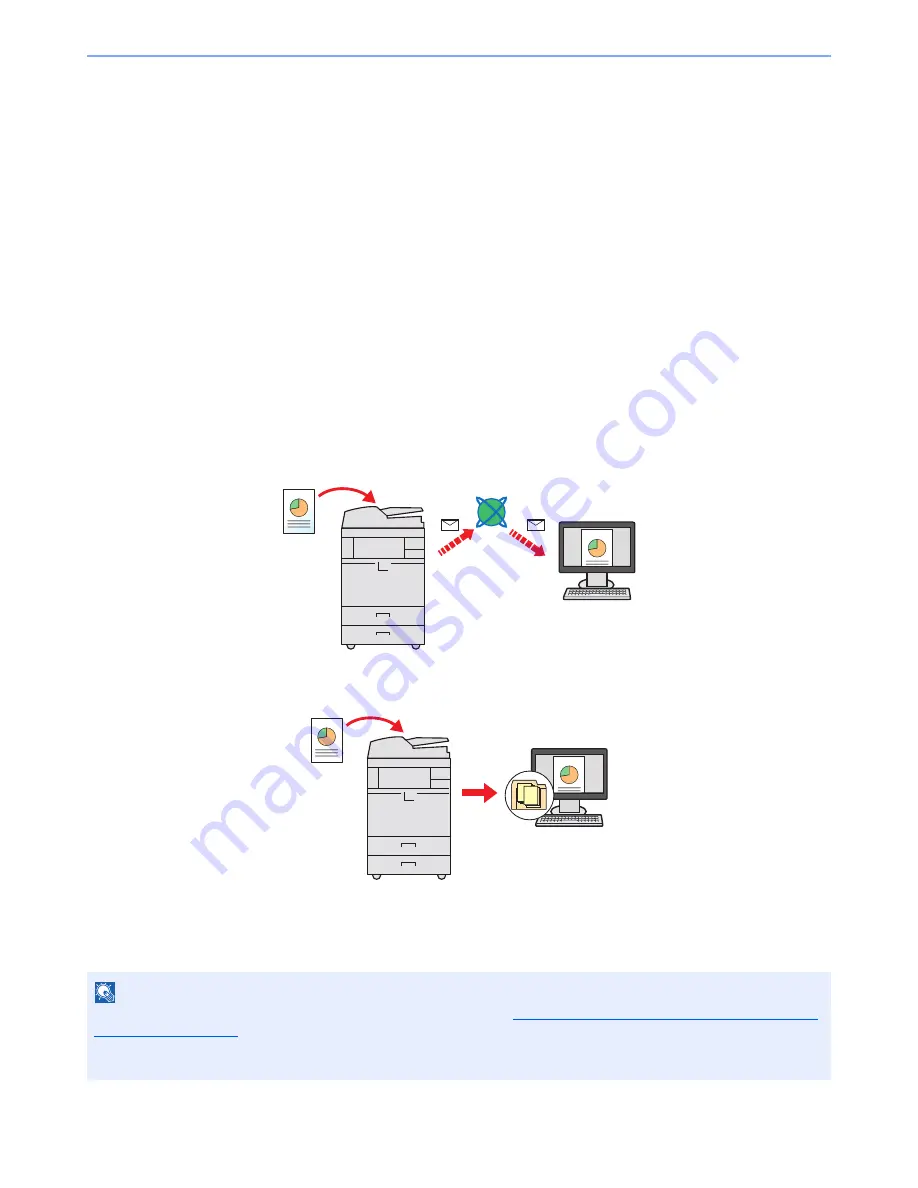
5-22
Operation on the Machine > Sending
Sending
This machine can send a scanned image as an attachment of an E-mail message or to a PC linked to the network. In
order to do this, it is necessary to register the sender and destination (recipient) address on the network.
A network environment which enables the machine to connect to a mail server is required in order to send E-mail. It is
recommended that a Local Area Network (LAN) be used to assist with transmission speed and security issues.
At the same time as you send a scanned image, you can also print the image or send it to the Job Box.
To use the transmission function, verify the following:
• Program the settings, including the E-mail setting on the machine.
• Use Command Center RX (the internal HTML web page) to register the IP address, the host name of the SMTP
server, and the recipient.
• Register the destination in the Address Book or One Touch keys.
• Create a share folder in the destination computer, when a folder (SMB/FTP) is selected as the destination.
Consult your network administrator concerning destination folder sharing settings.
• Create/Register a Custom Box (Using a custom box for sending).
• Select detailed transmission settings (to select a Document Box as the destination or to print and send the image at
the same time).
Follow the steps below for basic sending. The following five options are available.
• Send as E-mail (E-mail Addr Entry): Sends a scanned original image as an E-mail attachment. (Refer to page 5-28.)
• Send to Folder (SMB): Stores a scanned original image in a shared folder of any PC. (Refer to page 5-31.)
• Send to Folder (FTP): Stores a scanned original image in a folder of an FTP server. (Refer to page 5-32.)
• Send to Custom Box: Sends a document stored in a document box on this machine. (Refer to page 5-57.)
• Image Data Scanning with TWAIN / WIA: Scan the document using a TWAIN or WIA compatible application program.
(Refer to page 5-40.)
NOTE
Different sending options can be specified in combination. Refer to
Sending to Different Types of Destinations (Multi
Sending) on page 5-35
.
The fax function can be used when the optional fax kit has been installed. For details about this function, refer to the
FAX Operation Guide
.
Summary of Contents for TASKalfa 3010i
Page 1: ...OPERATION GUIDE 3010i 3510i ...
Page 22: ...xxi ...
Page 42: ...xli Menu Map ...
Page 60: ...1 18 Legal and Safety Information Notice ...
Page 114: ...2 54 Installing and Setting up the Machine Transferring data from our other products ...
Page 164: ...3 50 Preparation before Use Registering Destinations in the Address Book ...
Page 176: ...4 12 Printing from PC Printing Data Saved on the Printer ...
Page 250: ...5 74 Operation on the Machine Manual Staple ...
Page 314: ...6 64 Using Various Functions Functions ...
Page 392: ...8 60 System Menu Default Setting on the Machine System Menu ...
Page 434: ...9 42 User Authentication and Accounting User Login Job Accounting Unknown ID Job ...
Page 438: ...10 4 Troubleshooting Regular Maintenance DP 772 1 2 3 4 ...
Page 439: ...10 5 Troubleshooting Regular Maintenance DP 773 1 2 ...
Page 441: ...10 7 Troubleshooting Regular Maintenance 3 4 5 6 ...
Page 471: ...10 37 Troubleshooting Troubleshooting Cassette 2 1 2 ...
Page 473: ...10 39 Troubleshooting Troubleshooting Large Capacity Feeder 1 500 sheet x 2 1 2 3 B1 B2 ...
Page 474: ...10 40 Troubleshooting Troubleshooting Multi Purpose Tray 1 2 3 4 ...
Page 475: ...10 41 Troubleshooting Troubleshooting Duplex unit 1 2 ...
Page 476: ...10 42 Troubleshooting Troubleshooting Inner Tray Fixing unit 1 2 3 ...
Page 480: ...10 46 Troubleshooting Troubleshooting Job Separator 1 2 3 Bridge Unit Option 1 2 ...
Page 481: ...10 47 Troubleshooting Troubleshooting 1 000 Sheet Finisher Option 1 2 3 D1 D2 2 1 D3 ...
Page 484: ...10 50 Troubleshooting Troubleshooting Tray B 1 2 3 D2 D3 ...
Page 485: ...10 51 Troubleshooting Troubleshooting Conveyor 1 2 Mailbox Option 1 D2 D3 1 2 ...
Page 488: ...10 54 Troubleshooting Troubleshooting ...
Page 529: ......
Page 532: ...First edition 2013 7 2NLKDEN100 ...
















































