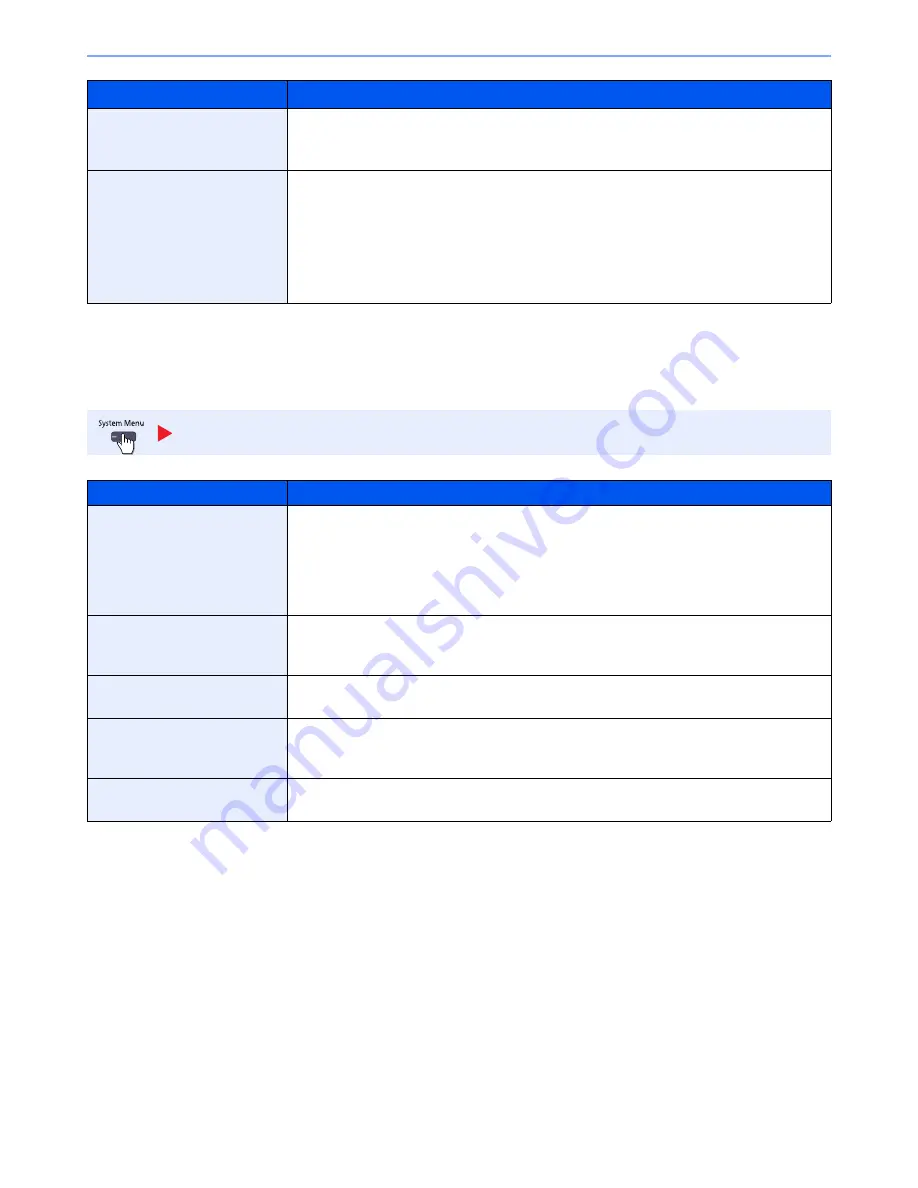
8-29
System Menu > Default Setting on the Machine (System Menu)
*
This setting is displayed when the optional 1,000-Sheet Finisher or 3,000-Sheet Finisher is installed. When a punching unit is not installed, this
item name is "Staple".
Send
Configure settings for sending functions.
Reserve Next Priority
Specify whether the default screen appears when a subsequent copy job is reserved while
printing is in progress. To have the default screen appear, select [On].
Value
: Off, On
Quick Setup Registration
Select the functions to be registered for Quick Setup.
Six keys of the Quick Setup screen are allocated to typical functions but can be changed as
necessary.
Six items in the following options are available.
Value
: Paper Selection, Zoom, Staple/Punch
*
, Density, Duplex, Combine, Collate/Offset,
Original Image, Original Size, Original Orientation, Continuous Scan, Background
Density Adj.
Send
Item
Description
Quick Setup Registration
Select the functions to be registered for Quick Setup. Six keys of the Quick Setup screen are
allocated to typical functions but can be changed as necessary.
Six items in the following options are available.
Value
: Original Size, 2-sided/Book Original
*1
, Sending Size, Original Orientation, File
Format, Density, Original Image, Scan Resolution, FAX TX Resolution
*2
, Color Selection,
Zoom, Continuous Scan, Background Density Adj.
Dest. Check before Send
Select whether to display the confirmation screen of destinations after pressing the [
Start
] key
when performing sending jobs.
Value
: Off, On
Color Type
Set the color type when you send color documents.
Value
: [RGB], [sRGB]
Entry Check for New Dest.
When adding new destination, select whether to display the entry check screen to check the
entered destination.
Value
: Off, On
Default Screen
Set the default screen displayed when you press the [
Send
] key.
Value
: Destination, Address Book
Item
Description
Summary of Contents for TASKalfa 3010i
Page 1: ...OPERATION GUIDE 3010i 3510i ...
Page 22: ...xxi ...
Page 42: ...xli Menu Map ...
Page 60: ...1 18 Legal and Safety Information Notice ...
Page 114: ...2 54 Installing and Setting up the Machine Transferring data from our other products ...
Page 164: ...3 50 Preparation before Use Registering Destinations in the Address Book ...
Page 176: ...4 12 Printing from PC Printing Data Saved on the Printer ...
Page 250: ...5 74 Operation on the Machine Manual Staple ...
Page 314: ...6 64 Using Various Functions Functions ...
Page 392: ...8 60 System Menu Default Setting on the Machine System Menu ...
Page 434: ...9 42 User Authentication and Accounting User Login Job Accounting Unknown ID Job ...
Page 438: ...10 4 Troubleshooting Regular Maintenance DP 772 1 2 3 4 ...
Page 439: ...10 5 Troubleshooting Regular Maintenance DP 773 1 2 ...
Page 441: ...10 7 Troubleshooting Regular Maintenance 3 4 5 6 ...
Page 471: ...10 37 Troubleshooting Troubleshooting Cassette 2 1 2 ...
Page 473: ...10 39 Troubleshooting Troubleshooting Large Capacity Feeder 1 500 sheet x 2 1 2 3 B1 B2 ...
Page 474: ...10 40 Troubleshooting Troubleshooting Multi Purpose Tray 1 2 3 4 ...
Page 475: ...10 41 Troubleshooting Troubleshooting Duplex unit 1 2 ...
Page 476: ...10 42 Troubleshooting Troubleshooting Inner Tray Fixing unit 1 2 3 ...
Page 480: ...10 46 Troubleshooting Troubleshooting Job Separator 1 2 3 Bridge Unit Option 1 2 ...
Page 481: ...10 47 Troubleshooting Troubleshooting 1 000 Sheet Finisher Option 1 2 3 D1 D2 2 1 D3 ...
Page 484: ...10 50 Troubleshooting Troubleshooting Tray B 1 2 3 D2 D3 ...
Page 485: ...10 51 Troubleshooting Troubleshooting Conveyor 1 2 Mailbox Option 1 D2 D3 1 2 ...
Page 488: ...10 54 Troubleshooting Troubleshooting ...
Page 529: ......
Page 532: ...First edition 2013 7 2NLKDEN100 ...
















































