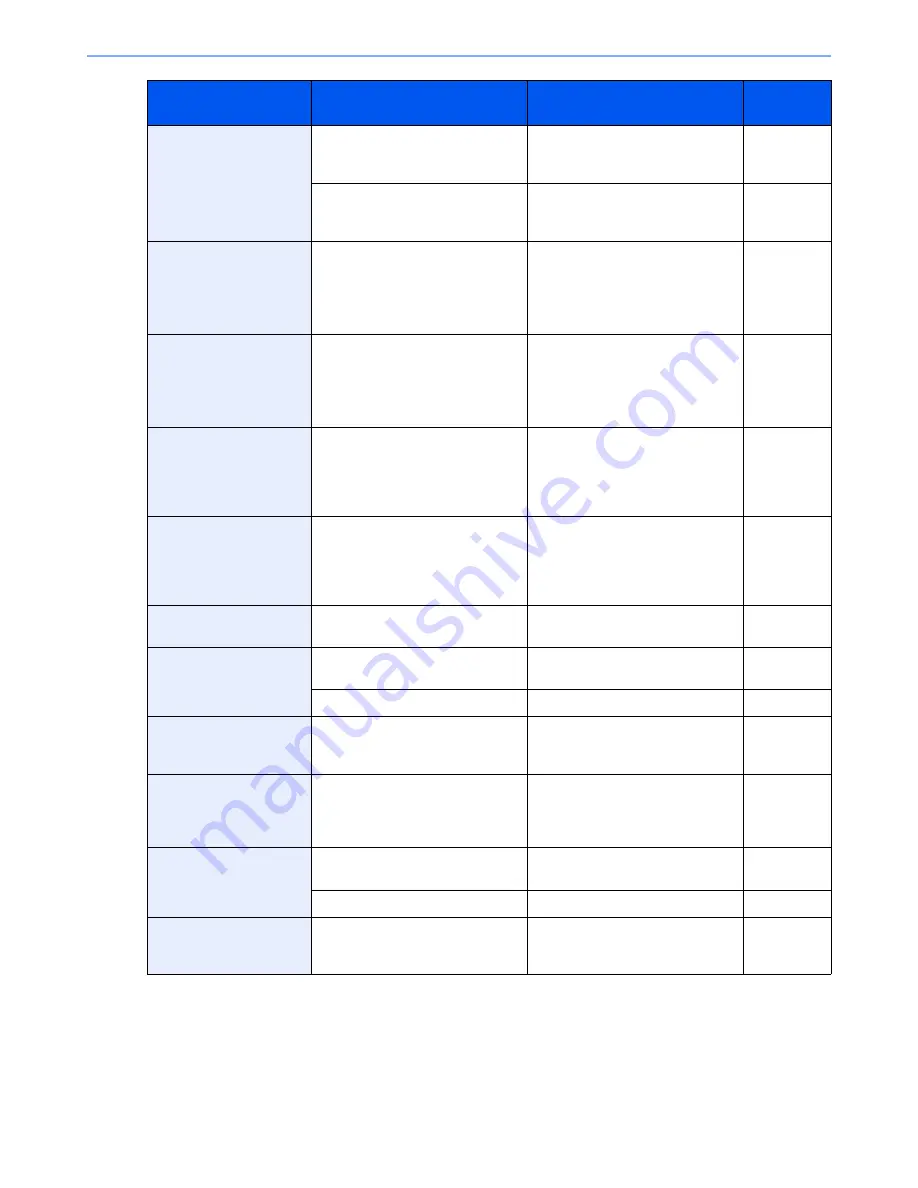
10-22
Troubleshooting > Troubleshooting
Cannot process this
job.
*
―
Restricted by Authorization settings.
The job is canceled. Press [End].
―
―
Restricted by Job Accounting. The
job is canceled. Press [End].
page 9-29
Cannot punch at the
specified position.
Have you selected a position that
cannot be punched?
If the selected paper is not changed
and [Continue] is pressed, punch is
released.
Select the available paper. Press
[Continue] to print.
page 6-18
Cannot punch this
paper.
Did you select a paper size/type
that cannot be punched?
If the selected paper is not changed
and [Continue] is pressed, punch is
released.
Select the available paper. Press
[Continue] to print.
page 6-18
Cannot staple at the
specified position.
Have you selected a position that
cannot be stapled?
If the selected paper is not changed
and [Continue] is pressed, staple is
released.
Select the available paper. Press
[Continue] to print.
page 6-17
Cannot staple this
paper.
*
Did you select a paper size/type
that cannot be stapled?
If the selected paper is not changed
and [Continue] is pressed, staple is
released.
Select the available paper. Press
[Continue] to print.
page 6-17
Cannot use ##### due to
a failure.
―
Call service.
―
Check the document
processor.
Is the top cover of the document
processor open?
Close the document processor
cover.
―
Is the document processor open?
Close the document processor.
―
Check the paper in the
multi purpose tray.
—
The paper size is different. Set
selected size paper and press
[Continue].
page 3-28
Check the toner
container.
—
Open the front cover of the machine
and pull out the toner container.
Shake the toner container well and
reinstall it.
page 10-6
Check waste toner box.
—
The waste toner box is not installed
correctly. Set it correctly.
page 10-9
Is the waste toner box full?
Replace the waste toner box.
page 10-9
Confidential document
was detected.
―
The machine detects the document
guard pattern. Job is canceled.
Press [End].
―
*
When Auto Error Clear is set to [On], processing resumes automatically after a set amount of time elapses.
Message
Checkpoints
Corrective Actions
Reference
Page
Summary of Contents for TASKalfa 3010i
Page 1: ...OPERATION GUIDE 3010i 3510i ...
Page 22: ...xxi ...
Page 42: ...xli Menu Map ...
Page 60: ...1 18 Legal and Safety Information Notice ...
Page 114: ...2 54 Installing and Setting up the Machine Transferring data from our other products ...
Page 164: ...3 50 Preparation before Use Registering Destinations in the Address Book ...
Page 176: ...4 12 Printing from PC Printing Data Saved on the Printer ...
Page 250: ...5 74 Operation on the Machine Manual Staple ...
Page 314: ...6 64 Using Various Functions Functions ...
Page 392: ...8 60 System Menu Default Setting on the Machine System Menu ...
Page 434: ...9 42 User Authentication and Accounting User Login Job Accounting Unknown ID Job ...
Page 438: ...10 4 Troubleshooting Regular Maintenance DP 772 1 2 3 4 ...
Page 439: ...10 5 Troubleshooting Regular Maintenance DP 773 1 2 ...
Page 441: ...10 7 Troubleshooting Regular Maintenance 3 4 5 6 ...
Page 471: ...10 37 Troubleshooting Troubleshooting Cassette 2 1 2 ...
Page 473: ...10 39 Troubleshooting Troubleshooting Large Capacity Feeder 1 500 sheet x 2 1 2 3 B1 B2 ...
Page 474: ...10 40 Troubleshooting Troubleshooting Multi Purpose Tray 1 2 3 4 ...
Page 475: ...10 41 Troubleshooting Troubleshooting Duplex unit 1 2 ...
Page 476: ...10 42 Troubleshooting Troubleshooting Inner Tray Fixing unit 1 2 3 ...
Page 480: ...10 46 Troubleshooting Troubleshooting Job Separator 1 2 3 Bridge Unit Option 1 2 ...
Page 481: ...10 47 Troubleshooting Troubleshooting 1 000 Sheet Finisher Option 1 2 3 D1 D2 2 1 D3 ...
Page 484: ...10 50 Troubleshooting Troubleshooting Tray B 1 2 3 D2 D3 ...
Page 485: ...10 51 Troubleshooting Troubleshooting Conveyor 1 2 Mailbox Option 1 D2 D3 1 2 ...
Page 488: ...10 54 Troubleshooting Troubleshooting ...
Page 529: ......
Page 532: ...First edition 2013 7 2NLKDEN100 ...
















































