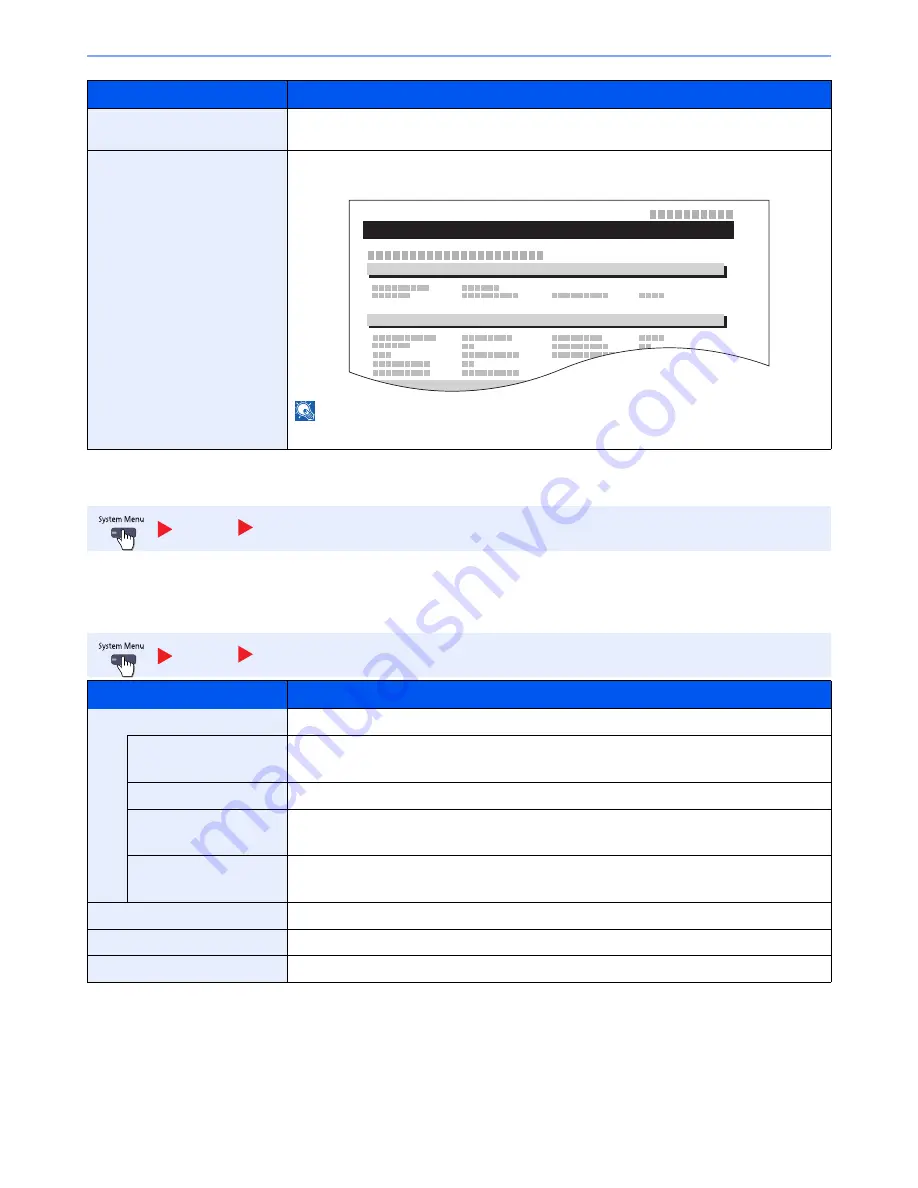
8-38
System Menu > Default Setting on the Machine (System Menu)
Admin Report Settings
Configure settings for fax functions. For details, refer to the
FAX Operation Guide
.
Result Report Settings
*1
Displayed only when the optional fax kit is installed.
*2
This is not displayed if you selected [Off] for FAX RX Result Report.
Service Status
Prints the service status. More detailed information is available than on the Status Page.
Service personnel usually print the service status pages for maintenance purpose.
Optional Network Status
Prints the optional network status, allowing you to check the information including optional
network interface firmware version, network address and protocol.
NOTE
This function is displayed when the optional Network Interface Kit is installed.
Report
Admin Report Settings
Report
Result Report Settings
Item
Description
Send Result Report
Automatically print a report of transmission result when a transmission is complete.
E-mail/Folder
Print a report of E-mail/Folder transmission results.
Value
: Off, On, Error Only
FAX*
1
For details, refer to the
FAX Operation Guide
.
Canceled before
Sending
Print a send result report when the job is canceled before being sent.
Value
: Off, On
Recipient Format
Select the Recipient Format for the send result report.
Value
: Name or Destination, Name and Destination
FAX TX Resolution*
1
For details, refer to the
FAX Operation Guide
.
Job Finish Notice Setting*
1
For details, refer to the
FAX Operation Guide
.
RX Result Report Type*
1
*
2
For details, refer to the
FAX Operation Guide
.
Item
Description
NETWORK STATUS PAGE
Summary of Contents for TASKalfa 3010i
Page 1: ...OPERATION GUIDE 3010i 3510i ...
Page 22: ...xxi ...
Page 42: ...xli Menu Map ...
Page 60: ...1 18 Legal and Safety Information Notice ...
Page 114: ...2 54 Installing and Setting up the Machine Transferring data from our other products ...
Page 164: ...3 50 Preparation before Use Registering Destinations in the Address Book ...
Page 176: ...4 12 Printing from PC Printing Data Saved on the Printer ...
Page 250: ...5 74 Operation on the Machine Manual Staple ...
Page 314: ...6 64 Using Various Functions Functions ...
Page 392: ...8 60 System Menu Default Setting on the Machine System Menu ...
Page 434: ...9 42 User Authentication and Accounting User Login Job Accounting Unknown ID Job ...
Page 438: ...10 4 Troubleshooting Regular Maintenance DP 772 1 2 3 4 ...
Page 439: ...10 5 Troubleshooting Regular Maintenance DP 773 1 2 ...
Page 441: ...10 7 Troubleshooting Regular Maintenance 3 4 5 6 ...
Page 471: ...10 37 Troubleshooting Troubleshooting Cassette 2 1 2 ...
Page 473: ...10 39 Troubleshooting Troubleshooting Large Capacity Feeder 1 500 sheet x 2 1 2 3 B1 B2 ...
Page 474: ...10 40 Troubleshooting Troubleshooting Multi Purpose Tray 1 2 3 4 ...
Page 475: ...10 41 Troubleshooting Troubleshooting Duplex unit 1 2 ...
Page 476: ...10 42 Troubleshooting Troubleshooting Inner Tray Fixing unit 1 2 3 ...
Page 480: ...10 46 Troubleshooting Troubleshooting Job Separator 1 2 3 Bridge Unit Option 1 2 ...
Page 481: ...10 47 Troubleshooting Troubleshooting 1 000 Sheet Finisher Option 1 2 3 D1 D2 2 1 D3 ...
Page 484: ...10 50 Troubleshooting Troubleshooting Tray B 1 2 3 D2 D3 ...
Page 485: ...10 51 Troubleshooting Troubleshooting Conveyor 1 2 Mailbox Option 1 D2 D3 1 2 ...
Page 488: ...10 54 Troubleshooting Troubleshooting ...
Page 529: ......
Page 532: ...First edition 2013 7 2NLKDEN100 ...
















































