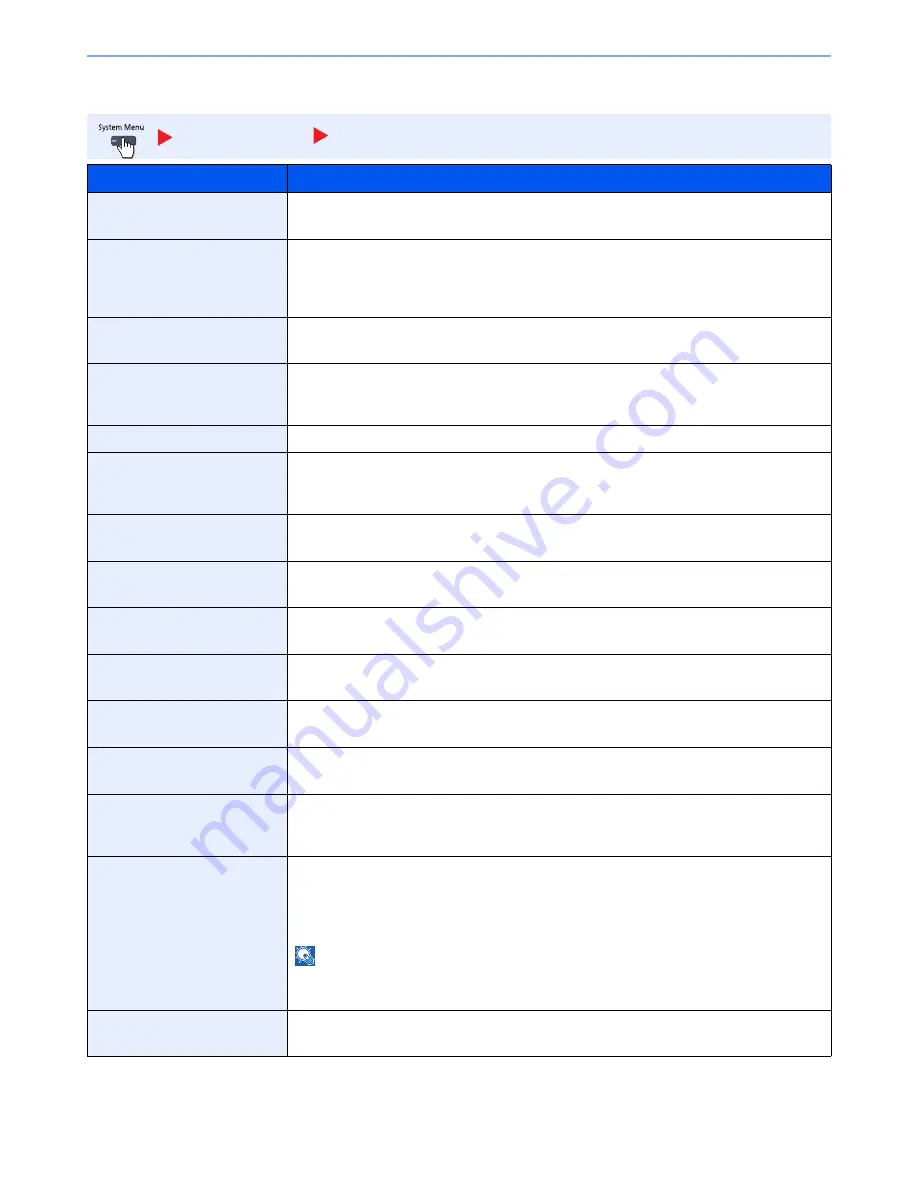
8-17
System Menu > Default Setting on the Machine (System Menu)
Function Defaults
Common Settings
Function Defaults
Item
Description
Original Orientation
Set the original orientation defaults.
Value
: Top Edge on Top, Top Edge on Left
Original Image (Copy)
Set the default original document type for copying.
Value
: Text+Photo (Printer), Text+Photo (Magazine), Photo (Printer), Photo (Magazine),
Photo (Photo Paper), Text, Text (Fine Line), Graphic/Map (Printer), Graphic/Map
(Magazine)
Org. Image (Send/Store)
Set the default original document type for sending/storing.
Value
: Text + Photo, Photo, Text, Text (for OCR)
Scan Resolution
Select the default scanning resolution.
Value
: 600×600dpi, 400×400dpi Ultra Fine, 300×300dpi, 200×400dpi Super Fine,
200×200dpi Fine, 200×100dpi Normal
FAX TX Resolution
*
For details, refer to the
FAX Operation Guide
.
Color Selection
Select the default color mode for scanning documents.
Value
: Auto Color (Color/Gray), Auto Color (Color/B & W), Full Color, Grayscale,
Black & White
File Format
Set the default type of the files.
Value
: PDF, TIFF, JPEG, XPS, High Comp. PDF
File Separation
Select the default file separation setting.
Value
: Off, Each Page
Backgrnd Density (Copy)
Set the default Backgrnd Density (Copy).
Value
: Off, Auto, Manual (Darker 5)
BackgrndDens.(Send/Store)
Set the default Backgrnd Density (Send/Store).
Value
: Off, Auto, Manual (Darker 5)
Prevent Bleed-thru (Copy)
Set the default value for preventing bleed-through (Copy).
Value
: Off, On
Prevent Bleed(Send/Store)
Set the default Prevent Bleed (Send/Store).
Value
: Off, On
Zoom
Select the enlarged/reduced default when paper size/sending size changed after the originals
set.
Value
: 100%, Auto
Border Erase Default
Set the default width to be erased as a border.
Value
Metric: 0 to 50 mm (in 1 mm increments)
Inch: 0 to 2" (in 0.01" increments)
NOTE
To specify border erase widths around original, set the value in "Border". To specify border
erase widths in the middle of original, set the value in "Gutter".
Border Erase to Back Page
Select the Border Erase Method for Back Page of a sheet.
Value
: Same as Front Page, Do Not Erase
Summary of Contents for TASKalfa 3010i
Page 1: ...OPERATION GUIDE 3010i 3510i ...
Page 22: ...xxi ...
Page 42: ...xli Menu Map ...
Page 60: ...1 18 Legal and Safety Information Notice ...
Page 114: ...2 54 Installing and Setting up the Machine Transferring data from our other products ...
Page 164: ...3 50 Preparation before Use Registering Destinations in the Address Book ...
Page 176: ...4 12 Printing from PC Printing Data Saved on the Printer ...
Page 250: ...5 74 Operation on the Machine Manual Staple ...
Page 314: ...6 64 Using Various Functions Functions ...
Page 392: ...8 60 System Menu Default Setting on the Machine System Menu ...
Page 434: ...9 42 User Authentication and Accounting User Login Job Accounting Unknown ID Job ...
Page 438: ...10 4 Troubleshooting Regular Maintenance DP 772 1 2 3 4 ...
Page 439: ...10 5 Troubleshooting Regular Maintenance DP 773 1 2 ...
Page 441: ...10 7 Troubleshooting Regular Maintenance 3 4 5 6 ...
Page 471: ...10 37 Troubleshooting Troubleshooting Cassette 2 1 2 ...
Page 473: ...10 39 Troubleshooting Troubleshooting Large Capacity Feeder 1 500 sheet x 2 1 2 3 B1 B2 ...
Page 474: ...10 40 Troubleshooting Troubleshooting Multi Purpose Tray 1 2 3 4 ...
Page 475: ...10 41 Troubleshooting Troubleshooting Duplex unit 1 2 ...
Page 476: ...10 42 Troubleshooting Troubleshooting Inner Tray Fixing unit 1 2 3 ...
Page 480: ...10 46 Troubleshooting Troubleshooting Job Separator 1 2 3 Bridge Unit Option 1 2 ...
Page 481: ...10 47 Troubleshooting Troubleshooting 1 000 Sheet Finisher Option 1 2 3 D1 D2 2 1 D3 ...
Page 484: ...10 50 Troubleshooting Troubleshooting Tray B 1 2 3 D2 D3 ...
Page 485: ...10 51 Troubleshooting Troubleshooting Conveyor 1 2 Mailbox Option 1 D2 D3 1 2 ...
Page 488: ...10 54 Troubleshooting Troubleshooting ...
Page 529: ......
Page 532: ...First edition 2013 7 2NLKDEN100 ...
















































