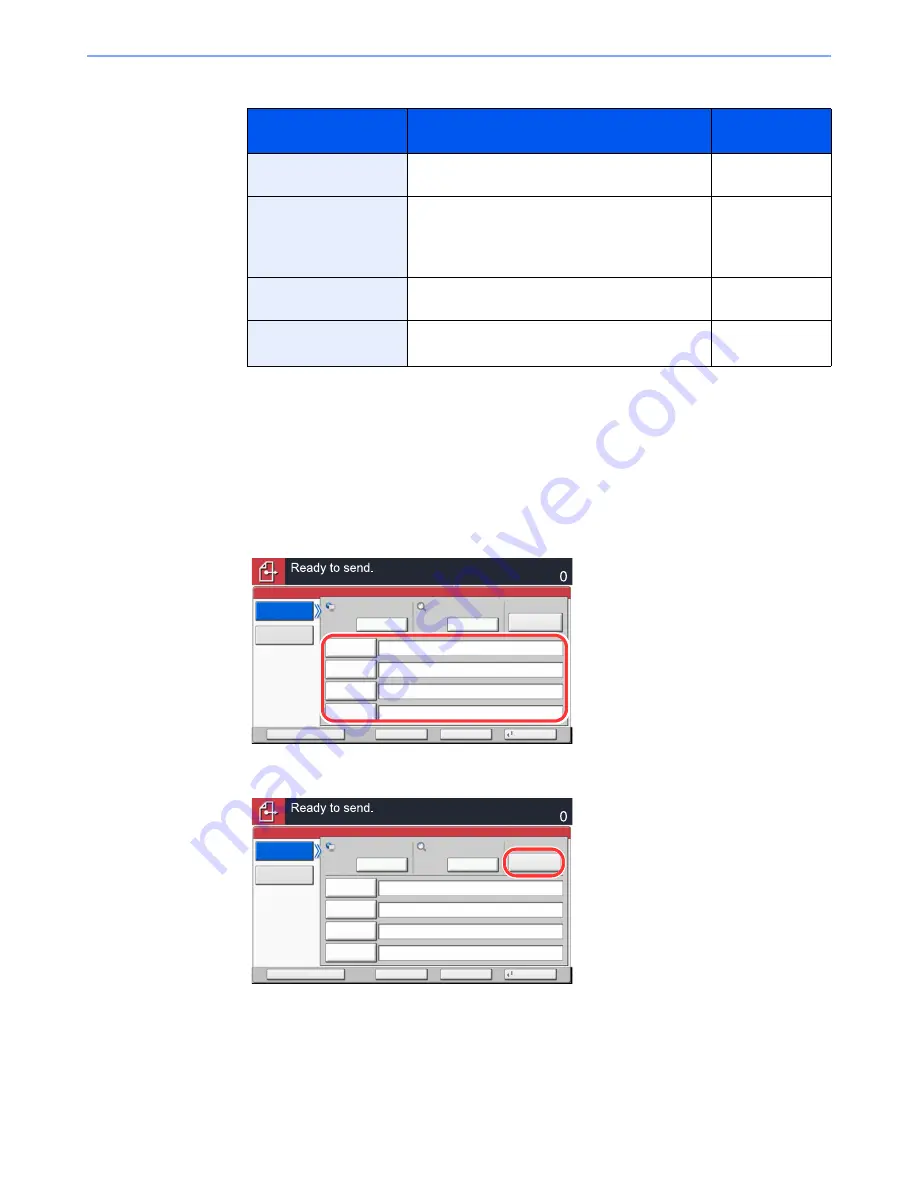
5-32
Operation on the Machine > Sending
For send to folder (FTP)
*
To specify a port number different from the default (21), enter using the format
"Host name: port number" (Example: FTPhostname:140).
To enter the IPv6 address, enclose the address in brackets [ ].
(Example: [3ae3:9a0:cd05:b1d2:28a:1fc0:a1:10ae]:140)
3
Check the status.
1
Check the information.
Change the delay as required.
2
Press [Connection Test] to check the connection.
"Connected." appears when connection to the destination is correctly established. If "Cannot
connect." appears, review the entry.
To enter multiple destinations, press [Next Destination] and enter the next destination. You can
specify a combined total of up to 10 SMB and FTP destination folders.
You can register the entered information in the Address Book by pressing [Add to Address Book].
Item
Data to be entered
Max.
characters
Host Name
*
Host name or IP address of FTP server
Up to 64
characters
Path
Path to the receiving folder
For example, "¥User¥ScanData".
Otherwise the data will be saved in the home
directory.
Up to 128
characters
Login User Name
FTP server login user name
Up to 64
characters
Login Password
FTP server login password
(Case sensitive.)
Up to 64
characters
Host Name
Path
Login
User Name
Login
Password
SMB
FTP
Folder Path Entry
Enter Destination.
Destination
Cancel
OK
Next Dest.
Add to Addr Book
\\pc4050\scannerdata
********
james.smith
PC4050
Connection
Test
Search Folder
from Network
Next
Next
㪪㪼㪸㫉㪺㪿㩷㪝㫆㫃㪻㪼㫉
㪹㫐㩷㪟㫆㫊㫋㩷㪥㪸㫄㪼
Host Name
Path
Login
User Name
Login
Password
SMB
FTP
Folder Path Entry
Enter Destination.
Destination
Cancel
OK
Next Dest.
Add to Addr Book
\\pc4050\scannerdata
********
james.smith
PC4050
Connection
Test
Search Folder
from Network
Next
Next
㪪㪼㪸㫉㪺㪿㩷㪝㫆㫃㪻㪼㫉
㪹㫐㩷㪟㫆㫊㫋㩷㪥㪸㫄㪼
Summary of Contents for TASKalfa 3010i
Page 1: ...OPERATION GUIDE 3010i 3510i ...
Page 22: ...xxi ...
Page 42: ...xli Menu Map ...
Page 60: ...1 18 Legal and Safety Information Notice ...
Page 114: ...2 54 Installing and Setting up the Machine Transferring data from our other products ...
Page 164: ...3 50 Preparation before Use Registering Destinations in the Address Book ...
Page 176: ...4 12 Printing from PC Printing Data Saved on the Printer ...
Page 250: ...5 74 Operation on the Machine Manual Staple ...
Page 314: ...6 64 Using Various Functions Functions ...
Page 392: ...8 60 System Menu Default Setting on the Machine System Menu ...
Page 434: ...9 42 User Authentication and Accounting User Login Job Accounting Unknown ID Job ...
Page 438: ...10 4 Troubleshooting Regular Maintenance DP 772 1 2 3 4 ...
Page 439: ...10 5 Troubleshooting Regular Maintenance DP 773 1 2 ...
Page 441: ...10 7 Troubleshooting Regular Maintenance 3 4 5 6 ...
Page 471: ...10 37 Troubleshooting Troubleshooting Cassette 2 1 2 ...
Page 473: ...10 39 Troubleshooting Troubleshooting Large Capacity Feeder 1 500 sheet x 2 1 2 3 B1 B2 ...
Page 474: ...10 40 Troubleshooting Troubleshooting Multi Purpose Tray 1 2 3 4 ...
Page 475: ...10 41 Troubleshooting Troubleshooting Duplex unit 1 2 ...
Page 476: ...10 42 Troubleshooting Troubleshooting Inner Tray Fixing unit 1 2 3 ...
Page 480: ...10 46 Troubleshooting Troubleshooting Job Separator 1 2 3 Bridge Unit Option 1 2 ...
Page 481: ...10 47 Troubleshooting Troubleshooting 1 000 Sheet Finisher Option 1 2 3 D1 D2 2 1 D3 ...
Page 484: ...10 50 Troubleshooting Troubleshooting Tray B 1 2 3 D2 D3 ...
Page 485: ...10 51 Troubleshooting Troubleshooting Conveyor 1 2 Mailbox Option 1 D2 D3 1 2 ...
Page 488: ...10 54 Troubleshooting Troubleshooting ...
Page 529: ......
Page 532: ...First edition 2013 7 2NLKDEN100 ...






























