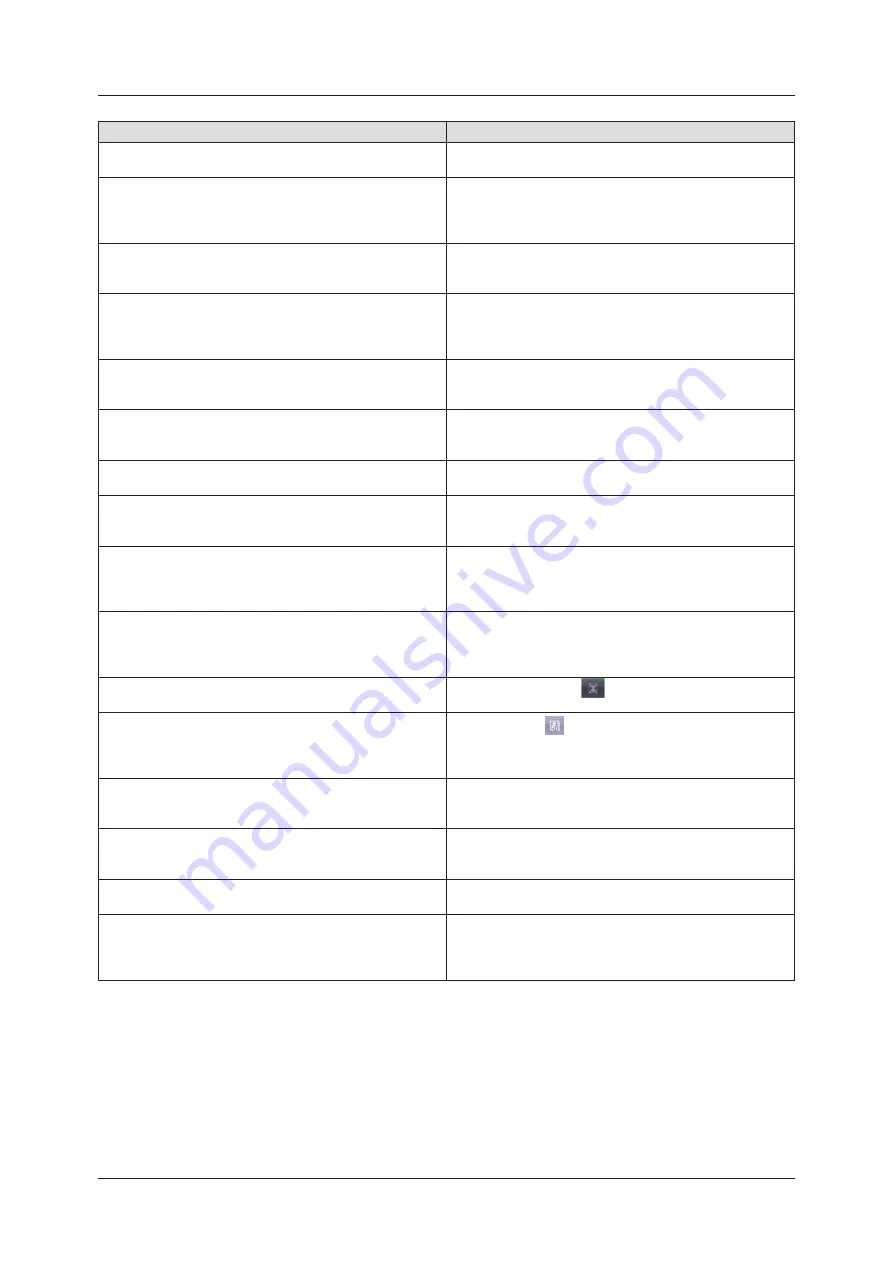
356
8.2 Dialog boxes/balloons and countermeasures
Displayed message
Problems/countermeasures
A CR reader connected to CS-7 does not support mammogram
reading .
Contact Konica Minolta technical representatives .
Aborting image reading could lead to image loss . If image read-
ing is aborted, suspend the study and restart CS .
Displayed when [Delete Reading] is pressed on the JM condi
-
tion confirmation screen.
Press [OK] to stop the reading. When [OK] is pressed, all regis
-
tered jobs will be erased .
Accession Number Format text cannot be more than 16
The number of characters of the Accession Number exceeds
the possible number of characters to enter .
Change the settings, and reduce the number of characters .
AEC for CR Exposure condition cannot turn ON. Is it OK to turn
OFF the AEC?
This may be displayed if the image display area of an exposure
condition whose AEC settings cannot be activated is pressed
when linked with the X-ray device .
Press [OK] to deactivate the AEC setting.
AeroDR XG BOX/ AeroDR Interface Unit2 / AeroDR Portable
RF Unit Verify that the version of the device is correct .
Check the device version for the AeroDR Interface Unit2,
AeroDR Generator Interface Unit, AeroDR Generator Interface
Unit2, AeroDR Portable RF Unit, AeroDR Portable RF Unit2 .
An accession number overlapped with existing study
Duplicated Accession Numbers have been deleted since there
are multiple identical Accession Numbers with existing studies.
Register an unduplicated Accession Number .
An empty accession number exsits. Please register the acces
-
sion number .
A study without a registered Accession Number exists.
Register the Accession Number .
An error occurred during image reading .
Check the network .
Restart the reader .
Displayed when a communications error occurs while reading
an image with a CR Cassette exposure. Check the network and
restart REGIUS .
An unexpected error has occurred.Please restart CS-7.
Displayed when an error with an unknown cause occurs .
Restart the device .
If the error persists, contact Konica Minolta technical represen-
tatives .
Are you sure want to delete unreceived image?
If press [OK], It is not able to do image re-reception.
[OK]: Delete the image.
[Cancel]: Return without deleting.
Displayed to reconfirm the deletion of the image remaining in
the DR Detector .
Press [OK] to delete.
Are you sure you want to cancel discard?
This is displayed when [
] (cancel reject button) on the
rejected image is pressed. Press [OK] to cancel reject.
Are you sure you want to change status to not exposed?
If the status is changed to not exposed, the study should be re
-
started once again in order to re-receive the unreceived image .
Displayed when [
] is pressed while there are unreceived
images in a study .
Press [Cancel], and tap the Exam. Tags (in the yellow frame) to
re-acquire the image .
Are you sure you want to change the image processing param-
eters?
Displayed when changing the Image processing value of the
Exam. Tag.
Press [OK] to change the image processing parameters.
Are you sure you want to change the layout?
This is displayed when changing the layout in the print com-
poser .
Press [OK] to change it.
Are you sure you want to clear the film?
This is displayed when clearing the film in the print composer.
Press [OK] to clear them.
Are you sure you want to complete these examinations?
Completing the study will erase the unreceived image .
(Unread barcode will be deleted)
Displayed when ending multiple studies at once. Press [OK] to
run the termination process .
Studies with no exposed images will be deleted. (Unread bar
-
codes will be deleted .)
Summary of Contents for CS-7
Page 1: ...0197 Operation Manual EN 15 DIRECT DIGITIZER Version 1 30 ...
Page 2: ......
Page 8: ...8 ...
Page 9: ...9 Introduction ...
Page 18: ...18 ...
Page 30: ...30 ...
Page 31: ...31 Chapter 2 Product Overview This chapter describes the overview of this device ...
Page 34: ...34 ...
Page 74: ...74 ...
Page 84: ...84 ...
Page 120: ...120 ...
Page 197: ...197 Chapter 7 Various Functions This chapter describes the functions of this device ...
Page 383: ...383 Chapter 10 Error Codes This chapter describes the error codes and countermeasures ...
Page 413: ...413 Chapter 11 Maintenance This chapter describes the items that require periodic maintenance ...
Page 416: ...416 ...
Page 417: ...417 Chapter 12 Specifications This chapter describes the specifications of this device ...
Page 422: ...422 ...
Page 423: ......
Page 424: ...A47FBA01EN15 2017 01 12 JD ...
















































