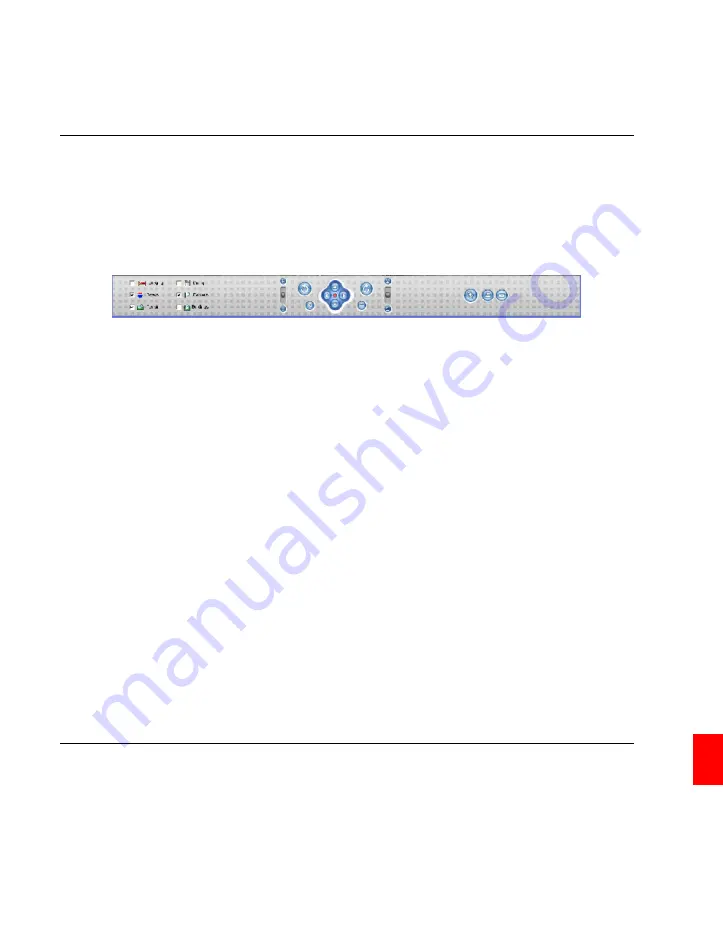
16
16. GPS Explorer Local Edition
261
For this, activate the Google Earth control panel with Ctrl+1.
The GPS Explorer activates the street view by default. If you want to deactivate or
reactivate it, activate the option
Roads
in the control panel of Google Earth or via the
setting in GPS Explorer (Context menu of the program icon in the task bar, menu item
Change configuration
, Tab
Google Earth
).
Figure 16.81.: Google Earth: Control panel
Terrain
changes the 3D-view, whereas
Borders
will show the national borders.
Buildings
,
Lodging
and
Dining
is hardly maintained outside the US and therefore should
be deactivated.
You can adjust the tilt, zoom and viewing angle via the control field in the center of the
control panel, if these options have been deactivated in the GPS Explorer. If not, you
can control tilt, zoom and viewing angle via the GPS Explorer.
To hide the control panel after the adjustment, use the key combination Ctrl+1. Alter-
natively you may also open or close the control panel via the menu item
Tools
in the
Google Earth menu bar.
16.18.3.1. Display Vehicle Track
Google Earth offers the option to display and print a vehicle track. Select a vehicle in the
vehicle bar.
To open the context menu, click the right mouse button on the vehicle. In the context
menu select the menu item
Show Tracks in Google Earth
.
Service level: October 2008
GPSeye IN1 (InOne)
© GPSoverIP GmbH
Summary of Contents for GPSAUGE GPSeye IN1
Page 1: ......
Page 4: ......
Page 8: ......
Page 19: ...Part I Introduction 19 ...
Page 20: ......
Page 22: ......
Page 24: ......
Page 34: ......
Page 51: ...Part II Hardware 51 ...
Page 52: ......
Page 72: ......
Page 87: ...Part III The GPSeye IN1 87 ...
Page 88: ......
Page 92: ......
Page 96: ......
Page 102: ......
Page 106: ......
Page 107: ...13 13 Communication 107 ...
Page 136: ......
Page 180: ......
Page 181: ...Part IV Vehicle Tracking with GPSoverIP 181 ...
Page 182: ......
Page 268: ......
Page 294: ......
Page 308: ......
Page 309: ...Part V Develop Your Own Applications 309 ...
Page 310: ......
Page 312: ......
Page 339: ...Part VI FAQs and Support 339 ...
Page 340: ......
Page 368: ......
Page 372: ......
Page 380: ......
Page 388: ......
Page 396: ......
Page 404: ......
Page 406: ...406 G About the GPSoverIP GmbH GPSoverIP GmbH GPSeye IN1 InOne Service level October 2008 ...
Page 407: ...407 ...
Page 408: ......
Page 412: ......






























