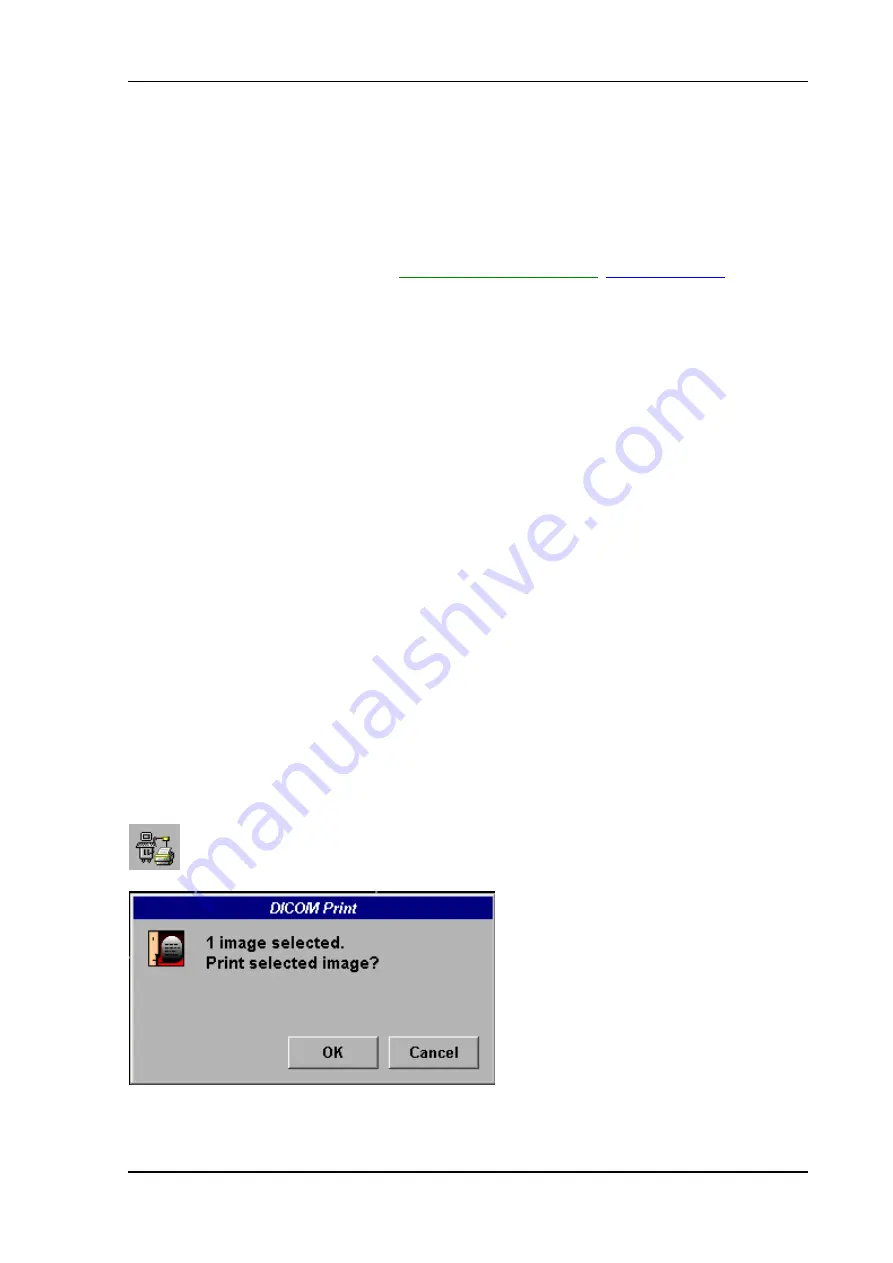
Sonoview
Select the destination desired and click the
[
Send
]
button.
To add a new destination, click the
[
Add
]
button, enter the information and click the
[
OK
]
button.
To confirm or modify the information concerning the destination, highlight the destination and click
the
[
Modify
]
button.
For further details review System Setup:
To specify a DICOM Address
(chapter 17.3.8.1)
An image can be sent through 4 storage servers at the same time.
Test Connection:
Test the connection to a DICOM station (destination).
First select the station to be tested using the right or left trackball key, then click the
[
Test
]
button. If
the TCP/IP connection to the remote station is active, the entry "Normal" will appear in the
[
Ping
]
column. If the DICOM server on the remote station is active, the entry "Normal" will appear in the
[
Verify
]
column.
This connection test may take up to 30 seconds.
After completing the procedure, click the
[
Send
]
button.
The selected exam is sent to the destination by the system.
15.3.10 DICOM
DICOM Selective Print
It is possible to print out image(s) selectively to a printer that is connected to the DICOM network.
Move the cursor to the individual image which to be printed. Then press the right trackball key
[
Set
]
.
To select multiple images, hold down the
[Ctrl]
key on the alphanumeric keyboard and select each
image with the right trackball key
[
Set
]
.
Click this icon. The number of selected images is displayed on the screen.
Click the
[
OK
]
button.
Voluson
®
730Expert - Basic User Manual
105850 Rev. 0
15-17
Summary of Contents for Voluson 730Pro
Page 1: ... B BA AS SI IC C U US SE ER R M MA AN NU UA AL L GE Medical Systems Kretztechnik GmbH Co OHG ...
Page 4: ...This page intentionally left blank Voluson 730Pro Operation Manual i 2 105831 Rev 0 ...
Page 23: ...General 1 General 1 2 Voluson 730Pro Basic User Manual 105831 Rev 0 1 1 ...
Page 44: ...Safety This page intentionally left blank Voluson 730Pro Basic User Manual 2 20 105831 Rev 0 ...
Page 112: ...2D Mode This page intentionally left blank Voluson 730Pro Basic User Manual 5 22 105831 Rev 0 ...
Page 172: ...PD Mode This page intentionally left blank Voluson 730Pro Basic User Manual 9 14 105831 Rev 0 ...
Page 446: ...Connections 21 2 1 Main Module Voluson 730Pro Basic User Manual 21 4 105831 Rev 0 ...
















































