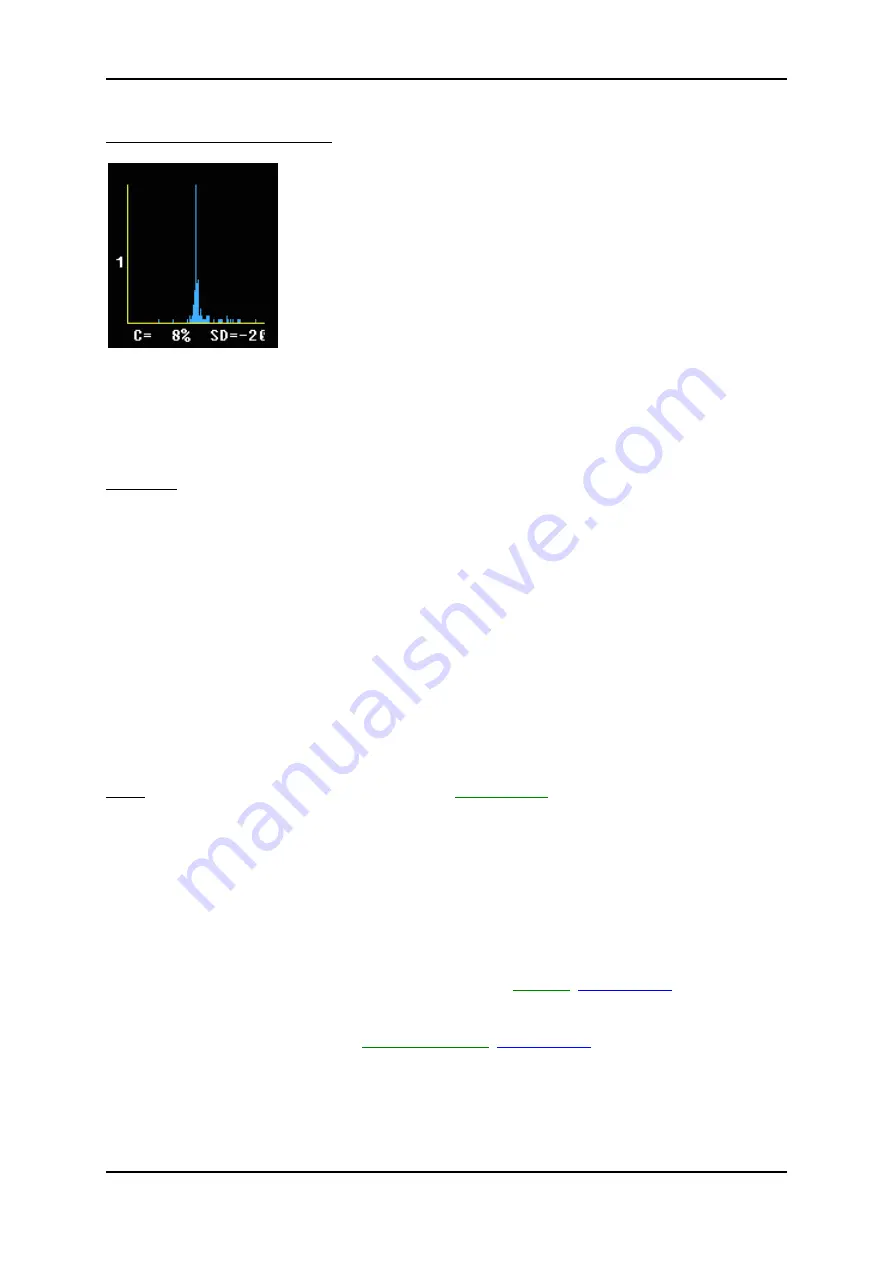
Utilities
Display of a color HISTOGRAM:
X-axis:
color values acc. Color bar
Y-axis:
incidence in %, normalized to maximal incidence
C:
Color values in %
SD:
Standard
deviation
12.2.2 3D
Histogram
Operation:
1. Store a 3D, a 3D/PD or a 3D/CFM mode image.
2. After pressing the
[
Utilities
]
key and selecting the
[
Histogram
]
item, the Histogram menu appears
on the screen.
3. Select the number of histogram 1, 2 or 3.
4. Use the trackball to place the ROI over one of the sectional planes.
5. The upper trackball key changes from position to size of the ROI and back.
6. Press the right or left trackball key
[
Calculate
]
.
The histogram with corresponding number will be calculated and displayed.
Note:
The display is the same as the display of the
2D Histogram
review:
chapter 12.2.1
12.2.3 Volume
Histogram
Calculating a Volume Histogram is only possible in combination with the VOCAL
TM
- Imaging
program (
V
irtual
O
rgan
C
omputer-aided
A
na
L
ysis). review:
VOCAL
(chapter 11.6)
Volume Histogram operation review:
Volume Histogram
(chapter 11.7)
.
Voluson
®
730Pro - Basic User Manual
12-8
105831 Rev. 0
Summary of Contents for Voluson 730Pro
Page 1: ... B BA AS SI IC C U US SE ER R M MA AN NU UA AL L GE Medical Systems Kretztechnik GmbH Co OHG ...
Page 4: ...This page intentionally left blank Voluson 730Pro Operation Manual i 2 105831 Rev 0 ...
Page 23: ...General 1 General 1 2 Voluson 730Pro Basic User Manual 105831 Rev 0 1 1 ...
Page 44: ...Safety This page intentionally left blank Voluson 730Pro Basic User Manual 2 20 105831 Rev 0 ...
Page 112: ...2D Mode This page intentionally left blank Voluson 730Pro Basic User Manual 5 22 105831 Rev 0 ...
Page 172: ...PD Mode This page intentionally left blank Voluson 730Pro Basic User Manual 9 14 105831 Rev 0 ...
Page 446: ...Connections 21 2 1 Main Module Voluson 730Pro Basic User Manual 21 4 105831 Rev 0 ...






























