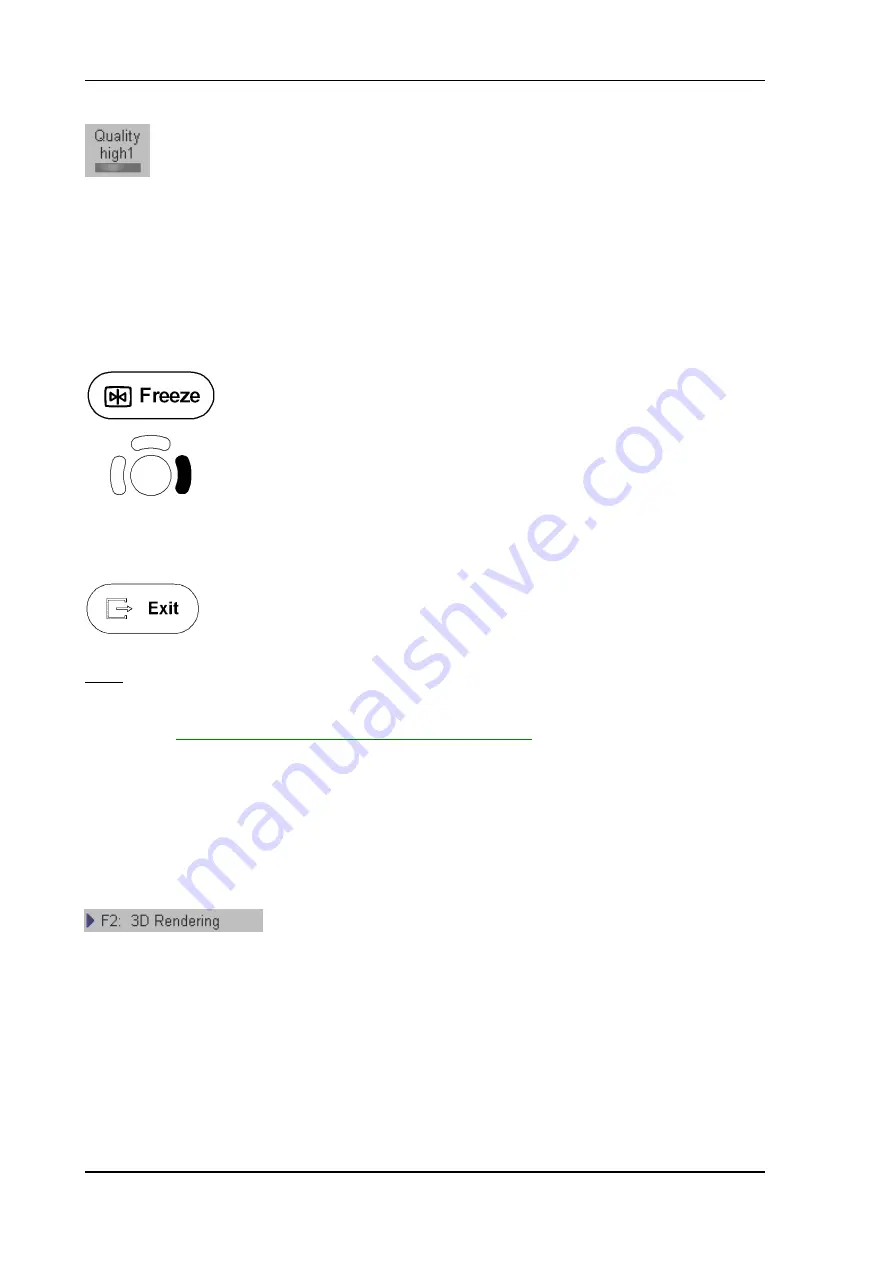
Volume Mode
8. Select the Quality (low, mid1, mid2, high1, high2).
This function changes the line density against acquisition speed.
Low:
Fast speed / low scan density
This mode is selected only in case of expected movement artifacts.
A loss of volume resolution will result
Mid2:
Standard VOL scan / medium scan density
High1: Slow speed/ high scan density
9. To start 3D acquisition press the
[
Freeze
]
key, or the right trackball key
(
Start
displayed in Status area of the trackball).
The volume acquisition begins.
During the Acquisition of a 3D volume the unit displays only the volume box area.
To stop the Acquisition, press the
[
Exit
]
key on the control panel.
The Acquisition stops and the “3D Pre” menu appears again.
Note:
The recorded information will be cleared!
To perform a
3D Acquisition During Active High Resolution Zoom
review
chapter 11.2.1
Condition to activate 3D Image Rendering:
1. A “Static 3D Sectional Planes” volume scan is performed and in read mode.
Therefore select the
[
3D Rendering
]
item after 3D Sectional Planes
acquisition.
2. A volume scan is performed with “Static 3D Render”.
Voluson
®
730Pro - Basic User Manual
11-32
105831 Rev. 0
Summary of Contents for Voluson 730Pro
Page 1: ... B BA AS SI IC C U US SE ER R M MA AN NU UA AL L GE Medical Systems Kretztechnik GmbH Co OHG ...
Page 4: ...This page intentionally left blank Voluson 730Pro Operation Manual i 2 105831 Rev 0 ...
Page 23: ...General 1 General 1 2 Voluson 730Pro Basic User Manual 105831 Rev 0 1 1 ...
Page 44: ...Safety This page intentionally left blank Voluson 730Pro Basic User Manual 2 20 105831 Rev 0 ...
Page 112: ...2D Mode This page intentionally left blank Voluson 730Pro Basic User Manual 5 22 105831 Rev 0 ...
Page 172: ...PD Mode This page intentionally left blank Voluson 730Pro Basic User Manual 9 14 105831 Rev 0 ...
Page 446: ...Connections 21 2 1 Main Module Voluson 730Pro Basic User Manual 21 4 105831 Rev 0 ...






























