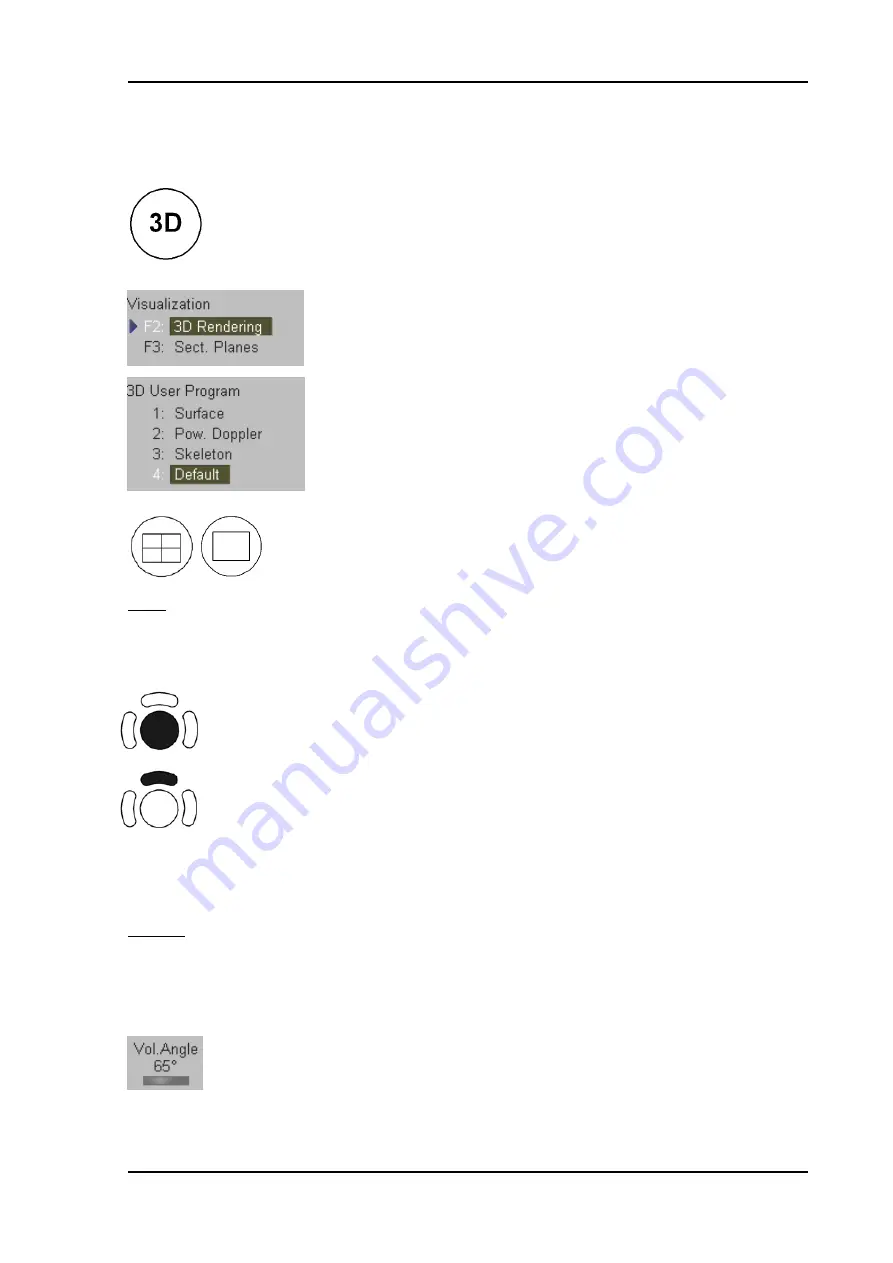
Volume Mode
11.4 Volume Acquisition: 3D Rendering
1. Activate the Volume mode (hard key).
2. Select
[
3D Rendering
]
Visualization mode from the menu area.
.
3. Select a 3D User Program (e.g.: Default).
The preset values are loaded.
4. Select the display format desired.
Note:
The selected format will be present in read mode after the acquisition is done.
5. Place the Volume Box over the region of interest.
The trackball has two functions: position and size of the Volume box
The activated function is displayed in status area on the monitor.
Press the upper trackball key to change the function of the trackball from position
to size or vice versa.
6. Change the size of the Volume box by moving the trackball.
Moving:
↑
decrease the box size in vertical direction
↓
increase the box size in vertical direction
→
increase the box size in horizontal direction
←
decrease the box size in horizontal direction
7. Set the volume sweep angle.
Voluson
®
730Pro - Basic User Manual
105831 Rev. 0
11-31
Summary of Contents for Voluson 730Pro
Page 1: ... B BA AS SI IC C U US SE ER R M MA AN NU UA AL L GE Medical Systems Kretztechnik GmbH Co OHG ...
Page 4: ...This page intentionally left blank Voluson 730Pro Operation Manual i 2 105831 Rev 0 ...
Page 23: ...General 1 General 1 2 Voluson 730Pro Basic User Manual 105831 Rev 0 1 1 ...
Page 44: ...Safety This page intentionally left blank Voluson 730Pro Basic User Manual 2 20 105831 Rev 0 ...
Page 112: ...2D Mode This page intentionally left blank Voluson 730Pro Basic User Manual 5 22 105831 Rev 0 ...
Page 172: ...PD Mode This page intentionally left blank Voluson 730Pro Basic User Manual 9 14 105831 Rev 0 ...
Page 446: ...Connections 21 2 1 Main Module Voluson 730Pro Basic User Manual 21 4 105831 Rev 0 ...






























