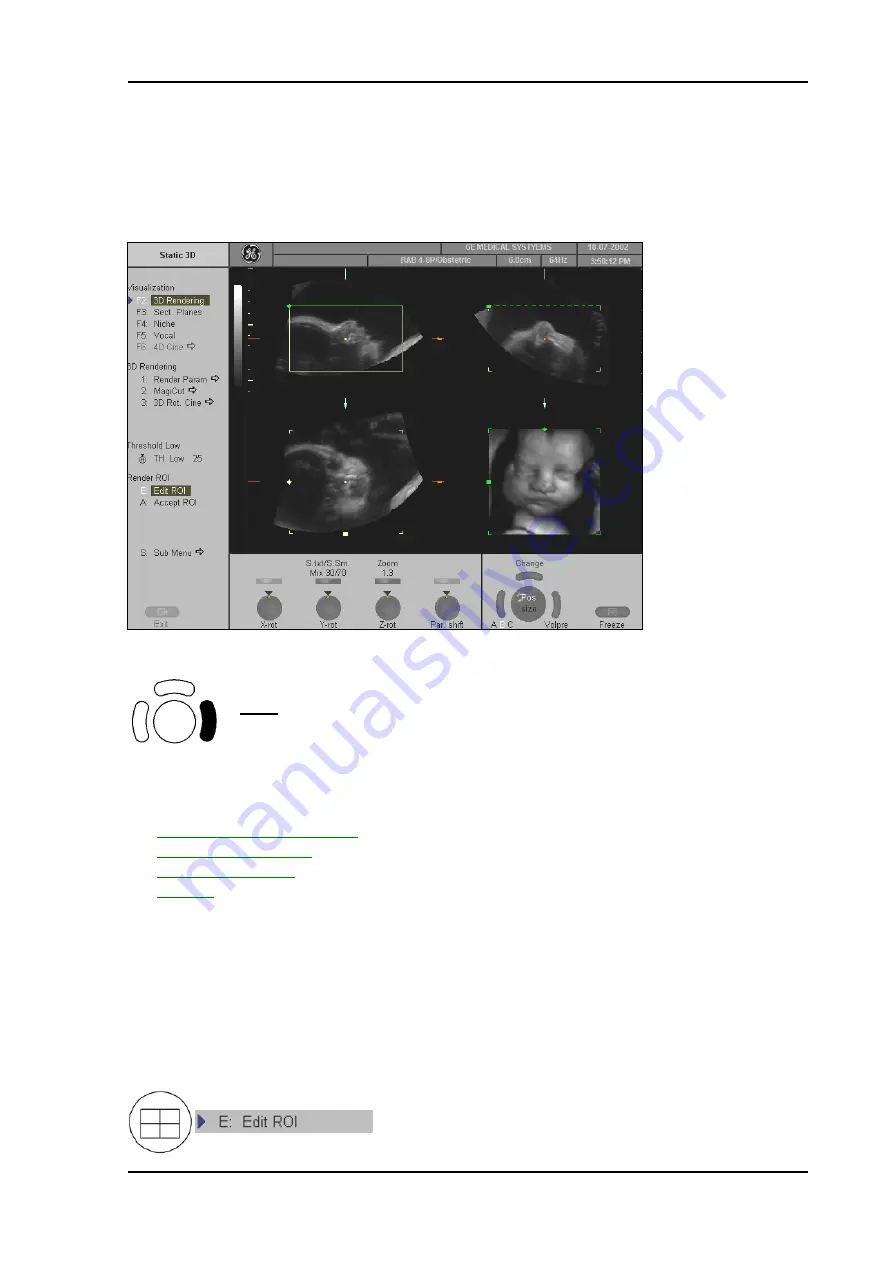
Volume Mode
11.4.1
After the 3D Rendering Acquisition
After the 3D acquisition, the system switches automatically to the “Static 3D” menu.
The selected format will be present on the monitor (e.g.: 3D ROI Mode).
Note:
If you want to return to the “3D Pre” menu press the right
trackball key (
Volpre
displayed in the status area of the trackball).
Four different modes are possible:
•
A,B,C - Sectional Plane Mode
(chapter 11.2.6.2)
•
Reference Image Mode
(chapter 11.2.6.3)
•
Niche Display Mode
(chapter 11.2.6.4)
•
VOCAL
(chapter 11.6)
11.4.1.1
3D ROI Mode
This is the mode for the adjustment of the volume render box.
The volume rendering box determines the ROI for the 3D calculation which is inserted in the
orthogonal planes A, B, C. The rendering result is displayed in the lower right quadrant.
The
[
Edit ROI
]
item - in the “Static 3D” menu - and the
[
Quad
]
screen format key are selected.
Voluson
®
730Pro - Basic User Manual
105831 Rev. 0
11-33
Summary of Contents for Voluson 730Pro
Page 1: ... B BA AS SI IC C U US SE ER R M MA AN NU UA AL L GE Medical Systems Kretztechnik GmbH Co OHG ...
Page 4: ...This page intentionally left blank Voluson 730Pro Operation Manual i 2 105831 Rev 0 ...
Page 23: ...General 1 General 1 2 Voluson 730Pro Basic User Manual 105831 Rev 0 1 1 ...
Page 44: ...Safety This page intentionally left blank Voluson 730Pro Basic User Manual 2 20 105831 Rev 0 ...
Page 112: ...2D Mode This page intentionally left blank Voluson 730Pro Basic User Manual 5 22 105831 Rev 0 ...
Page 172: ...PD Mode This page intentionally left blank Voluson 730Pro Basic User Manual 9 14 105831 Rev 0 ...
Page 446: ...Connections 21 2 1 Main Module Voluson 730Pro Basic User Manual 21 4 105831 Rev 0 ...






























