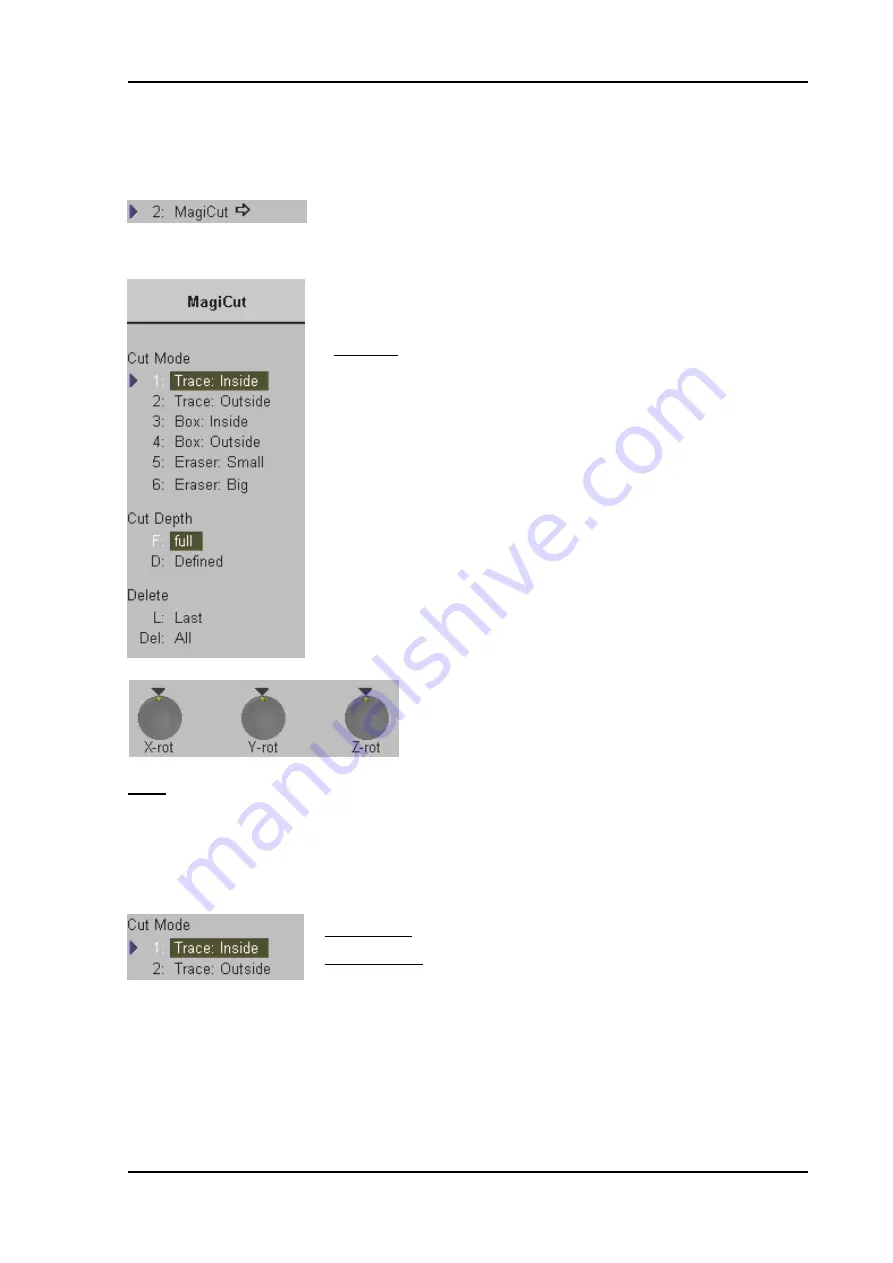
Volume Mode
11.4.4.1 MagiCut
Operation
1.
Select the
[
MagiCut
]
item.
The “MagiCut” menu appears in the menu area.
Remark:
•
The system switches to “ROI 3D Quad mode”
(if not active) for editing the render box.
•
3D image display is activated if not active.
2.
Use the digipots to rotate the rendered 3D image to a
position where the 3D artifacts or undesired
information can be cut.
Note:
For faster rotating press on the digipots control (switch function: slow rotation , fast rotation).
3. Select the “Cut Mode” and set the region of interest to be cut
•
Trace Mode inside, outside
Trace Inside: The image within the contour will be discarded.
Trace Outside: The image outside of the contour will be discarded.
Position the first point, enter it with right or left trackball key
[
Set
]
and move the cross along the
desired trace. The red lines marking the trace set automatically.
Press the right or left trackball key
[
Set
]
again.
The region inside/outside the trace will be cut from the 3D rendered image.
If a contour is left open, the program will automatically close the contour with a line directly from the
end point to the start point.
Voluson
®
730Pro - Basic User Manual
105831 Rev. 0
11-49
Summary of Contents for Voluson 730Pro
Page 1: ... B BA AS SI IC C U US SE ER R M MA AN NU UA AL L GE Medical Systems Kretztechnik GmbH Co OHG ...
Page 4: ...This page intentionally left blank Voluson 730Pro Operation Manual i 2 105831 Rev 0 ...
Page 23: ...General 1 General 1 2 Voluson 730Pro Basic User Manual 105831 Rev 0 1 1 ...
Page 44: ...Safety This page intentionally left blank Voluson 730Pro Basic User Manual 2 20 105831 Rev 0 ...
Page 112: ...2D Mode This page intentionally left blank Voluson 730Pro Basic User Manual 5 22 105831 Rev 0 ...
Page 172: ...PD Mode This page intentionally left blank Voluson 730Pro Basic User Manual 9 14 105831 Rev 0 ...
Page 446: ...Connections 21 2 1 Main Module Voluson 730Pro Basic User Manual 21 4 105831 Rev 0 ...






























