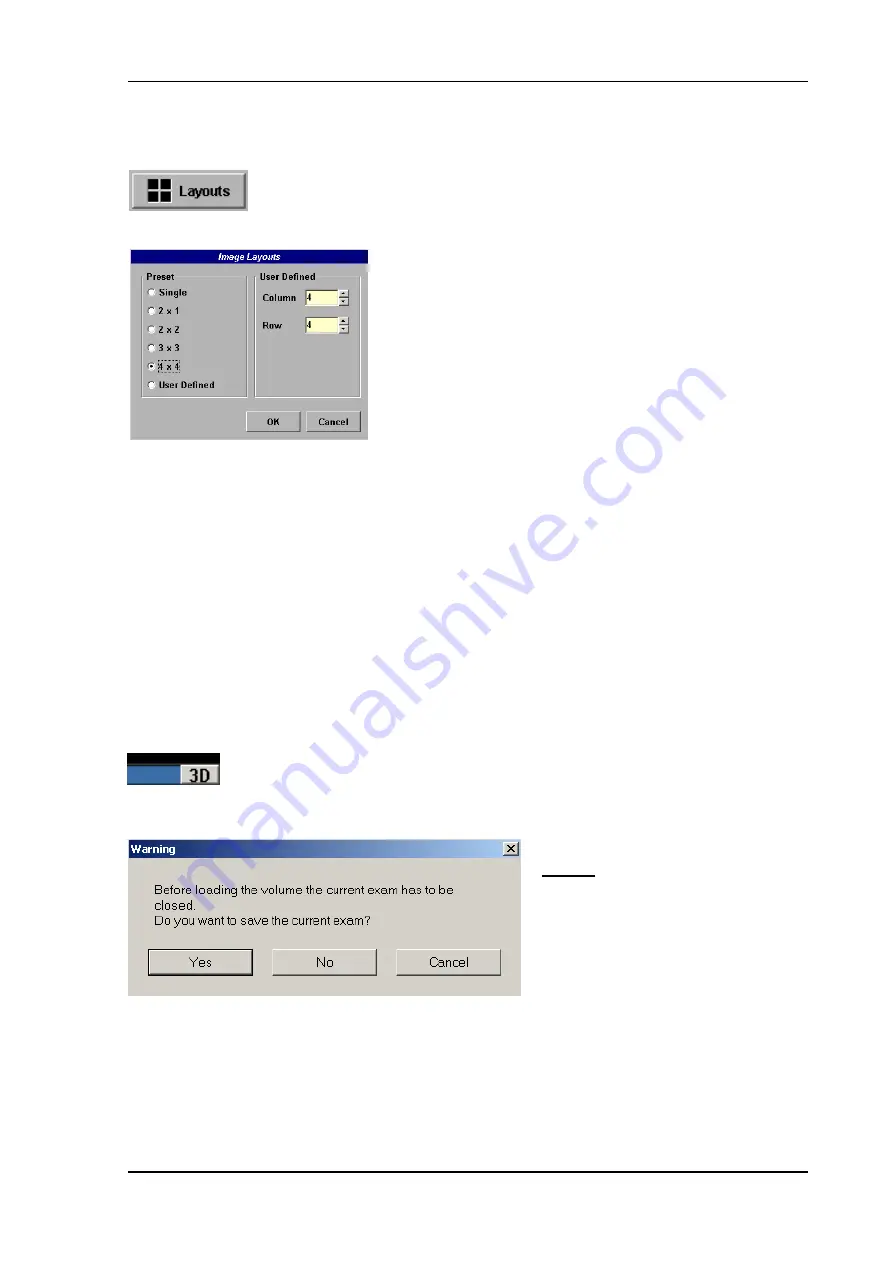
Sonoview
15.2.4 Layouts
To specify the layout, click the
[
Layout
]
button.
Select one of the pre-defined layouts.
15.2.5 Full
Screen
One selected image from any layout can be displayed in full-screen size.
To use Full Screen View, move the cursor to the desired image and press the right or left trackball key
[Set] twice. To return to normal viewing, press the right or left trackball key again twice.
15.2.5.1 3D
Mode
When 3D images are stored, a
[
3D
]
button is displayed at the right and lower part of
the image. Click on the
[
3D
]
button and the 3D volume dataset will be displayed.
Press the
[
Exit
]
key to return to Sonoview.
NOTE:
If the current exam is still active,
a warning message will be displayed
before loading the 3D volume dataset.
Voluson
®
730Expert - Basic User Manual
105850 Rev. 0
15-9
Summary of Contents for Voluson 730Pro
Page 1: ... B BA AS SI IC C U US SE ER R M MA AN NU UA AL L GE Medical Systems Kretztechnik GmbH Co OHG ...
Page 4: ...This page intentionally left blank Voluson 730Pro Operation Manual i 2 105831 Rev 0 ...
Page 23: ...General 1 General 1 2 Voluson 730Pro Basic User Manual 105831 Rev 0 1 1 ...
Page 44: ...Safety This page intentionally left blank Voluson 730Pro Basic User Manual 2 20 105831 Rev 0 ...
Page 112: ...2D Mode This page intentionally left blank Voluson 730Pro Basic User Manual 5 22 105831 Rev 0 ...
Page 172: ...PD Mode This page intentionally left blank Voluson 730Pro Basic User Manual 9 14 105831 Rev 0 ...
Page 446: ...Connections 21 2 1 Main Module Voluson 730Pro Basic User Manual 21 4 105831 Rev 0 ...






























