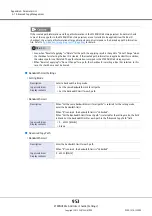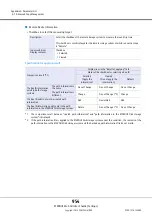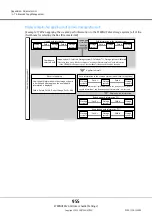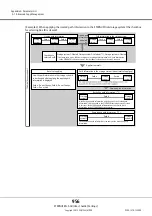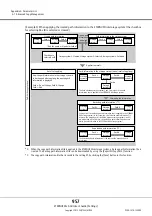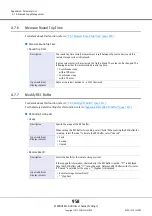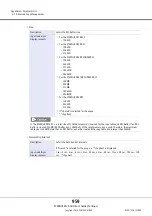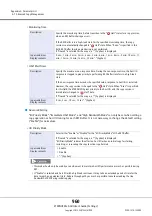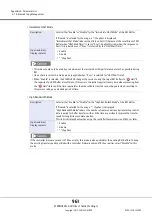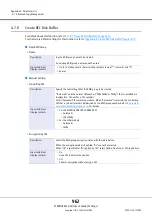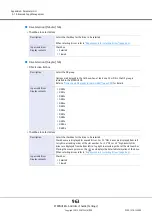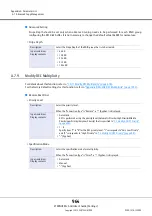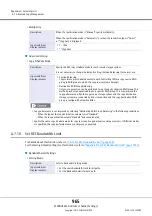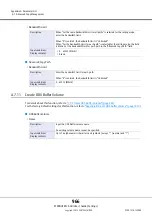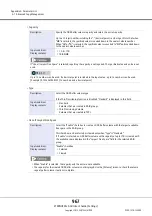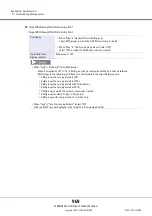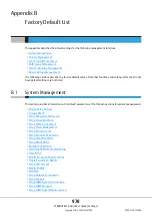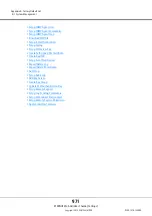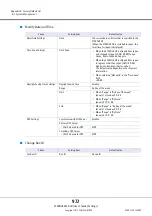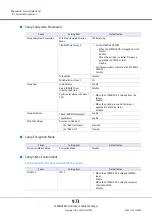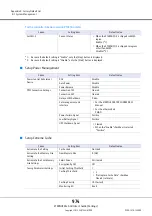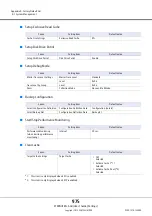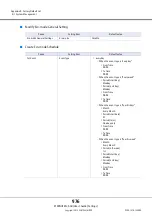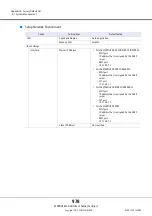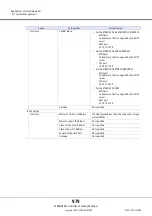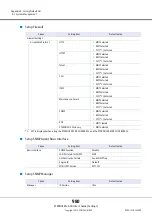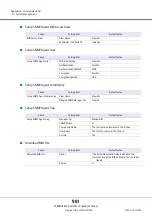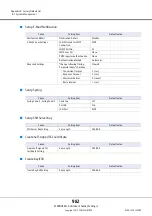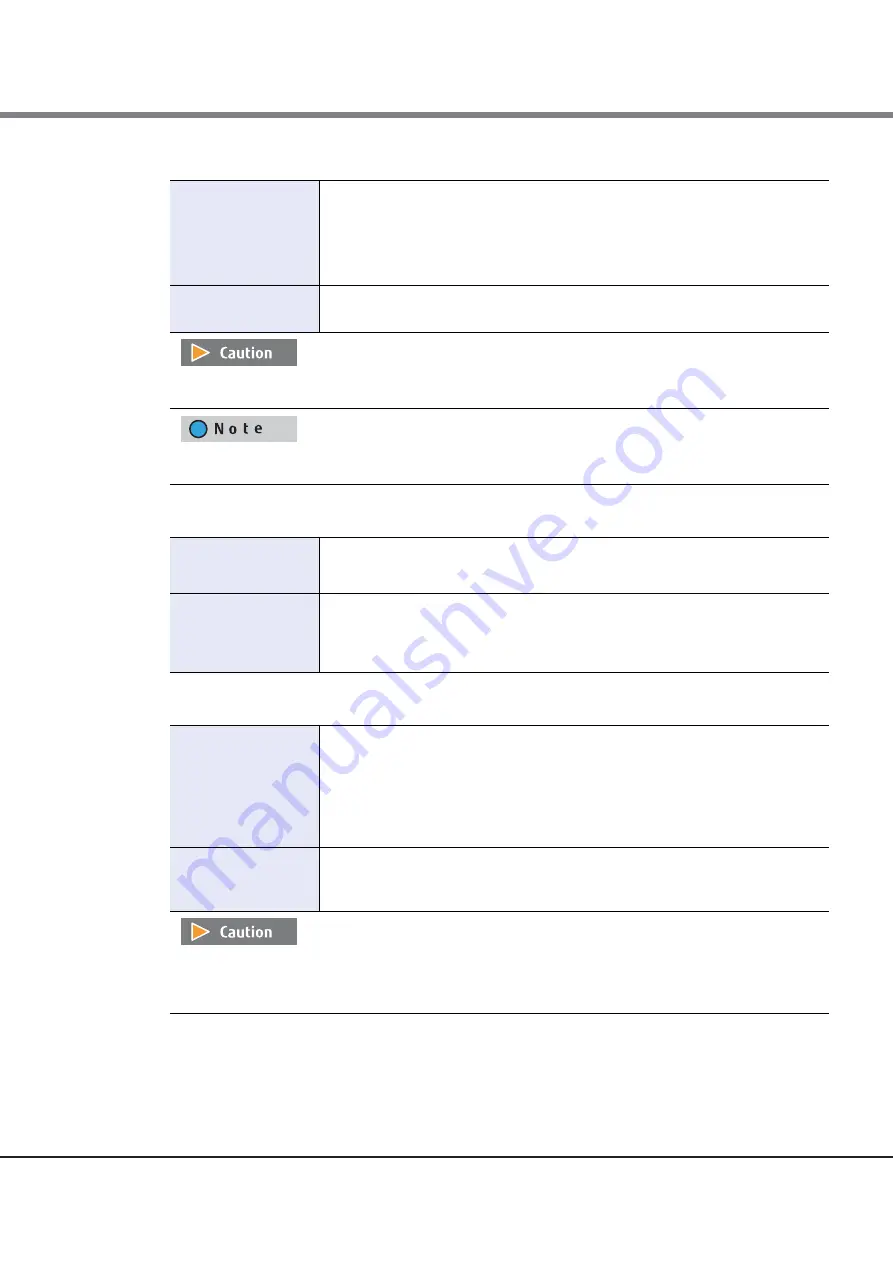
Appendix A Parameter List
A.7 Advanced Copy Management
ETERNUS Web GUI User’s Guide (Settings)
Copyright 2015 FUJITSU LIMITED
P2X0-1270-13ENZ0
967
•
Capacity
•
Type
•
Use all Largest Free Space
Description
Specify the ODX Buffer volume capacity and select the unit of capacity.
Up to a 15-digit number including the "." (decimal point) can be input. Note that when
"MB" is selected, the specified value is rounded down to the nearest whole number.
When "GB" or "TB" is selected, the specified value is converted to "MB" and rounded down
to the nearest whole number.
Input condition/
Display contents
•
1 GB - 1 TB
•
TB/GB/MB
If "Use all Largest Free Space" is selected, inputting the capacity is not required. The specified value and unit are not
used.
Up to 15 numbers can be used. If a decimal point is included in the input value, up to 14 numbers can be used.
[Example] 0.1234567890123 (14 numbers and a decimal point)
Description
Select the ODX Buffer volume type.
If the Thin Provisioning function is disabled, "Standard" is displayed in this field.
Input condition/
Display contents
•
Standard
Volumes that are created in RAID groups.
•
Thin Provisioning Volume
Volumes that are created in TPPs.
Description
Select the "Enable" checkbox to create an ODX Buffer volume with the largest available
free space in the RAID group.
This checkbox can be selected or cleared only when "Type" is "Standard".
If "Enable" is selected, an ODX Buffer volume with a capacity of up to 1TB is created with
the available space displayed in the "Largest Free Space" field for the selected RAID
group.
Input condition/
Display contents
"Enable" checkbox
•
Selected
•
Cleared
•
When "Enable" is selected, the capacity and the unit are not available.
•
The capacity for the created ODX Buffer volume is not displayed. Use the [Volume] screen to check the volume
capacity after volume creation is complete.
Summary of Contents for Eternus DX200F
Page 2: ...This page is intentionally left blank ...
Page 1082: ......