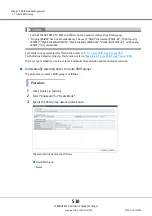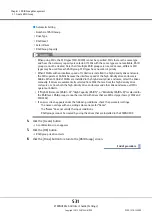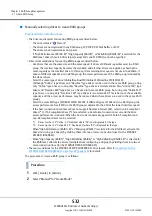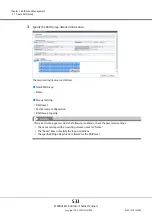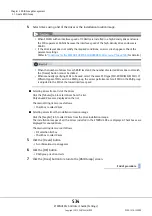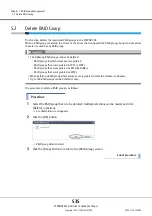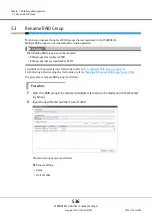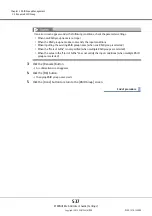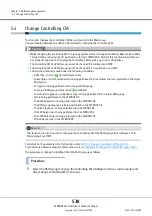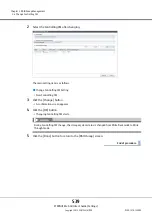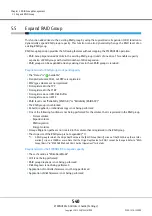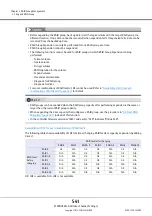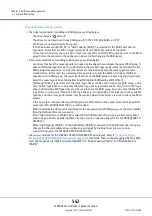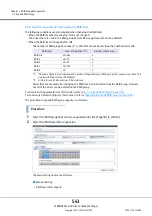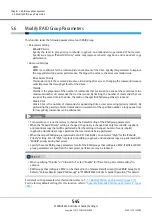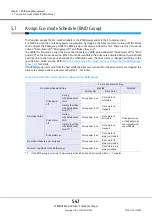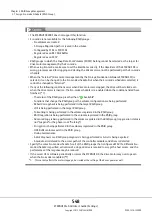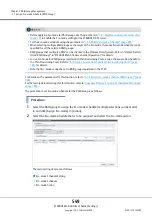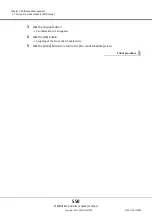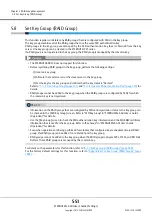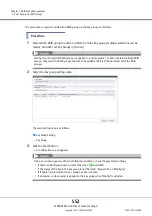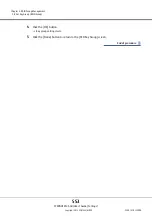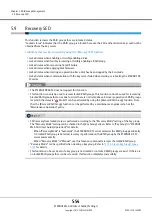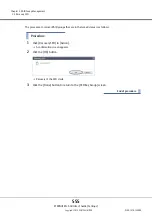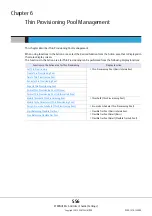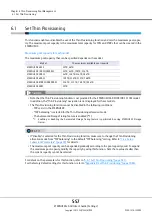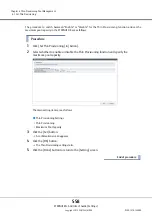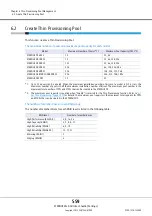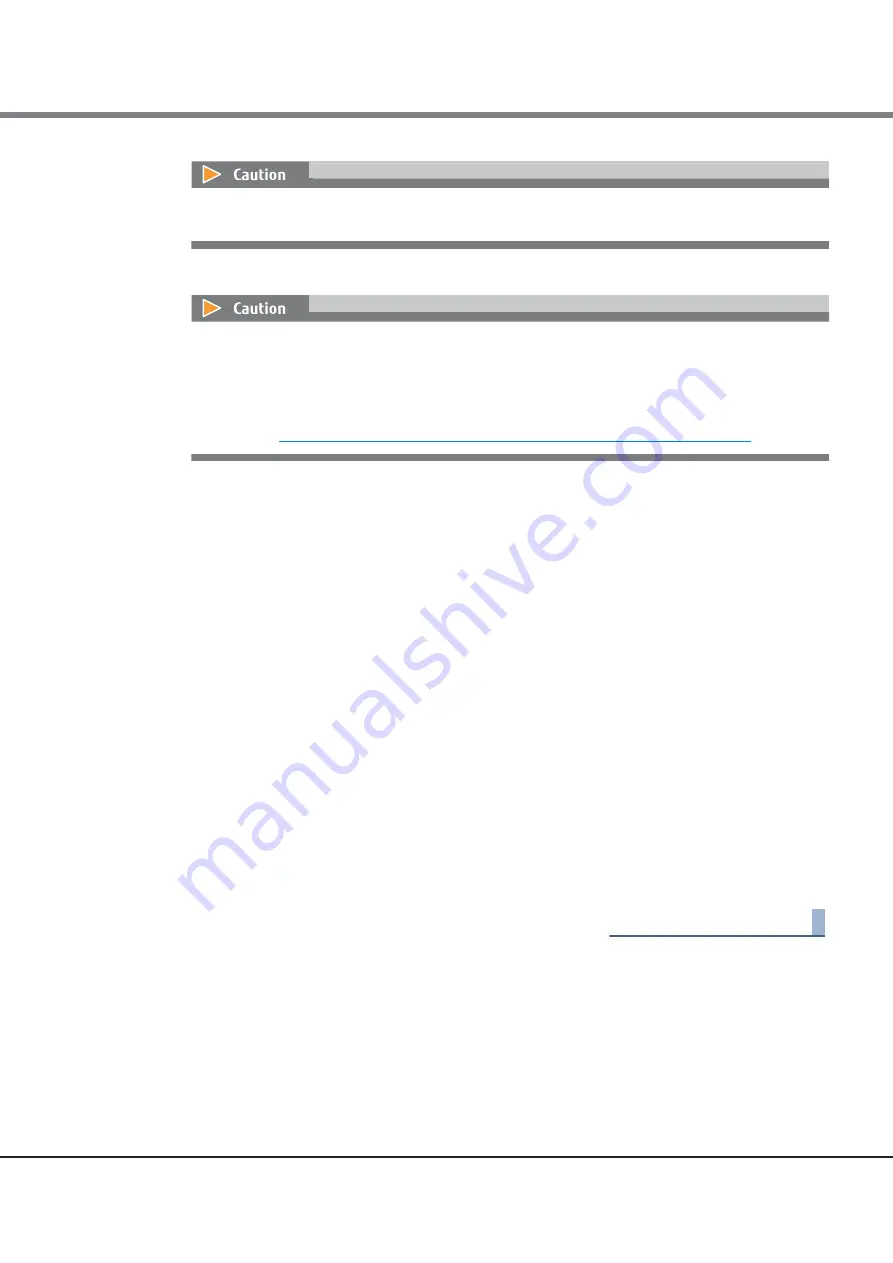
Chapter 5 RAID Group Management
5.5 Expand RAID Group
ETERNUS Web GUI User’s Guide (Settings)
Copyright 2015 FUJITSU LIMITED
P2X0-1270-13ENZ0
544
3
Select drives using a list of the drives or the installation location image.
■
Selecting drives from a list of the drives
Click the [Tabular] tab to select drives from the list.
The drives that are being used in the selected RAID group and the unused drives that can be used for
expansion are displayed in the list.
The main setting items are as follows.
•
Checkbox to select drives
■
Selecting drives from the installation location image
Click the [Graphic] tab to select drives from the drive installation image.
The installation images of all the drives installed in the ETERNUS DX are displayed.
The main setting items are as follows.
•
DE selection list box
•
Checkbox to select drives
4
Click the [Expand] button.
A confirmation screen appears.
5
Click the [OK] button.
RAID Group Expansion starts.
6
Click the [Done] button to return to the [RAID Group] screen.
End of procedure
If the selected number of drives exceeds the maximum, an error screen appears. If this occurs, check
the parameter settings.
•
When SSD-Ms with an interface speed of 12Gbit/s are installed in a high-density drive enclosure,
the SSDs operate at 6Gbit/s because the interface speed of the high-density drive enclosure is
6Gbit/s.
•
If the drive layout does not satisfy the required conditions, an error screen appears. Check the
parameter settings.
(Refer to
"Conditions for the ETERNUS DX8700 S3/DX8900 S3 drive layout" (page 528)
for details.)
Summary of Contents for Eternus DX200F
Page 2: ...This page is intentionally left blank ...
Page 1082: ......