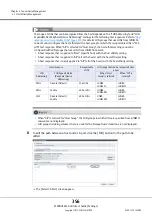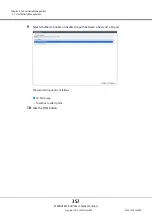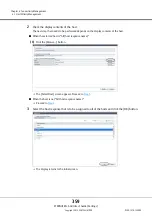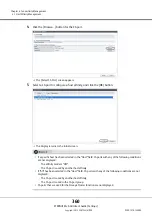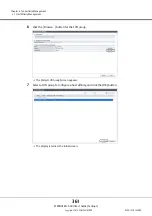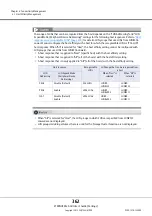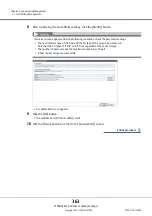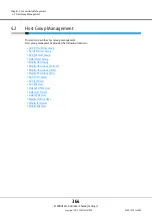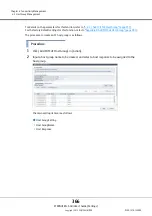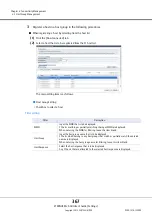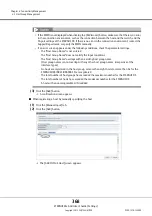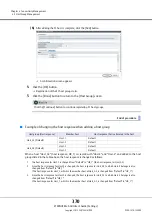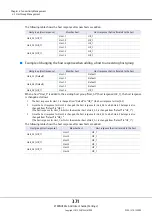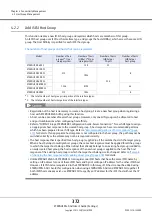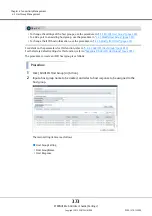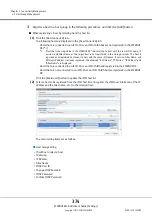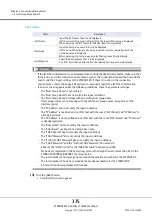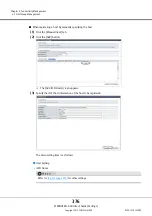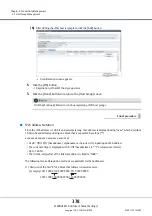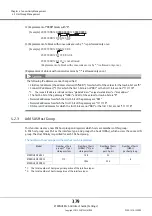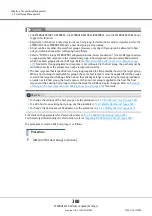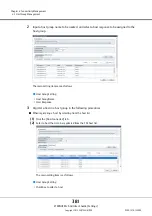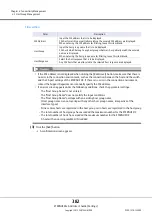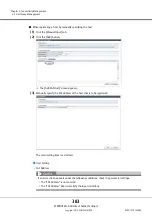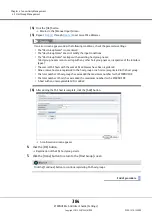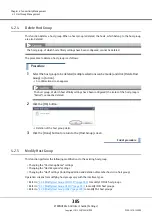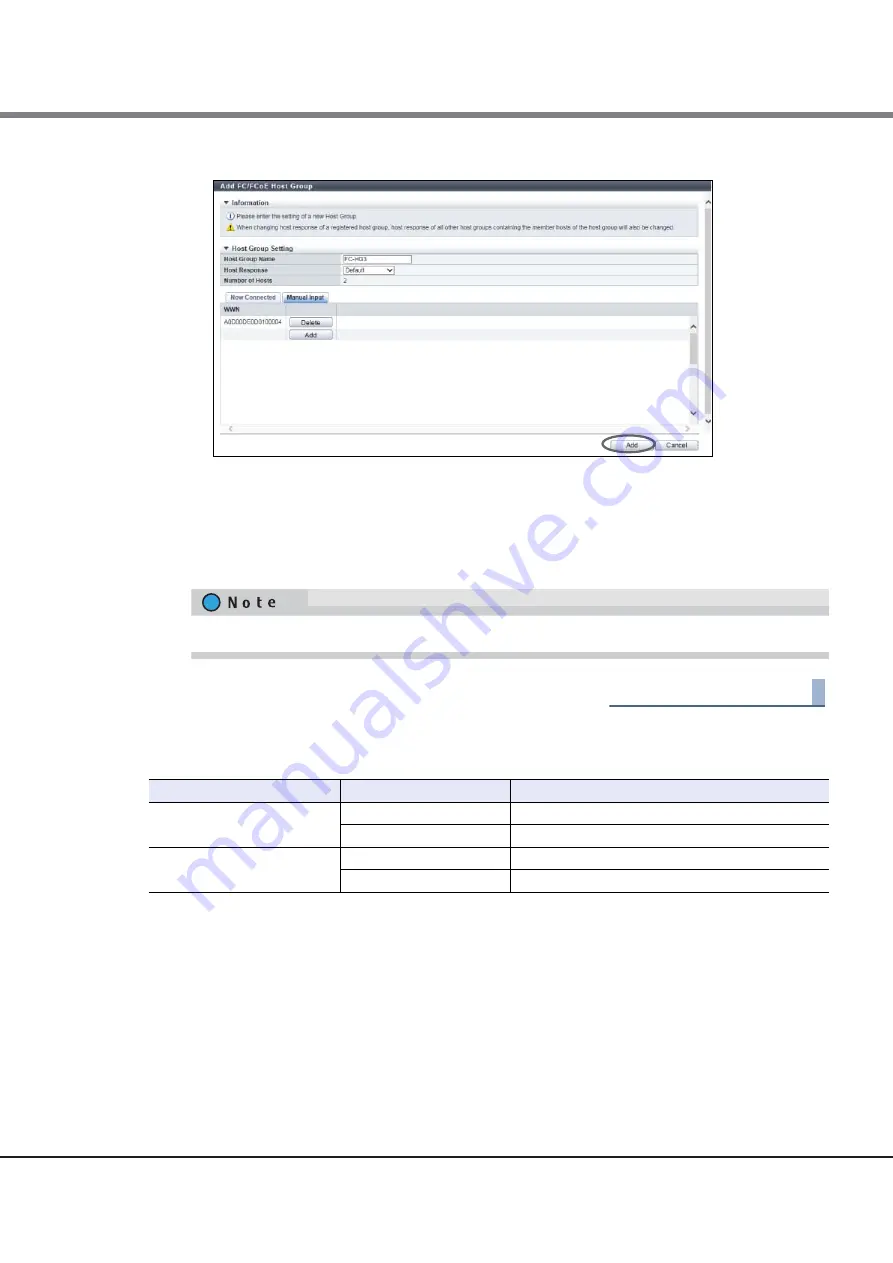
Chapter 4 Connectivity Management
4.2 Host Group Management
ETERNUS Web GUI User’s Guide (Settings)
Copyright 2015 FUJITSU LIMITED
P2X0-1270-13ENZ0
370
(6)
After adding the FC host is complete, click the [Add] button.
A confirmation screen appears.
4
Click the [OK] button.
Registration of the FC host group starts.
5
Click the [Done] button to return to the [Host Group] screen.
End of procedure
■
Example of changing the host response when adding a host group
When a host "Host_G3" (host response: HR_1) is created with "Host-3" and "Host-4" and added to the host
groups listed in the table above, the host response is changed as follows:
Click the [Continue] button to continue registering FC host groups.
Host group (Host response)
Member host
Host response that is allocated to the host
Host_G1 (Default)
Host-1
Default
Host-2
Default
Host_G2 (Default)
Host-2
Default
Host-3
Default
1.
The host response for Host-3 is changed from "Default" to "HR_1" (the host response for Host_G3).
2.
Since the host response for Host-3 is changed, the host response for Host_G2 to which Host-3 belongs is also
changed from "Default" to "HR_1".
(The host response for Host_2, which is the member host of Host_G2, is changed from "Default" to "HR_1".)
3.
Since the host response for Host-2 is changed, the host response for Host_G1 to which Host-2 belongs is also
changed from "Default" to "HR_1".
(The host response for Host_1, which is the member host of Host_G1, is changed from "Default" to "HR_1".)
Summary of Contents for Eternus DX200F
Page 2: ...This page is intentionally left blank ...
Page 1082: ......