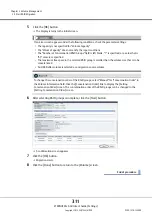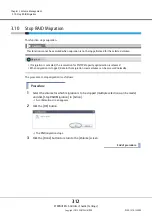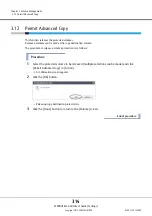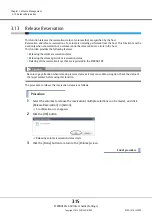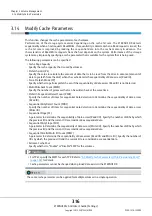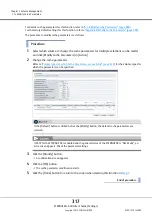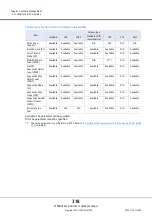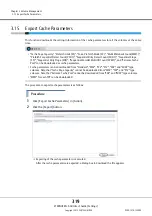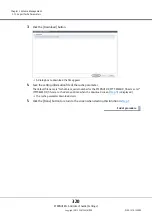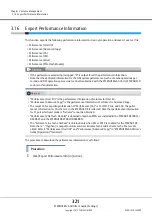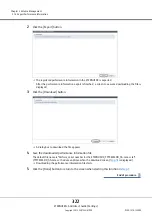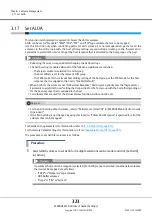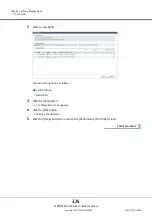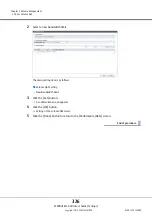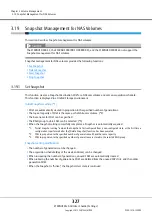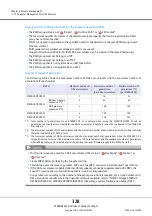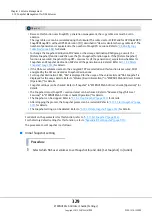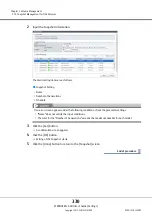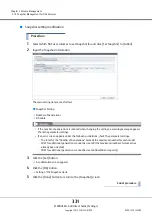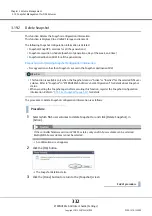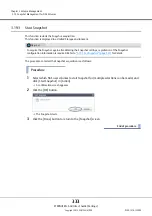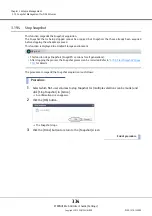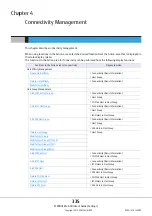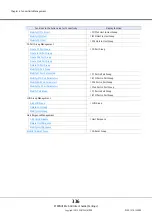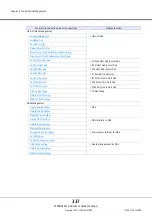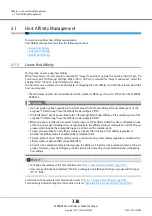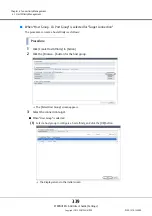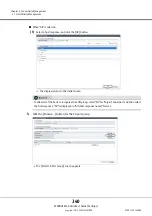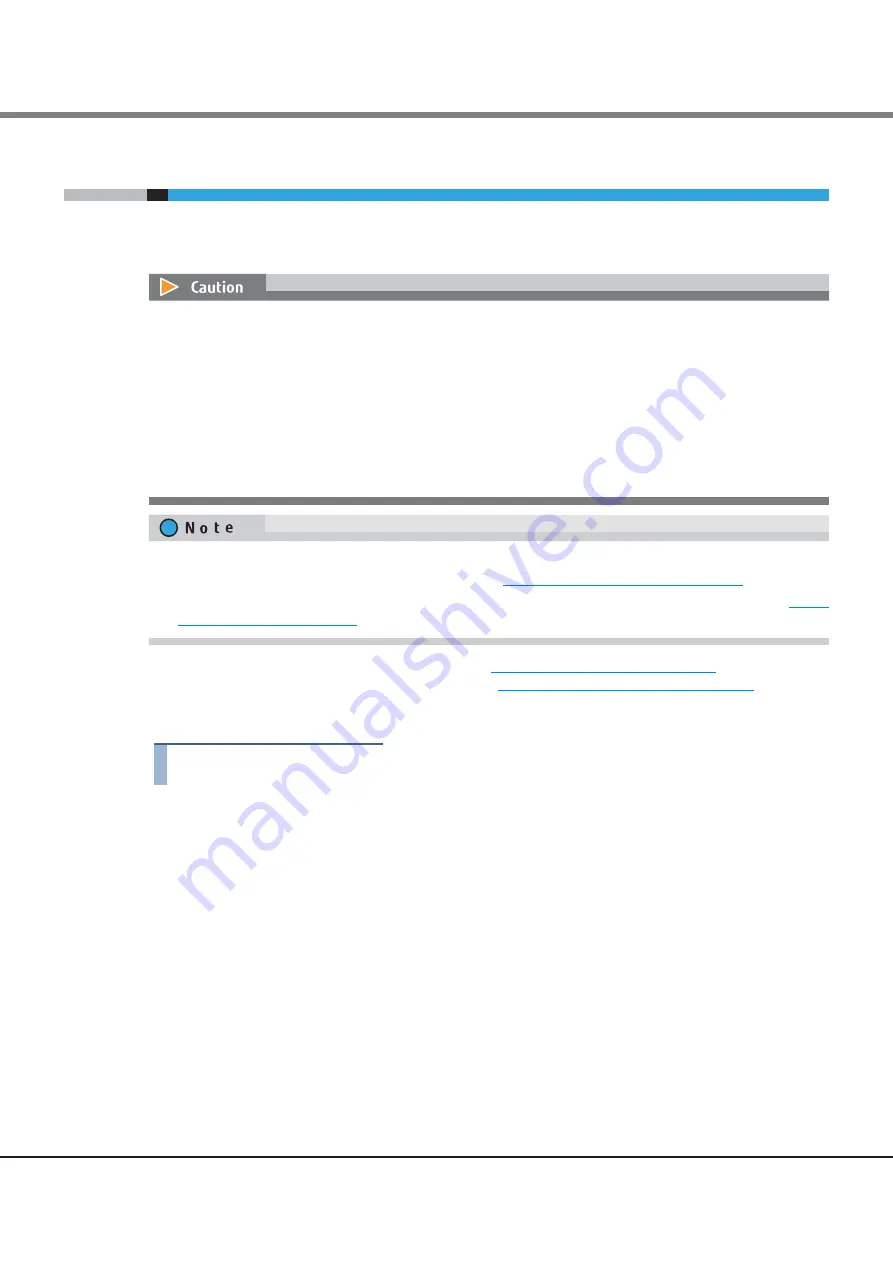
Chapter 3 Volume Management
3.18 Set Volume QoS
ETERNUS Web GUI User’s Guide (Settings)
Copyright 2015 FUJITSU LIMITED
P2X0-1270-13ENZ0
325
3.18
Set Volume QoS
This function sets the bandwidth limit (maximum performance limit) for the volume.
By setting the volume QoS, the total performance from multiple CA ports to the target volume can be limited.
For details on the parameters for this function, refer to
"A.3.10 Set Volume QoS" (page 813)
For the factory default settings for this function, refer to
"Appendix B Set Volume QoS" (page 991)
The procedure to set bandwidth limit for each volume is as follows:
Procedure
1
Select which volumes to set the bandwidth limit (multiple selections can be made) and click
[Set QoS] in [Action].
•
The ETERNUS DX60 S3 does not support this function.
•
The setup target volume types are Standard, TPV, FTV, WSV, and SDV. Note that a volume QoS cannot be
set for NAS backup volumes, NAS system volumes, and ODX Buffer volumes.
•
Do not set a bandwidth limit for NAS user volumes and Snapshot destination SDVs.
•
This function can be used, irrespective of whether the QoS mode has been enabled or disabled. If the QoS
mode has been disabled, the host starts the operation within the configured bandwidth limit after the
QoS mode is enabled.
•
To set a bandwidth limit for the volumes that are used for the Virtual Volume function, use ETERNUS SF
Storage Cruiser.
•
To check whether the QoS mode is enabled or disabled, check the "Action" field of the [Host-LU QoS]
screen under the [Connectivity] navigation. Refer to
"4.7.1 Enable/Disable QoS" (page 480)
for details.
•
To limit the performance from a specific CA port to the target volume, set the Host-LU QoS. Refer to
for details.
Summary of Contents for Eternus DX200F
Page 2: ...This page is intentionally left blank ...
Page 1082: ......