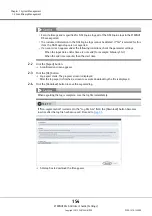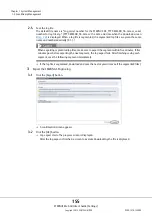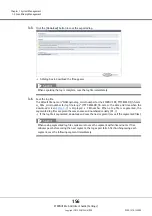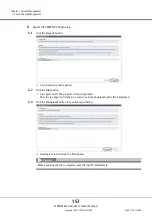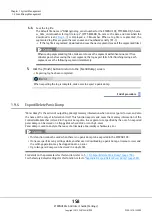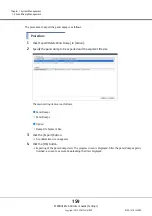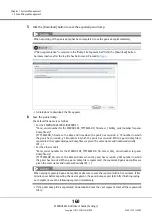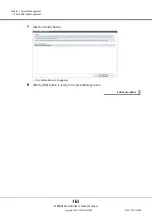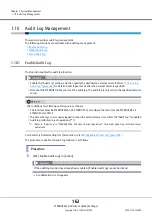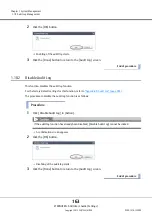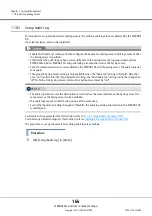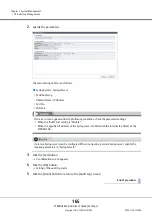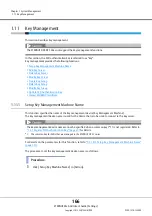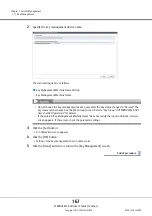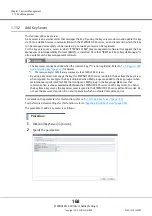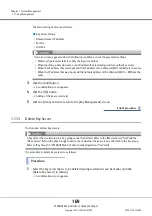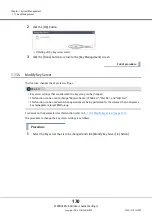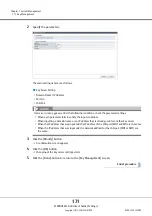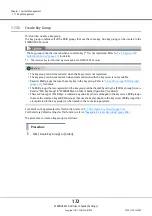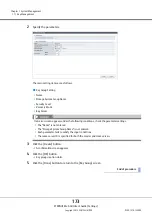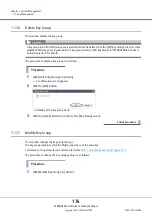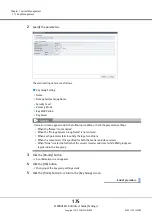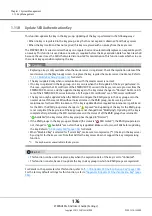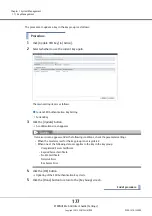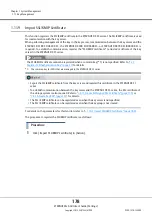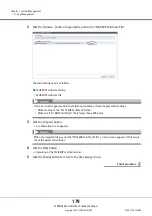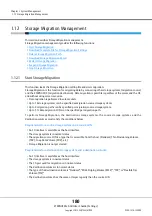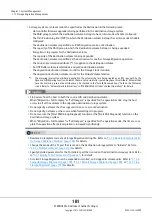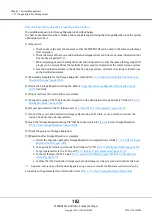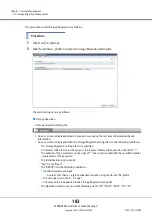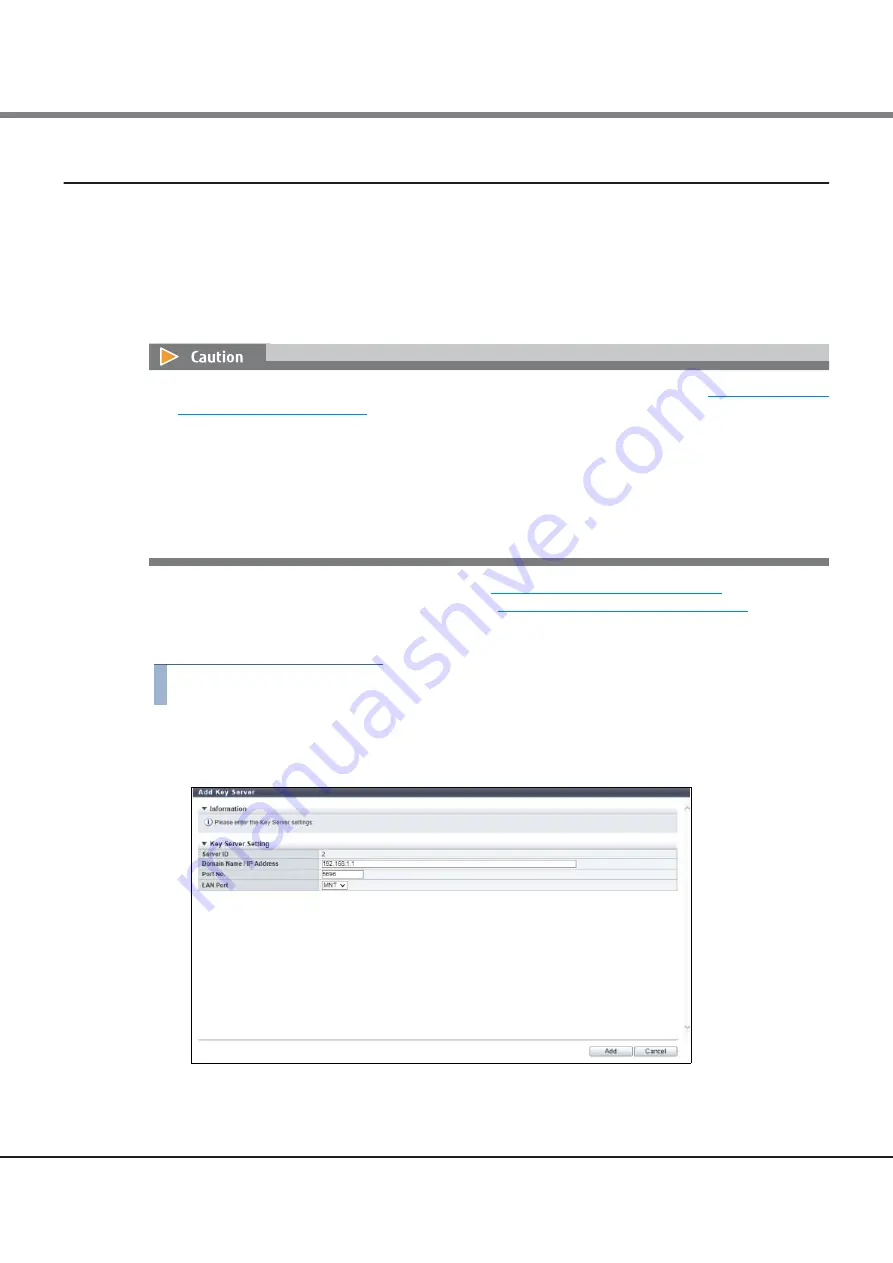
Chapter 1 System Management
1.11 Key Management
ETERNUS Web GUI User’s Guide (Settings)
Copyright 2015 FUJITSU LIMITED
P2X0-1270-13ENZ0
168
1.11.2
Add Key Server
This function adds a key server.
A key server is an external server that manages the key. By using the key server to obtain and update the key
via SSL to establish secure communication with the ETERNUS DX S3 series, an environment in which the key
can be managed more safely can be created. Up to two key servers can be registered.
For the key server, use a server in which "ETERNUS SF KM" (key management software that applies the Key
Management Interoperability Protocol (KMIP)), is installed. Note that "IBM Tivoli Key Lifecycle Manager" is
also available as the key management software.
For details on the parameters for this function, refer to
"A.1.10.2 Add Key Server" (page 752)
For the factory default settings for this function, refer to
"Appendix B Add Key Server" (page 983)
The procedure to add a key server is as follows:
Procedure
1
Click [Add Key Server] in [Action].
2
Specify the parameters.
•
The key server cannot be added when the common key (*1) is not registered. Refer to
for details.
*1:
The common key for SEDs that are managed in the ETERNUS DX S3 series.
•
By using a key server to manage the key, the ETERNUS DX S3 series can obtain the key from the key server
when required. For example, the key is obtained when RAID groups are added to the key group or when
maintenance is performed for SEDs that configure a RAID group in the key group. Make sure that
communication is always maintained between the ETERNUS DX S3 series and the key server. To obtain
the key from a key server, the key server must respond to the ETERNUS DX S3 series within 30 seconds. Do
not use the key server function in an environment in which a network timeout may occur.
Summary of Contents for Eternus DX200F
Page 2: ...This page is intentionally left blank ...
Page 1082: ......