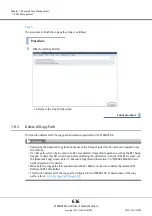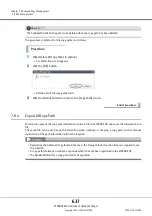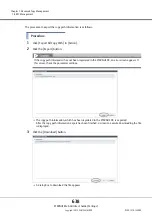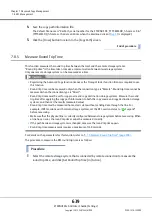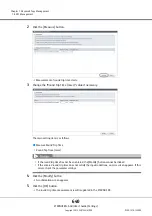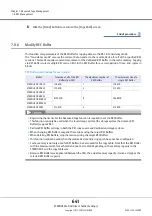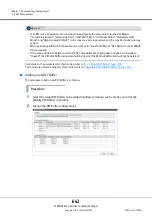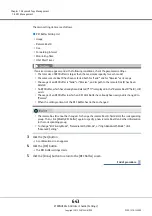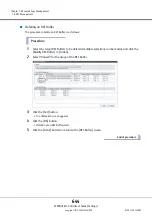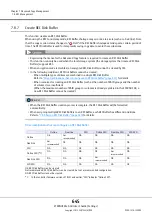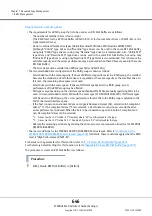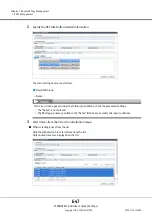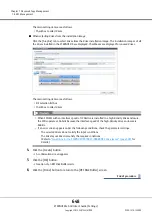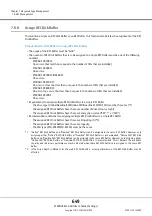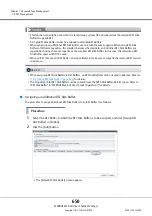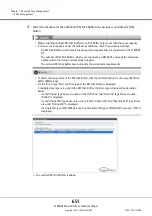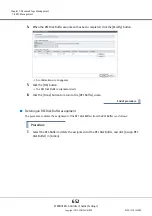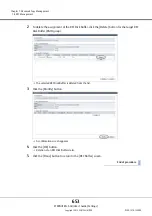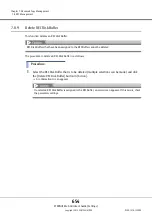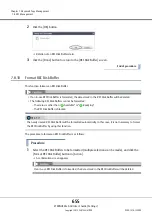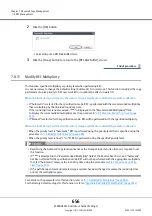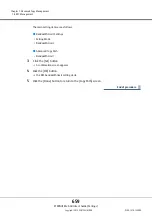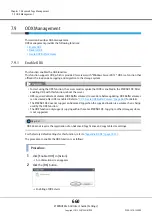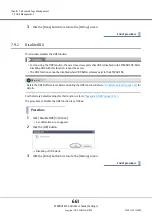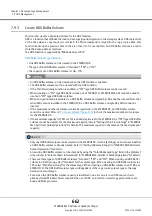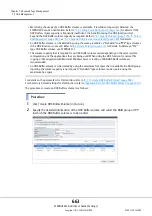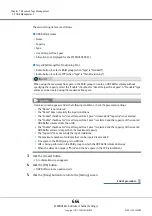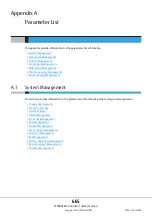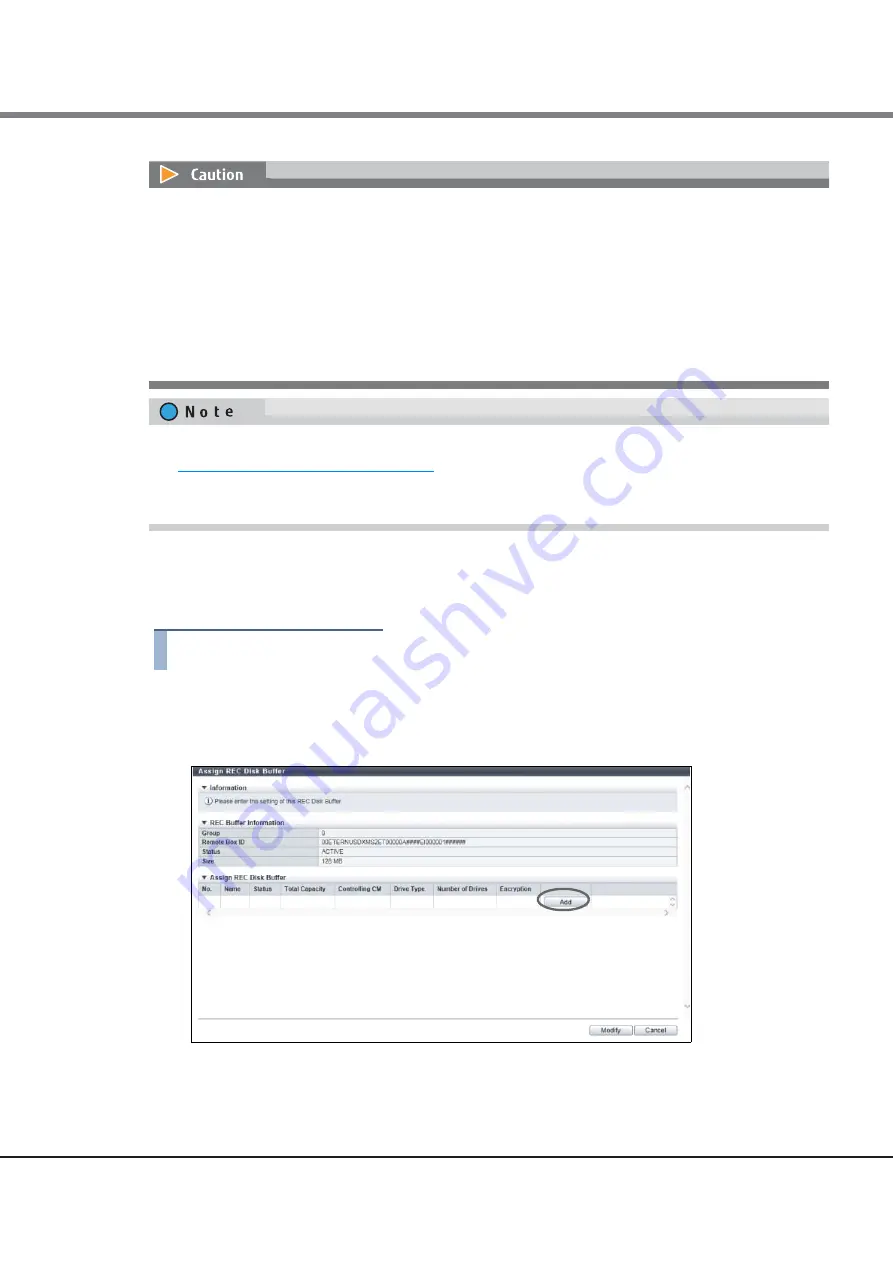
Chapter 7 Advanced Copy Management
7.8 REC Management
ETERNUS Web GUI User’s Guide (Settings)
Copyright 2015 FUJITSU LIMITED
P2X0-1270-13ENZ0
650
■
Assigning an additional REC Disk Buffer
The procedure to assign additional REC Disk Buffers to an REC Buffer is as follows:
Procedure
1
Select the REC Buffer, to which the REC Disk Buffer is to be assigned, and click [Assign REC
Disk Buffer] in [Action].
2
Click the [Add] button.
The [Select REC Disk Buffer] screen appears.
•
This function can only be used when the local storage system (the storage system that assigns REC Disk
Buffers) supports REC.
•
A single REC Disk Buffer cannot be assigned to multiple REC Buffers.
•
When assigning an additional REC Disk Buffer, use one with the same capacity. When using REC Disk
Buffers of different capacities, the smallest becomes the standard, and all other REC Disk Buffers are
regarded as having the same capacity as the smallest REC Disk Buffer. In this case, the remaining REC
Disk Buffer space will NOT be used.
•
When an REC that uses an REC Buffer is being performed, make sure to suspend the relevant REC session
in advance.
•
When assigning REC Disk Buffers to REC Buffers, an REC Disk Buffer must be created in advance. Refer to
"7.8.7 Create REC Disk Buffer" (page 645)
for details.
•
The Stripe Depth for REC Disk Buffers can be checked from the [REC Disk Buffer Detail] screen. Refer to
"REC Disk Buffer" in "ETERNUS Web GUI User’s Guide (Operation)" for details.
Summary of Contents for Eternus DX200F
Page 2: ...This page is intentionally left blank ...
Page 1082: ......