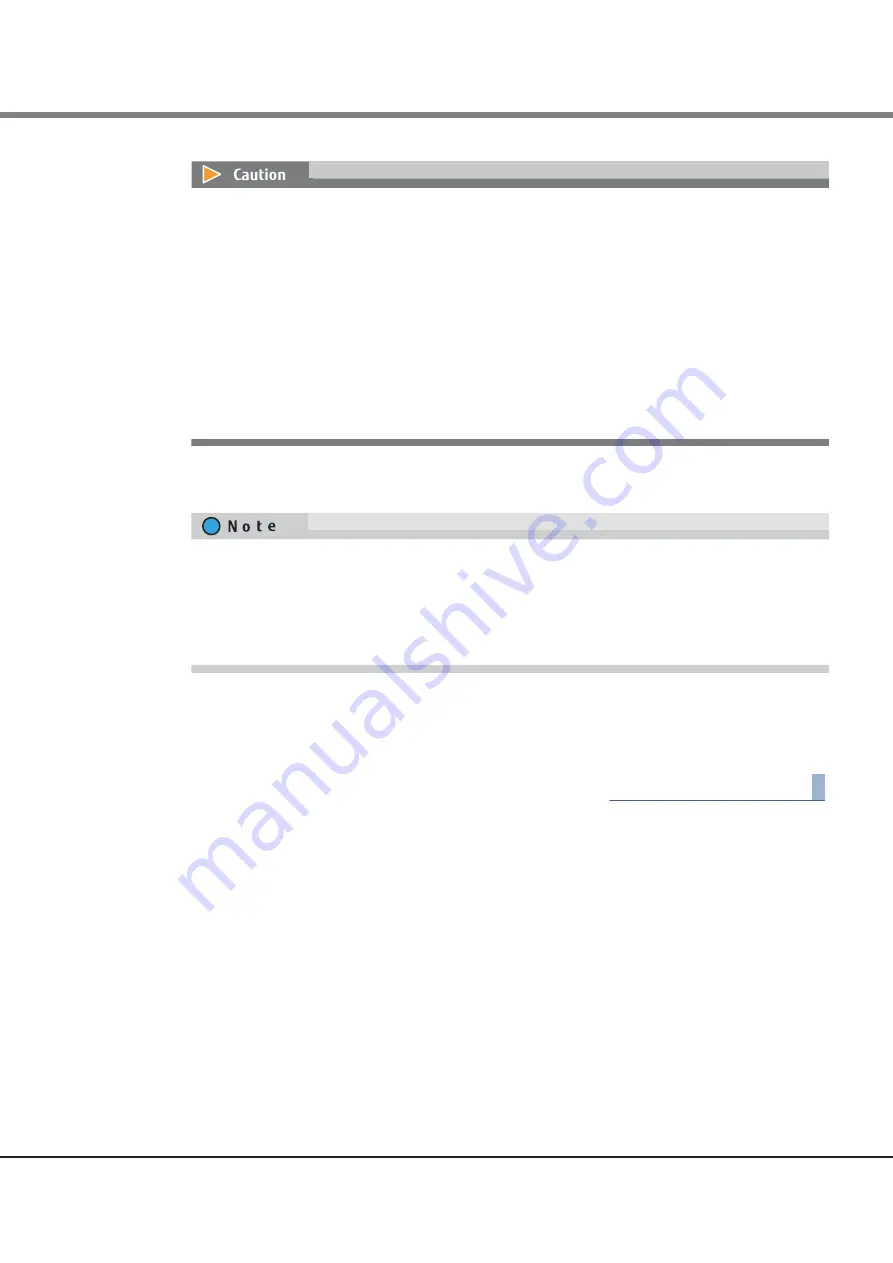
Chapter 1 System Management
1.4 System Management
ETERNUS Web GUI User’s Guide (Settings)
Copyright 2015 FUJITSU LIMITED
P2X0-1270-13ENZ0
53
3
Click the [Set] button.
A confirmation screen appears.
4
Click the [OK] button.
The EXC setting starts.
5
Click the [Done] button to return to the [System Settings] screen.
End of procedure
•
When using the ETERNUS DX8700 S3/DX8900 S3 and if the EXC memory size is not set after adding
the PFM, the "Current Size" (or EXC memory size) of the target CM is not updated. To use EXC, use
this function to set the EXC memory size. Adding the PFM must be performed by a maintenance
engineer with a user account that has the "Maintenance Operation" policy.
•
When using the ETERNUS DX8700 S3/DX8900 S3 and if the EXC memory size is not set after
removing the PFM, the "Current Size" (or EXC memory size) of all the CMs is changed to "0 GB". To
use EXC, use this function to set the EXC memory size. Removing the PFM must be performed by a
maintenance engineer with a user account that has the "Maintenance Operation" policy.
•
If an error screen appears for the ETERNUS DX500 S3/DX600 S3 under the following conditions,
check the parameter settings.
-
The "New Memory Size" is not entered
-
The "New Memory Size" does not satisfy the input conditions
For the ETERNUS DX8700 S3/DX8900 S3, the EXC size that is currently set in the target CM is displayed
in "Current Size". In "Total PFM Size", the total capacity of the PFMs that are installed in the target CM
is displayed.
If "Current Size" and "Total PFM Size" in each CM are not matched for the ETERNUS DX8700 S3/DX8900
S3, setting the EXC memory size is required. By clicking the [Set] button, EXC memory size is
automatically set with the same size as the "Total PFM Size".
Summary of Contents for Eternus DX200F
Page 2: ...This page is intentionally left blank ...
Page 1082: ......
















































