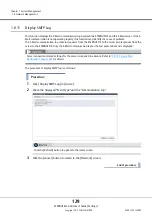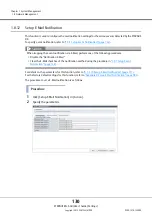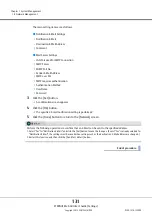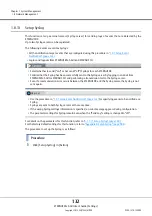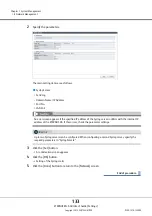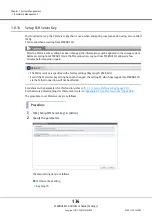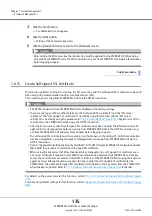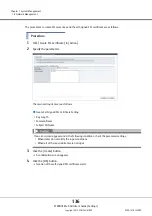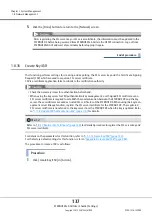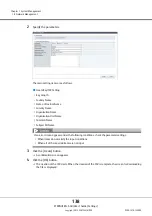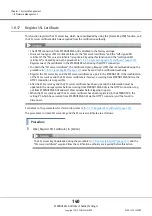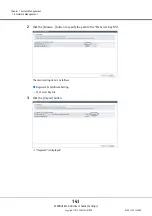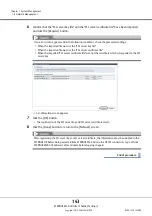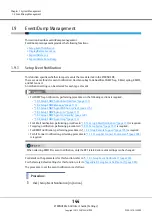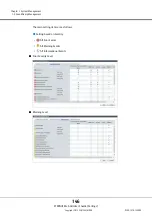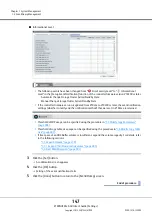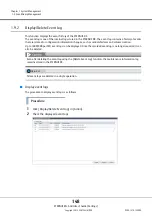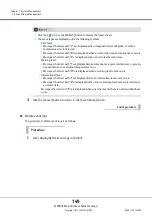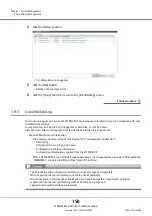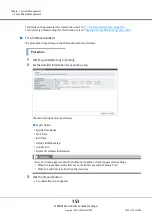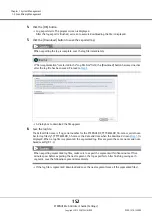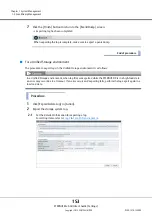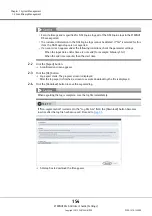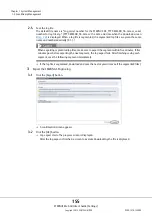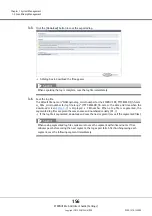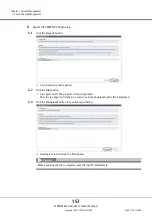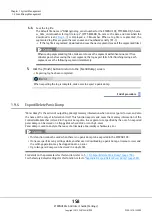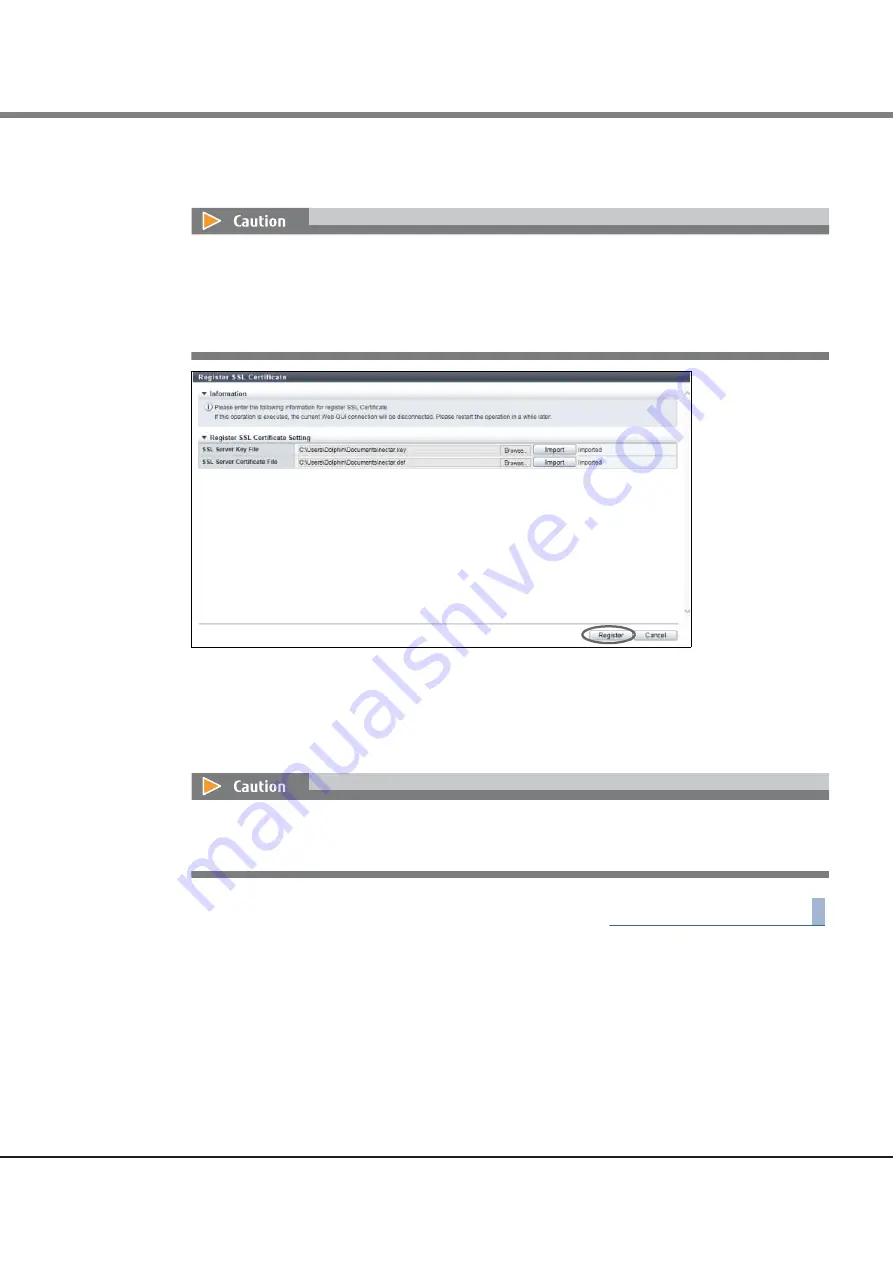
Chapter 1 System Management
1.8 Network Management
ETERNUS Web GUI User’s Guide (Settings)
Copyright 2015 FUJITSU LIMITED
P2X0-1270-13ENZ0
143
6
Confirm that the "SSL server key file" and the "SSL server certificate file" have been imported,
and click the [Register] button.
A confirmation screen appears.
7
Click the [OK] button.
The registration of the SSL server key and SSL server certificate starts.
8
Click the [Done] button to return to the [Network] screen.
End of procedure
If an error screen appears under the following conditions, check the parameter settings.
•
When the imported file was not the "SSL server key file"
•
When the imported file was not the "SSL server certificate file"
•
When the imported "SSL server certificate file" was not the certificate which corresponds to the SSL
server key
After registering the SSL server key or SSL server certificate, the information must be updated in the
ETERNUS DX before being accessed from ETERNUS Web GUI via the HTTPS connection. Log out from
ETERNUS Web GUI and wait a few minutes before logging in again.
Summary of Contents for Eternus DX200F
Page 2: ...This page is intentionally left blank ...
Page 1082: ......