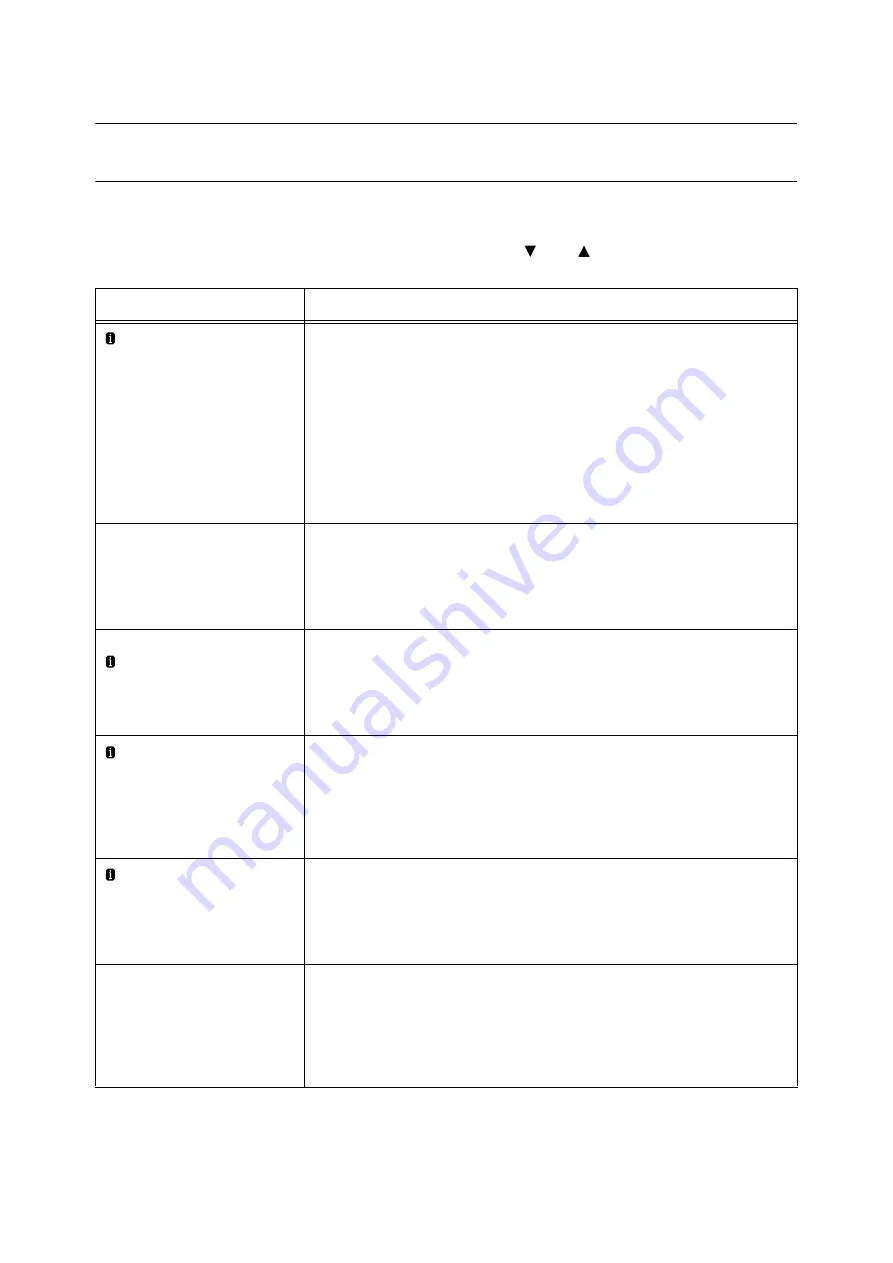
246
6 Troubleshooting
6.7
Error Messages and Error Codes
Error Messages (in Alphabetical Order)
The following table lists the error messages that appear on the control panel.
Note
• If the message text cannot fit on a single screen, use the <
> and <
> buttons to change screens.
Message
Symptom/Cause/Remedy
Add paper to Tray N
<size and orientation> <type>
(N: 1 to 4, 6)
Paper Tray N is out of paper.
Load paper of the size, orientation, and type indicated by the message, into paper tray N.
If the message persists after the correct paper is loaded, the machine may not recognize
the paper size correctly. Make sure the position of the paper guides.
Note
• Pressing the <Information> button will display detailed information on the control
panel.
Refer to
• " Loading paper into Trays 1 through 4" (P. 113)
• " Paper Jams in Tray 6 (HCF B1)" (P. 208)
Add paper-BypassTray
<size and orientation> <type>
Bypass Tray is out of paper.
Load paper of the size, orientation, and type indicated by the message, into the Bypass
Tray.
Refer to
• " Loading Paper in the Bypass Tray" (P. 110)
Can print in Black
Insert Toner: X
(X: C, M or Y)
Only monochrome print is available.
Set the toner cartridge X to be shown for color printing.
Note
• Pressing the <Information> button will display detailed information on the control
panel.
Check Bypass Tray
<size and orientation> <type>
The correct type of paper is not loaded in the Bypass Tray.
Load paper of the size, orientation, and type indicated by the message, into the Bypass
Tray.
Note
• Pressing the <Information> button will display detailed information on the control
panel.
Check Left Top
Tray
Open the Left Top Tray when it is closed.
Remove the papers if they remain.
Note
• Pressing the <Information> button will display detailed information on the control
panel.
Check or adjust
Tray 6 Paper Guides
The correct type of paper is not loaded in Tray 6 (HCF B1).
Load paper of the size, orientation, and type indicated by the message, into Tray 6.
If the message persists after the correct paper is loaded, the machine may not recognize
the paper size correctly. Make sure the position of the paper guides.
Refer to






























