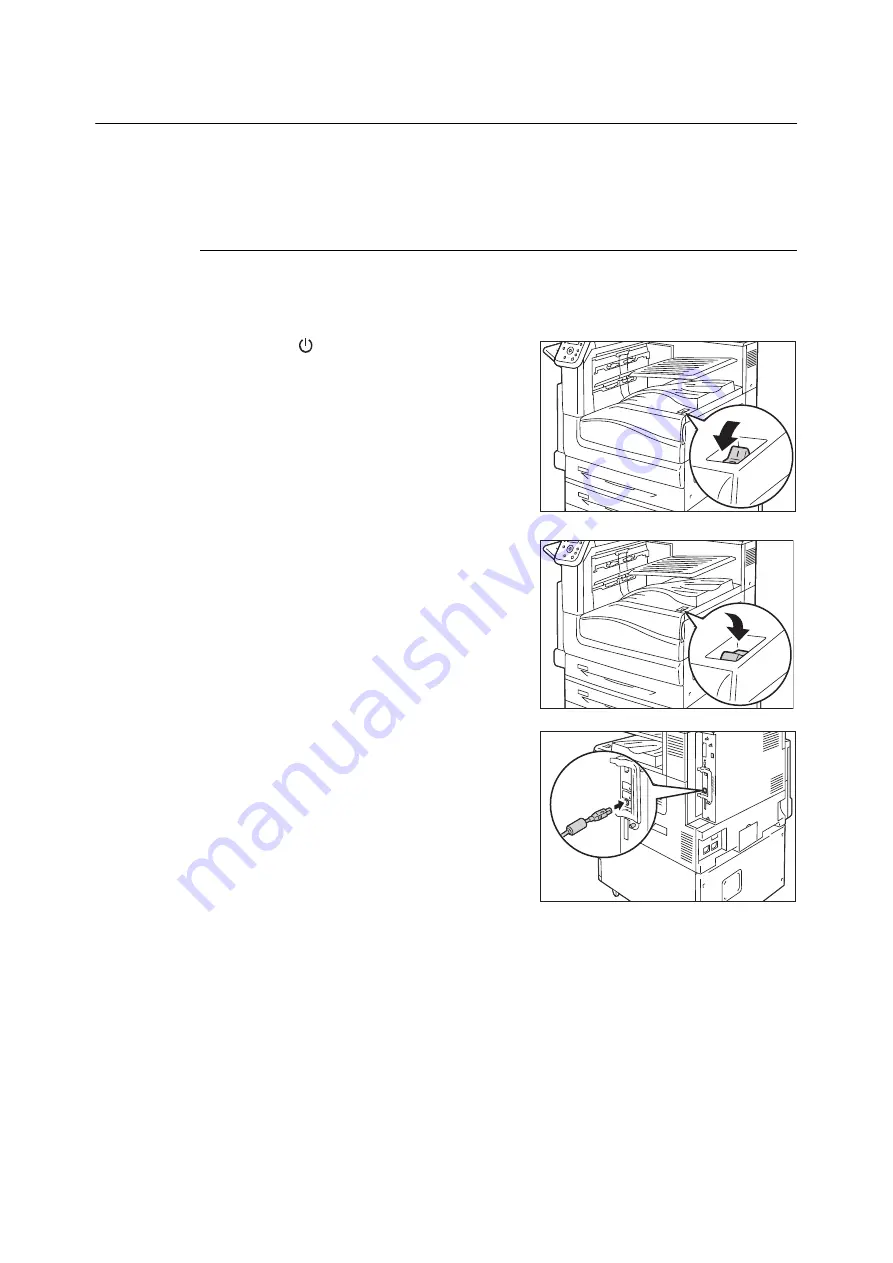
1.2 Connecting a cable
21
1.2
Connecting a cable
Connect the printer to your computer using an interface cable appropriate for your connection
method.
An interface cable is not included with the printer. You must purchase it separately.
USB Connection
When using a USB connection, connect the cable and then install the print driver on your
computer. For how to install the print driver, refer to "1.7 Installing a Print Driver" (P. 35) or
[Support Tools/Manuals] > [Media Information] of the media (Software/Product Manual).
1.
Press the <
> side of the printer’s power
switch to turn off the power.
2.
Press the < | > side of the printer’s power
switch to turn on the power.
3.
Plug the USB cable into the interface
connector on the printer.
4.
Plug the other end of the USB cable into your
computer.
Note
• Message [Ready to print IP Address failed] may be displayed on the control panel. To erase this message, set to
[STATIC] in [Network/Port] > [TCP/IP Settings] > [IPv4 Settings] > [Get IP Address] to specify IP address
(Example: 192.168.1.100) or [Disabled] for each port other than the USB port in [Network/Port].
Refer to
• For setting method of IP address, refer to "Setting the Network Environment" (P. 25).
• For setting each port, refer to "Enabling Ports" (P. 29).






























