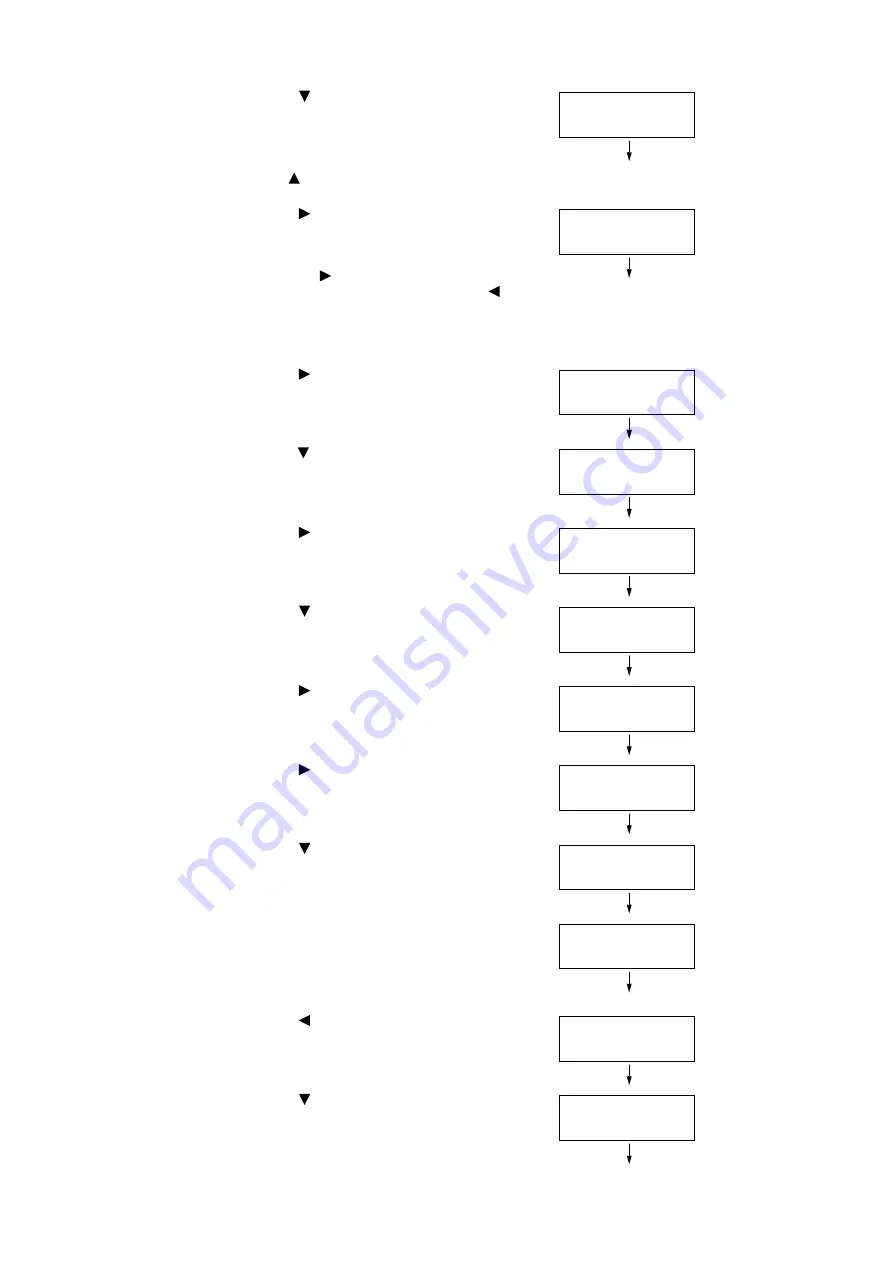
26
1 Printer Environment Settings
2.
Press the <
> button until [Admin Menu] is
displayed.
Note
• If you went past the desired item, return to the item by
pressing the <
> button.
3.
Press the <
>or <OK> button to select.
[Network/Port] is displayed.
Note
• If you pressed the <
> or <OK> button on the wrong
item, return to the previous screen by pressing the <
>
or the <Back> button.
• To start over from the beginning, press the <Settings>
button.
4.
Press the <
> or <OK> button to select.
[LPD] is displayed.
5.
Press the <
> button until [TCP/IP Settings] is
displayed.
6.
Press the <
> or <OK> button to select.
[IP Mode] is displayed.
7.
Press the <
> button until [IPv4 Settings] is
displayed.
8.
Press the <
> or <OK> button to select.
[Get IP Address] is displayed.
9.
Press the <
> or <OK> button to select.
The current set value is displayed.
10. Press the <
> button until [STATIC] is
displayed.
11. Press the <OK> button to confirm your
selection.
If [000.000.000.000] appears, skip to step 15.
12. Press the <
> or <Back> button to return to
[Get IP Address].
13. Press the <
> button to display [IP Address].
Settings
Admin Menu
Admin Menu
Network/Port
Network/Port
LPD
Network/Port
TCP/IP Settings
TCP/IP Settings
IP Mode
TCP/IP Settings
IPv4 Settings
IPv4 Settings
Get IP Address
Get IP Address
•
DHCP/Autonet
Get IP Address
STATIC
Get IP Address
•
STATIC
IPv4 Settings
Get IP Address
IPv4 Settings
IP Address






























