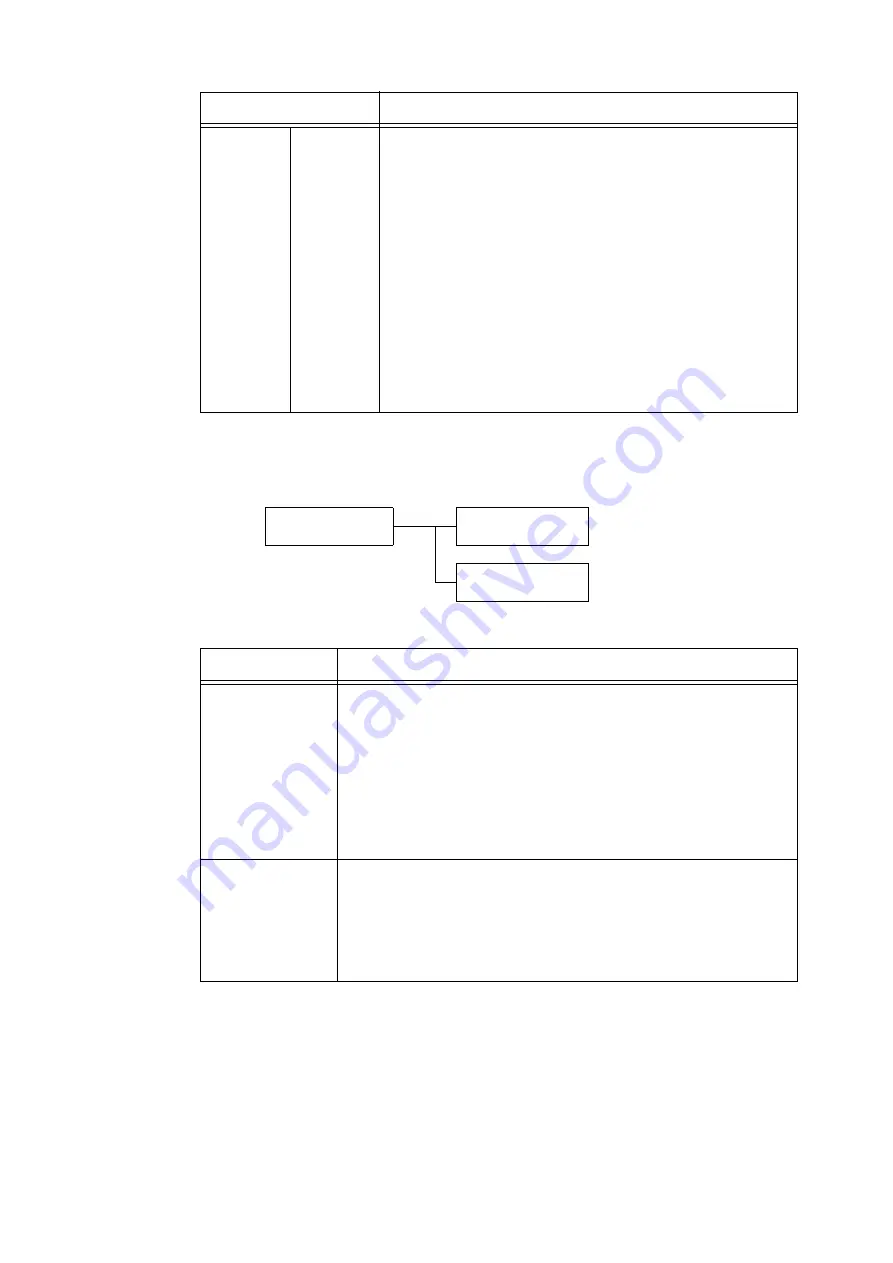
150
5 Control Panel Settings
[DNS Server]
IPv4
Settings
IP Address,
Subnet Mask,
Gateway
Address
Allows you to verify the automatically acquired IP address or manually
enter the IP address.
Enter the IP address in the format xxx.xxx.xxx.xxx. Any number from 0 to
255 can be set for each xxx in the IP and gateway addresses. However, the
initial xxx cannot be 127 or any number from 224 to 255. For subnet masks,
each xxx must be one of the following numbers: 0, 128, 192, 224, 240, 248,
252, 254, and 255. (See *2 on P. 202.)
Important
• Make sure that you set the IP address correctly. Setting the wrong
address can cause problems on the network.
• If the correct address is not entered in the subnet mask (e.g. 0 is set in
bits midway), the previous setting is restored to even if you press the
<Settings> button after the number is set. You cannot configure other
items until the correct value is set.
• Set the gateway address only when it must be clearly indicated. This
setting is not required in environments where the gateway address is
automatically set.
Network/Port
DNS Server
DNS Server
Get IP from DHCP
DNS Server
Server IP Address
Setting
Description
Get IP from DHCP
Specifies whether or not to automatically acquire the DNS server IP address from
the DHCP server.
• [Enabled]
• [Disabled] (default)
Note
• Consult your network administrator for the IP address when setting it manually.
• When [Enabled] is changed to [Disabled], the screen for setting the IP address is
sometimes displayed. Manually set the IP address when this screen is displayed.
• When the IP address acquisition method is set to manual, this item is fixed under
[Disabled].
Server IP Address
These items allow you to verify the automatically acquired IP address or manually
enter the IP address. Enter the IP address in the format: xxx.xxx.xxx.xxx. For IP
addresses, xxx can be any number between 0 and 255. (See *2 on P. 202.)
Important
• Make sure that you set the IP addresses correctly. Setting the wrong addresses
can cause problems on the network.
Setting
Description






























