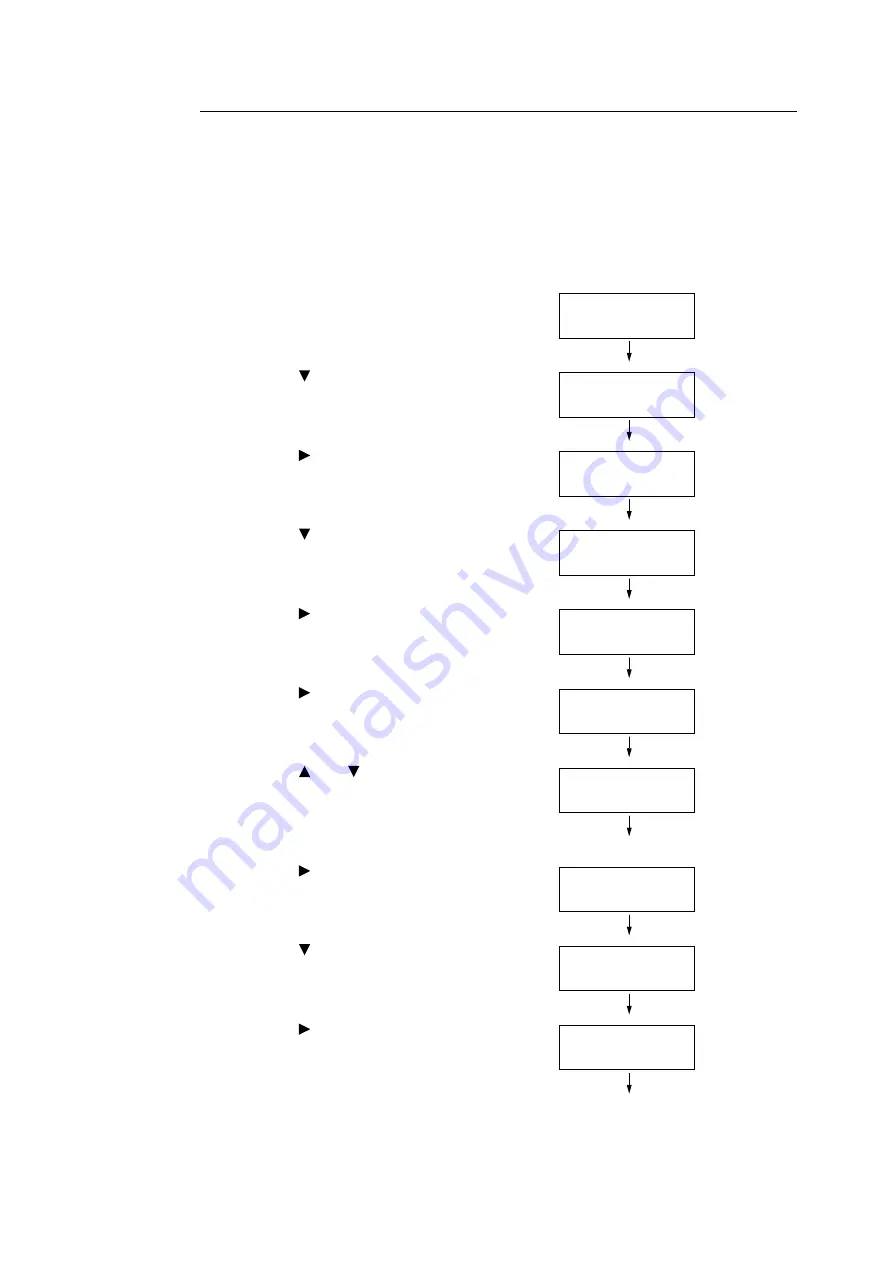
366
7 Maintenance
Inputting Density Values
Use CentreWare Internet Services with a web browser or the printer's control panel to configure
printer settings using the [Adjustment Value] values calculated on the Calibration Chart.
Note
• With CentreWare Internet Services, select [Properties] > [General Setup] > [Calibration] and then input the
adjustment values. For more information, refer to the online help for CentreWare Internet Services.
The following shows how to set high density cyan to “-2”.
1.
Press the <Settings> button on the control
panel to display the menu screen.
2.
Press the <
> button until [Admin Menu] is
displayed.
3.
Press the <
> or <OK> button to select.
[Network/Port] is displayed.
4.
Press the <
> button until [Image Quality] is
displayed.
5.
Press the <
> or <OK> button to select.
[Adjust Gradation] is displayed.
6.
Press the <
> or <OK> button to select.
[Photo] is displayed.
7.
Press the <
> or <
> button to select the
chart ([Text] or [Photo]) you printed to decide
density values.
(Example: [Text])
8.
Press the <
> or <OK> button to select.
[CalibrationChart] is displayed.
9.
Press the <
> so [Enter Value] is displayed.
10. Press the <
> or <OK> button to select.
[Cyan] is displayed.
Here we will calibrate cyan density, so
continue with the procedure without
changing anything.
Settings
LanguageEmulation
Settings
Admin Menu
Admin Menu
Network/Port
Admin Menu
Image Quality
Image Quality
Adjust Gradation
Adjust Gradation
Photo
Adjust Gradation
Text
Text
CalibrationChart
Text
Enter Value
Text
Cyan






























