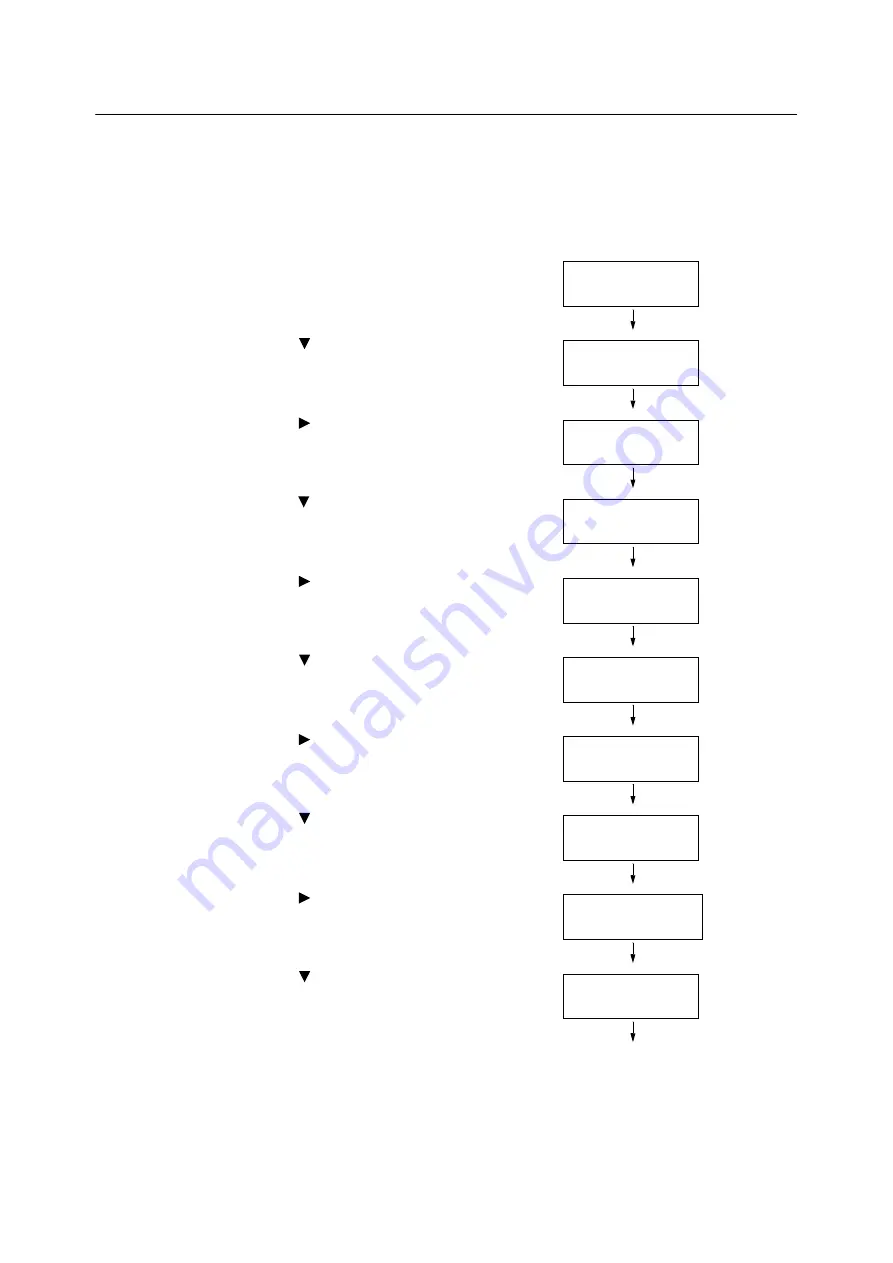
4.2 Loading Paper
123
Setting Tray 5 (Bypass) for Auto Tray Selection
Use the procedure below to set Tray 5 (Bypass) for auto tray selection on the control panel.
You can set Tray 5 (Bypass) for auto tray selection by specifying paper tray priority and paper
size.
Refer to
• "Auto Tray Selection Feature" (P. 122)
1.
On the control panel, press the <Settings>
button to display the menu screen.
2.
Press the <
> button until [Admin Menu] is
displayed.
3.
Press the <
> or <OK> button to select.
[Network/Port] is displayed.
4.
Press the <
> button until [Printer Settings] is
displayed.
5.
Press the <
> or <OK> button to select.
[Substitute Tray] is displayed.
6.
Press the <
> button until [Paper Tray
Priority] is displayed.
7.
Press the <
> or <OK> button to select.
[Tray 1] is displayed.
8.
Press the <
> button until [Tray 5] is
displayed.
9.
Press the <
> or <OK> button to select.
[No AutoTraySwitch] is displayed.
10. Press the <
> button, and then press the
<OK> button.
Now, priority for Tray 5 (Bypass) is set.
Note
• Only the lowest priority can be set for Tray 5 (Bypass). The
example shown to the right is when 3 Tray Module
(optional) has been installed to the printer.
Settings
LanguageEmulation
Settings
Admin Menu
Admin Menu
Network/Port
Admin Menu
Printer Settings
Printer Settings
Substitute Tray
Printer Settings
PaperTrayPriority
PaperTrayPriority
Tray 1
PaperTrayPriority
Tray 5
Tray 5
•
No AutoTraySwitch
Tray 5
•
Priority:5






























