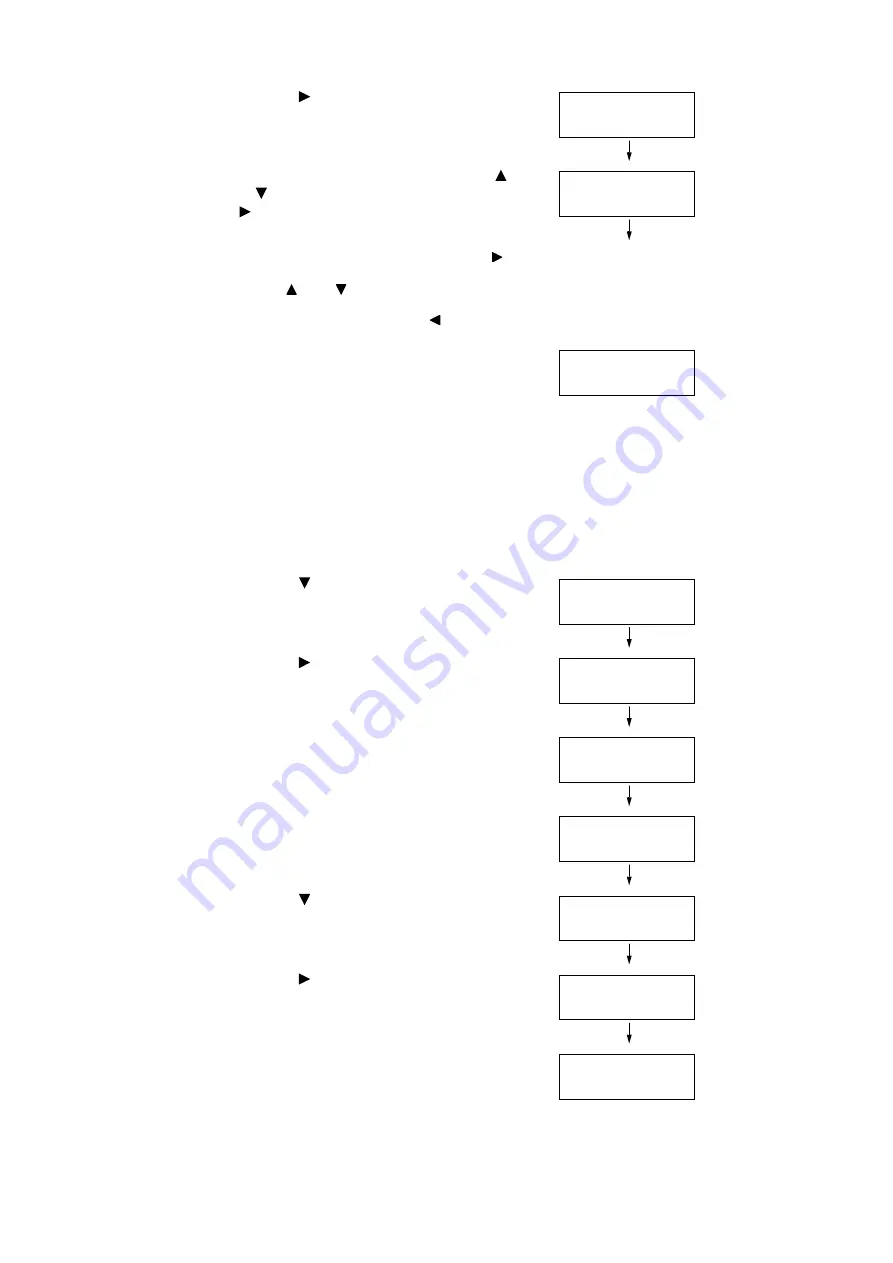
1.4 Setting the Network Environment
27
14. Press the <
> or <OK> button to select.
The current IP address is displayed.
15. Enter the value in the first field using the <
>
or <
> button (Example: 192), and press the
<
> button.
Note
• If you do not need to change the setting, press the < >
button to advance to the next field.
• Pressing the < > and < > button longer increments the
value by 10.
• To return to the previous field, press the < > button.
16. Enter the rest of the fields in the same
manner. After entering the last (4th) field
(Example: 192.168.1.100), press the <OK>
button to confirm your entry.
17. If you want to set a subnet mask and gateway
address, press the <Back> button and proceed
to Step 18.
If you want to finish configuring the settings,
proceed to Step 25.
To Set the Subnet Mask/Gateway Address
18. Press the <
> button until [Subnet Mask] is
displayed.
19. Press the <
> or <OK> button to select.
The current subnet mask is displayed.
20. Enter the subnet mask in the same way you
entered the IP address (Example:
255.255.255.000), and press the <OK> button
to confirm your entry.
21. Press the <Back> button to return to [Subnet
Mask].
22. Press the <
> button to display [Gateway
Address].
23. Press the <
> or <OK> button to select.
The current gateway address is displayed.
24. Enter the gateway address in the same way
you entered the IP address (Example:
192.168.1.254), and press the <OK> button to
confirm your entry.
IP Address
•
000.000.000.000
IP Address
192.000.000.000
IP Address
•
192.168.001.100
IPv4 Settings
Subnet Mask
Subnet Mask
•
000.000.000.000
Subnet Mask
•
255.255.255.000
IPv4 Settings
Subnet Mask
IPv4 Settings
Gateway Address
Gateway Address
•
000.000.000.000
Gateway Address
•
192.168.001.254






























