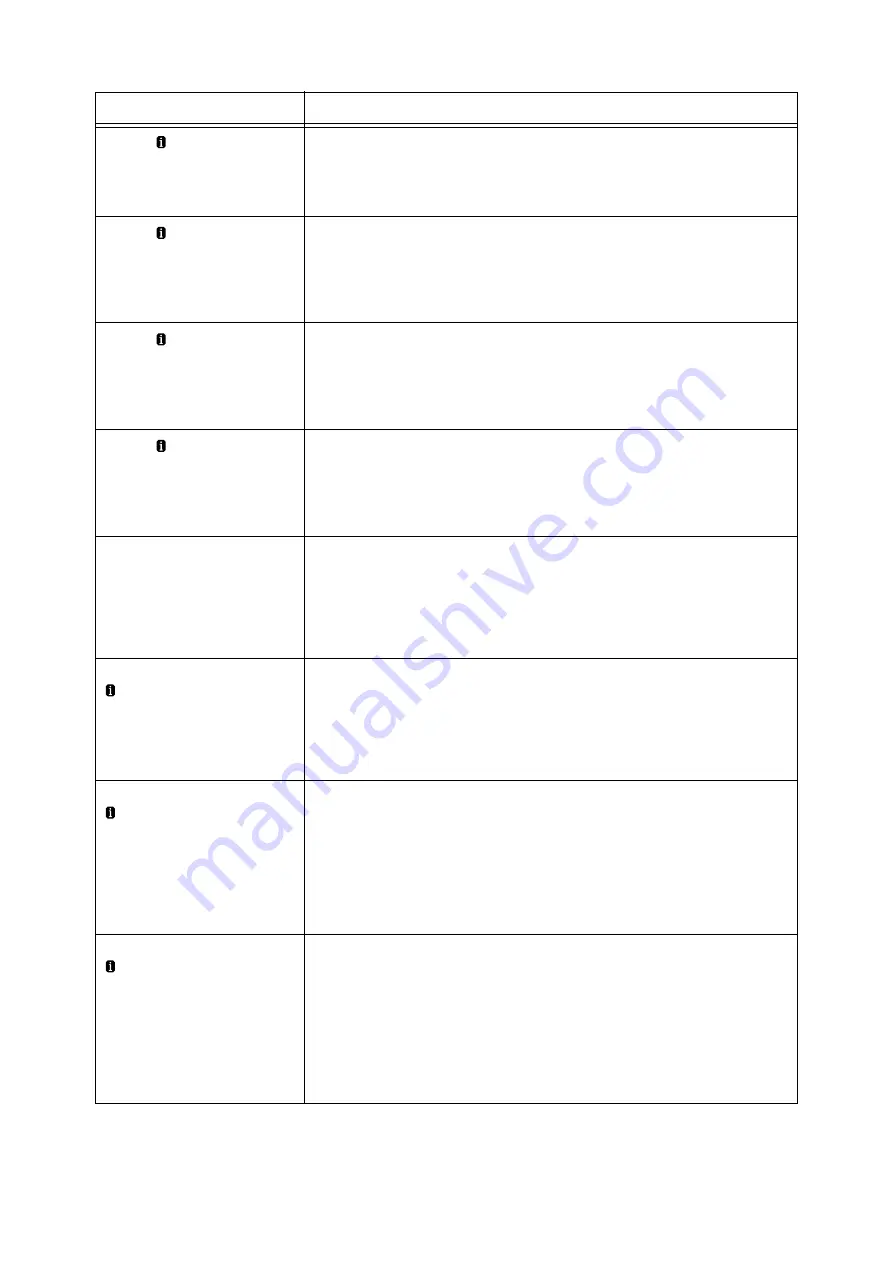
254
6 Troubleshooting
Ready Replace
Fuser Assembly
Needs to replace the fusing unit. Contact our Customer Support Center or your dealer.
Note
• Pressing the <Information> button will display detailed information on the control
panel.
Ready Replace
Fuser Assembly soon
Needs to replace the fusing unit soon. Contact our Customer Support Center or your
dealer.
Note
• Pressing the <Information> button will display detailed information on the control
panel.
Ready Replace
IBT Cleaner
The IBT Belt Cleaner, Odor Filter and Suction Filter need to be replaced soon. Use the
160K Maintenance Kit to replace them.
Note
• Pressing the <Information> button will display detailed information on the control
panel.
Ready Replace
Trans. Roll
The 2nd BTR Unit and Paper Feed Rolls need to be replaced soon. Use the 200K
Maintenance Kit to replace them.
Note
• Pressing the <Information> button will display detailed information on the control
panel.
Ready to print
***-***
There may be something wrong with the printer.
Switch the power off, wait for the display to go out, and switch the power back on again. If
the same error code reappears, check the error code (***-***) on the display and take
appropriate action.
Refer to
Ready to print
Check USB
The number of USBs in use exceeds the maximum number of the ones that can be
connected concurrently.
Disconnect the unnecessary USB.
Note
• Pressing the <Information> button will display detailed information on the control
panel.
Ready to print
DNS update failed
Failed to update IPv4/IPv6 address or host name for DNS.
Check the DNS server settings.
Note
• Pressing the <Information> button will display detailed information on the control
panel.
Refer to
• CentreWare Internet Services online help
Ready to print
Duplicate IPvx
(vx: v4 or v6)
An IPv4 or IPv6 address is duplicated.
Change the IP address.
Note
• Pressing the <Information> button will display detailed information on the control
panel.
Refer to
• " Setting an IP Address (IPv4)" (P. 25)
• " Setting an IP Address (IPv6)" (P. 28)
Message
Symptom/Cause/Remedy






























