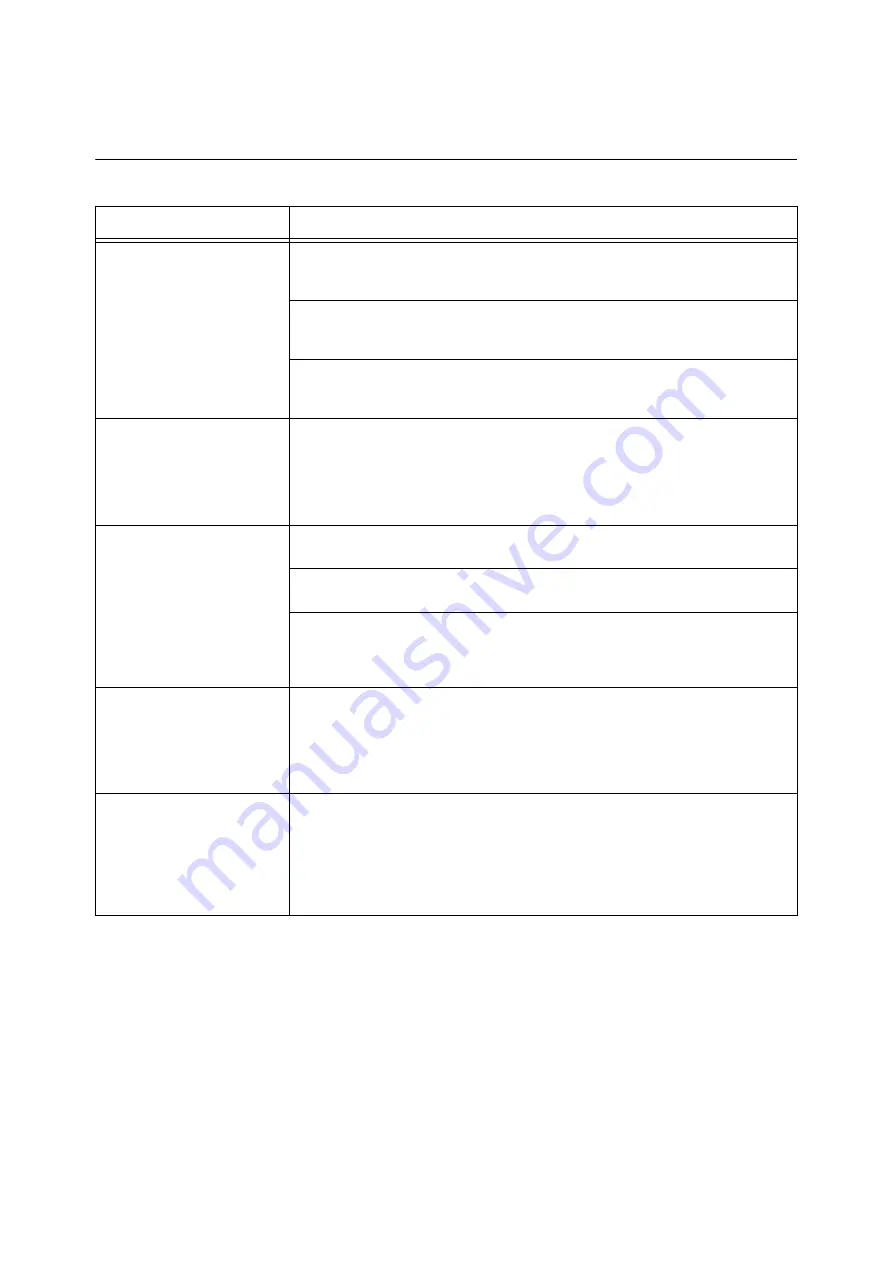
236
6 Troubleshooting
6.3
Hardware Problems (Power Failure, Abnormal
Noise, etc.)
Symptom
Cause/Remedy
The printer is not on.
Is the main power switch or power switch off?
Switch the main power on (If the main power switch is off). Then, switch the power on by
pressing the <|> side of the power switch (If the power switch is off).
Is the power cord firmly plugged into the power outlet?
Switch the power and the main power off, and then disconnect and reconnect the power
cord from the power outlet and the printer. Next, switch the main power and the power on.
Is the printer plugged into a power outlet that supplies the proper voltage?
Connect the printer to a power outlet that supplies the proper rated voltage or current. Do
not share the power outlet with other devices.
The display is blank.
The printer may be in Energy Saver mode. Press the <Energy Saver> button on the control
panel to exit Energy Saver mode.
If this does not remedy the problem, check if the power cord is firmly plugged into the power
outlet, and reboot the printer.
If the problem still persists, there may be a problem with the printer. Contact our Customer
Support Center or your dealer.
The printer makes odd noise.
Is the printer installed on a level surface?
Install the printer on a level and sturdy surface.
Are the paper trays pushed in completely?
Push the trays firmly into the printer.
Is there a foreign object inside the printer?
Switch the main power and the power off, and then remove the object. If the object cannot
be removed without dismantling the printer, contact our Customer Support Center or your
dealer.
Condensation has formed in the
printer.
On the control panel, set the Sleep mode trigger time to more than 60 minutes, and let the
printer stand with its power on. After about an hour, the heat inside the printer causes the
condensation to evaporate.
Refer to
• " [Sleep Mode Timer]" (P. 160)
The printer does not switch to
Sleep mode.
The printer does not enter Low Power mode or Sleep mode in the following cases to inform
users on what is happening to the printer and provide its performance.
• When the user is operating the control panel
• When a message indicating to replace any one of the consumables including toner
cartridge, drum cartridge or waste toner bottle is displayed
• When the printer requires user operation for paper jams or open covers
• When an error occurs due to print failure






























