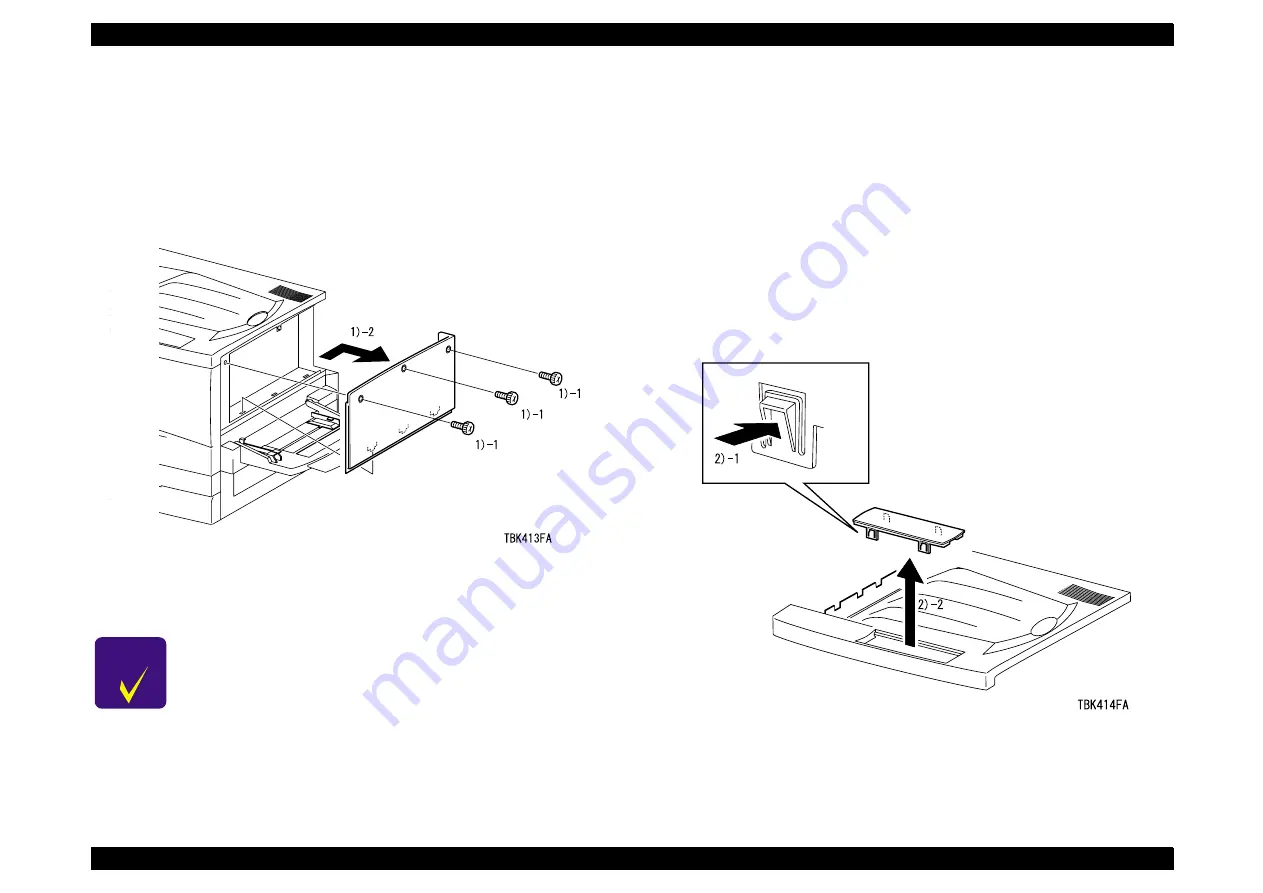
EPSON AcuLaser C8500
Revision C
Disassembly/Assembly/Adjustment
Disassembly/Assembly Procedures
3-18
3.2.5.11 RIGHT COVER ASSY (PL1.1.51) Removal
1.
Remove 3 screws (silver, knurled, 8mm) securing the RIGHT COVER
ASSY and open the front side of the cover. Then shift the cover to the rear
and remove it.
Figure 3-13. RIGHT COVER ASSY Removal
3.2.5.12 OPERATION PANEL (PL1.1.60) Removal
NOTE: In the first step, the TOP COVER will remain connected to the printer.
Therefore, be careful not to move the cover too away from the printer.
1.
Remove the TOP COVER along with the OPERATION PANEL. (See
Section 3.2.5.4.)
NOTE: In the following step, be careful not to break the hooks in the
OPERATION PANEL.
2.
Using the 4 hooks in the OPERATION PANEL and remove the panel from
the TOP COVER ASSY by pulling it upward.
3.
Disconnect the connector for the OPERATION PANEL (P/J317).
Figure 3-14. OPERATION PANEL Removal
C H E C K
P O I N T
When installing the RIGHT COVER ASSY, fit the hooks in
the assembly in the positioning holes at the rear part of
the printer.
Summary of Contents for AcuLaser C8500
Page 12: ......
Page 21: ...C H A P T E R 1 PRODUCTDESCRIPTIONS ...
Page 78: ...C H A P T E R 2 OPERATINGPRINCIPLES ...
Page 108: ...EPSON AcuLaser C8500 Revision C Operating Principles 2 31 Figure 2 38 Xerographics II ...
Page 110: ...EPSON AcuLaser C8500 Revision C Operating Principles 2 33 Figure 2 39 Development ...
Page 118: ...EPSON AcuLaser C8500 Revision C Operating Principles 2 41 Figure 2 45 Drive ...
Page 120: ...EPSON AcuLaser C8500 Revision C Operating Principles 2 43 Figure 2 46 Electrical ...
Page 153: ...C H A P T E R 3 DISASSEMBLY ASSEMBLY ADJUSTMENT ...
Page 269: ...C H A P T E R 4 DIAGNOSTICS ...
Page 353: ...C H A P T E R 5 TROUBLESHOOTING ...
Page 480: ...C H A P T E R 6 MAINTENANCE ...
Page 503: ...C H A P T E R 7 APPENDIX ...
Page 564: ......
Page 565: ......
Page 566: ......
Page 567: ......
Page 568: ......
Page 569: ......
Page 570: ......
















































