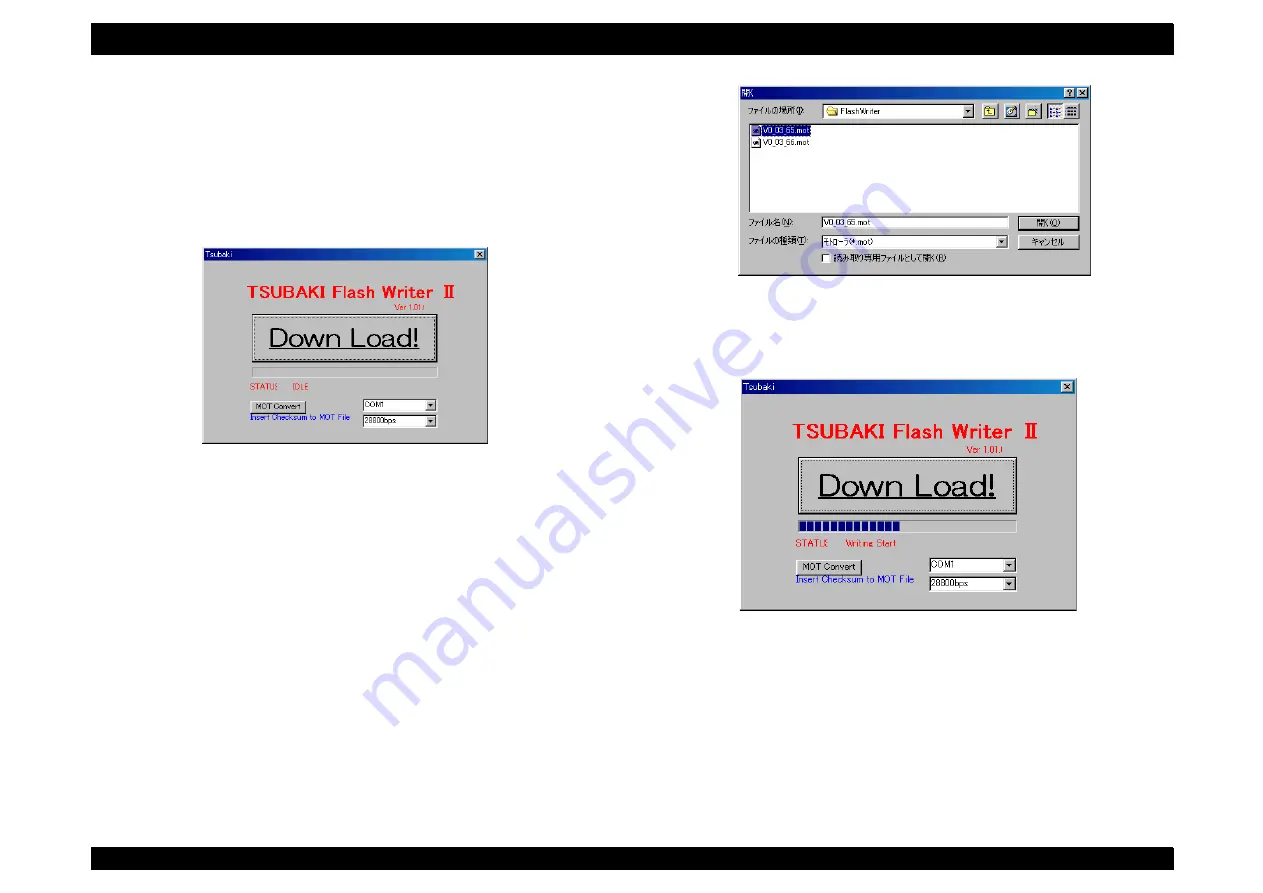
EPSON AcuLaser C8500
Revision C
Chapter 4
Diagnostics
4-19
3. When a message window is displayed, click on the [OK] button.
(Download program [
f̲w2̲113.exe:TSUBAKI Flash Writer Ⅱ
]
starts.)
NOTE: When “TSUBAKI Flash Writer II” starts, confirm the ROM
version of MCU PWB, and judge Flash ROM or Mask ROM, it
becomes “MCU ROM is not Flash type” in the case of Mask
ROM and be careful of “TSUBAKI Flash Writer II” because it isn't
started.
NOTE: Never use this for the one for the development though there is
“MOT Convert button” of “TSUBAKI Flash Writer II”.
4. Set up a port to use, and a communication speed.
5. Click the [Down Load!] button.
6. Choose a file (***.mot) for download prepared in advance, and click
the [Open] button.
7. Download is started. (Progress conditions are indicated under the
[Down Load!] button.)
8. When download is completed, a “Successful” message comes out,
click the [OK] button, and click the [Close] button of TSUBAKI Flash
Writer II because .
9. Download work is completed in OFF/ on of the power supply
(device).
Summary of Contents for AcuLaser C8500
Page 12: ......
Page 21: ...C H A P T E R 1 PRODUCTDESCRIPTIONS ...
Page 78: ...C H A P T E R 2 OPERATINGPRINCIPLES ...
Page 108: ...EPSON AcuLaser C8500 Revision C Operating Principles 2 31 Figure 2 38 Xerographics II ...
Page 110: ...EPSON AcuLaser C8500 Revision C Operating Principles 2 33 Figure 2 39 Development ...
Page 118: ...EPSON AcuLaser C8500 Revision C Operating Principles 2 41 Figure 2 45 Drive ...
Page 120: ...EPSON AcuLaser C8500 Revision C Operating Principles 2 43 Figure 2 46 Electrical ...
Page 153: ...C H A P T E R 3 DISASSEMBLY ASSEMBLY ADJUSTMENT ...
Page 269: ...C H A P T E R 4 DIAGNOSTICS ...
Page 353: ...C H A P T E R 5 TROUBLESHOOTING ...
Page 480: ...C H A P T E R 6 MAINTENANCE ...
Page 503: ...C H A P T E R 7 APPENDIX ...
Page 564: ......
Page 565: ......
Page 566: ......
Page 567: ......
Page 568: ......
Page 569: ......
Page 570: ......






























