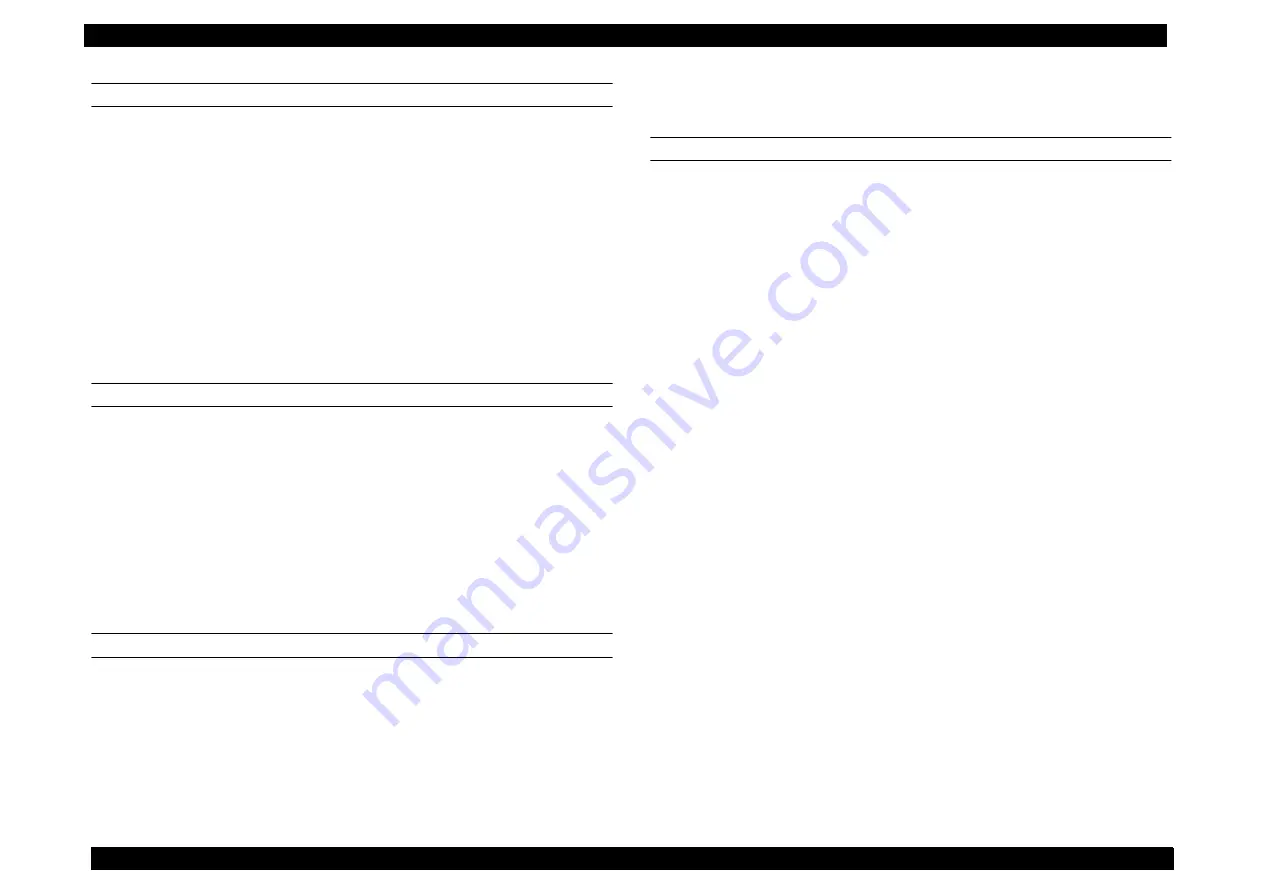
EPSON AcuLaser C8500
Revision C
Troubleshooting
Overview
5-16
Image Optimum
LED:
No effect on LED state.
Explanation:
There was not enough memory to process the print data and
the printer optimized the data (reduced the resolution).
For the monochrome printing, the printer reduces the
resolution, and for color printing, the printer prints by the
nonreversible compression.
Solution:
This message remains even after the print job has finished
printing. Perform either of the following procedures to clear
the warning.
1. Press the Continue button to clear the warning.
2. Perform a “Reset” operation.
Check Paper Type
LED:
No effect on LED state.
Explanation:
There is no paper source that has the selected paper size and
type. The printer selects the paper source that has the paper
of the selected size, ignoring the paper type. When both
paper size and paper type match but there is no paper, the
printer indicates “Paper Out” error, and this warning will not
be indicated.
Solution:
1. Press the Continue button to clear the warning.
2. Perform a “Reset” operation.
Outbin Select Error
LED:
No effect on LED state.
Explanation:
Because of the paper exit mechanism restrictions, the paper
exit source becomes invalid and the sheet is ejected to
another tray (Face-Up).
Solution:
Perform either of the following procedures to clear the
warning.
1. Press the continue button to clear the warning.
2. Perform a “Reset” operation.
Need Memory
LED:
No effect on LED state.
Explanation:
While processing print data, the printer ran out of memory.
The printer attempted to compress the data, however, the
printer reached the threshold* and generated this warning. If
the data is still processing, the printer continues to print. In
some cases, the printer can process the data and print even
after this warning message appears. If the user presses the
Continue button and the printer reaches the threshold again
while processing the same page of data, the printer will show
the same warning. In case the printer prints by reducing the
resolution after the warning, the warning “Image Optimum”
will be indicated. (This message has higher priority.)
The printer-specific value that is not to be changed.
Solution:
This message remains even after the print job has finished
printing. Perform one of the following to clear the warning.
1. Press the Continue button.
2. To force out from the warning during data processing,
perform a reset operation or warm boot.
NOTE: Installation of additional memory is recommended.
Summary of Contents for AcuLaser C8500
Page 12: ......
Page 21: ...C H A P T E R 1 PRODUCTDESCRIPTIONS ...
Page 78: ...C H A P T E R 2 OPERATINGPRINCIPLES ...
Page 108: ...EPSON AcuLaser C8500 Revision C Operating Principles 2 31 Figure 2 38 Xerographics II ...
Page 110: ...EPSON AcuLaser C8500 Revision C Operating Principles 2 33 Figure 2 39 Development ...
Page 118: ...EPSON AcuLaser C8500 Revision C Operating Principles 2 41 Figure 2 45 Drive ...
Page 120: ...EPSON AcuLaser C8500 Revision C Operating Principles 2 43 Figure 2 46 Electrical ...
Page 153: ...C H A P T E R 3 DISASSEMBLY ASSEMBLY ADJUSTMENT ...
Page 269: ...C H A P T E R 4 DIAGNOSTICS ...
Page 353: ...C H A P T E R 5 TROUBLESHOOTING ...
Page 480: ...C H A P T E R 6 MAINTENANCE ...
Page 503: ...C H A P T E R 7 APPENDIX ...
Page 564: ......
Page 565: ......
Page 566: ......
Page 567: ......
Page 568: ......
Page 569: ......
Page 570: ......






























