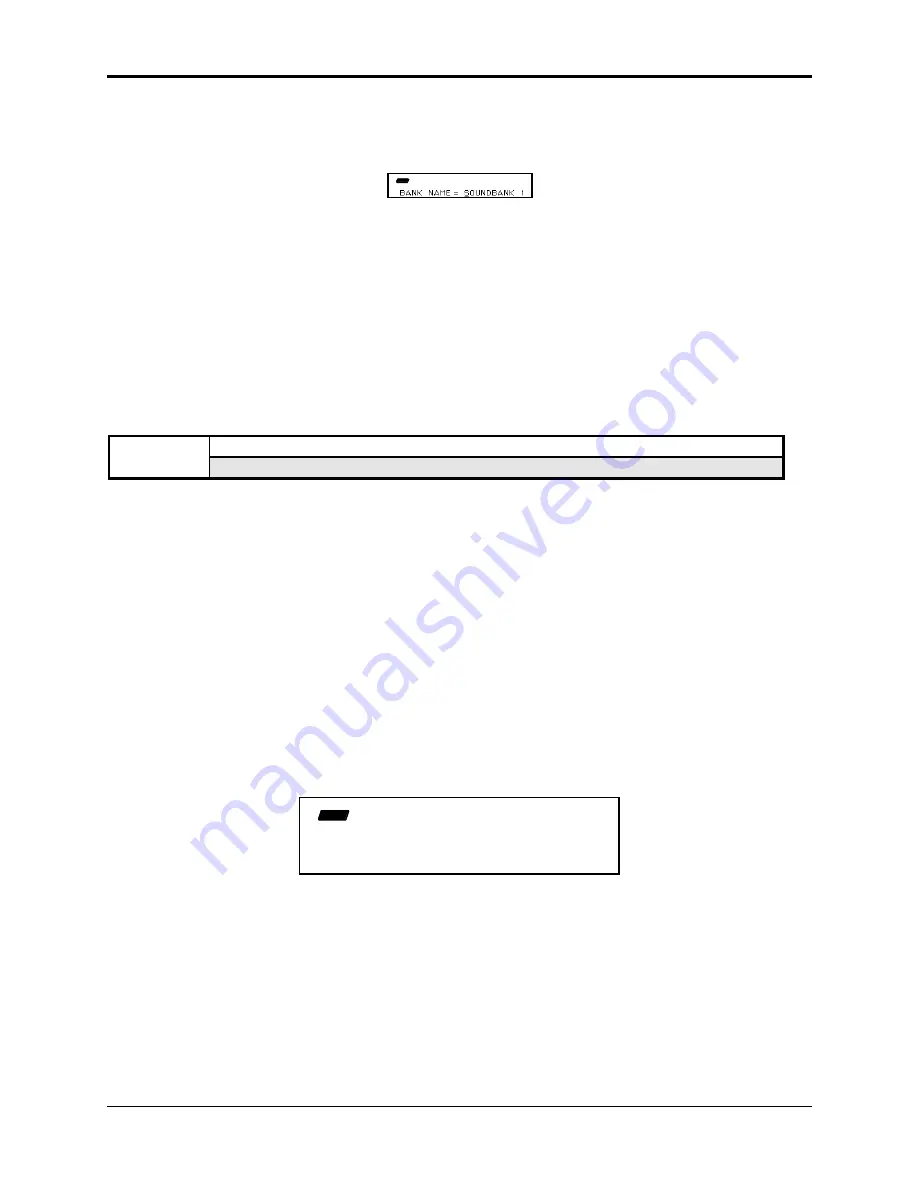
Section 4 — Instrument, Bank, and Preset Parameters
ASR-10 Musician’s Manual
10
Command/Instrument Page
SEQS command on the Command/Seq•Song page.
• Select SAVE BANK.
• Press Enter•Yes. The display shows:
CMD
STOP
INST
The display shows the current name with a cursor (underline) beneath the first character. If you
want to give the bank a new name, do so at this time. Use the Data Entry Controls to name the
bank (as explained earlier in SAVE INSTRUMENT). (If you are updating an existing bank, don’t
rename the bank; just press Enter•Yes and then press Enter•Yes once more in response to the
question DELETE OLD VERSION?).
• Press Enter•Yes.
Note:
It’s not necessary for the instruments and song to be saved on the same disk as the bank. Each
instrument, the song, and bank can be saved on separate disks, but make sure the disks are
labeled with a unique disk label (see the WRITE DISK LABEL command found on
Command/System•MIDI page) so that the bank knows which disk the files are saved on, and
can locate the information properly.
CMD
CREATE PRESET
INST
Press Command / Instrument / 5
This command is used to create each of the eight Performance Presets within a Bank.
Within each preset, the following information is saved for instant recall:
• Which instruments are selected, deselected, or stacked (on the “pile” in Load mode)
• The current “locked in” status of the patch select buttons for each Instrument•Sequence
Track
• The Edit/Track MIX (volume level), PAN, OUT Bus routing, and EFFECT MOD CONTROL
settings for each Instrument•Sequence Track
• The Edit/Instrument MIDI OUT CHANNEL number, MIDI OUT PROGRAM number,
PRESSURE mode setting, MIDI STATUS setting, PATCH SELECT MODE setting, INST (key)
RANGE , and XPOS (transpose) settings for each Instrument•Sequence Track
• In Load mode, set up the instruments in memory in some configuration you want to preserve.
• Press Command, then Instrument.
• Press the Left or Right Arrow button until the display shows CREATE PRESET.
• Press Enter•Yes. The display shows:
CMD
INST
PRESET NUMBER=1 *UND*
In this example, preset number 1 is undefined (*UND* will only appear when a preset is
undefined).
Tip:
There is a quick way to get to this screen in any mode. First set up the Instruments in memory in
the configuration that you want to preserve. While holding down the Command button, press
and release the Instrument button.
• Use the Data Entry Slider or the Up and Down Arrow buttons to select a preset number 1-8.
This will determine where (of the eight possible performance preset locations) the current
keyboard configuration will be saved.
• Press Enter•Yes. The display reads COMMAND COMPLETED and the preset is made.






























