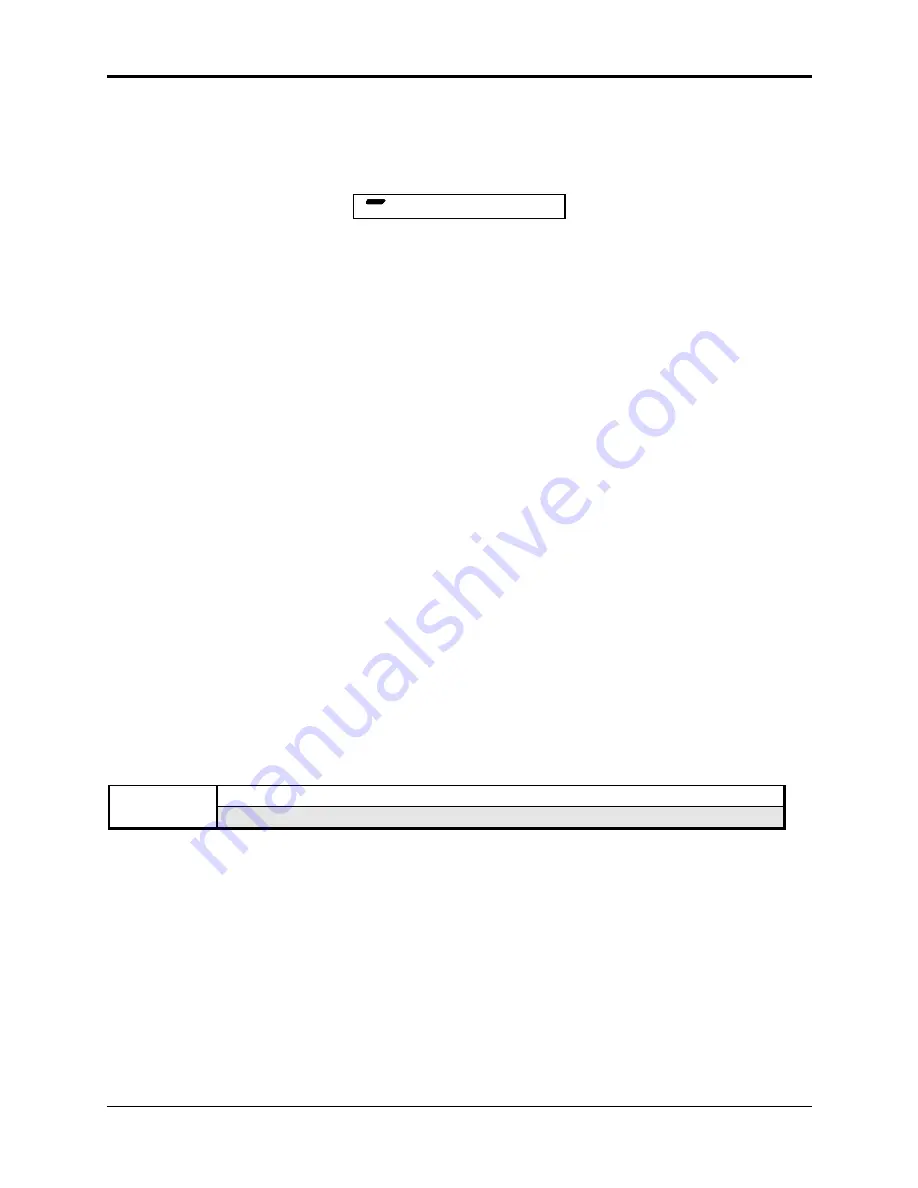
Section 13 — Sequencer and Audio Track Parameters
ASR-10 Musician’s Manual
22
Track Commands
INSERT and DELETE
After selecting a location with the Event Locating screen, you can INSERT or DELETE events.
• From the Event Locating Screen, press the Enter•Yes button. The display reads:
STOP
BEAT
INSERT DELETE EVENT
C M D
CLOCK
BAR
From this screen, you can use the Left/Right Arrow buttons to choose between the following:
1) INSERT a note, controller, or program change onto the selected track
2) DELETE a note controller, or program change from the selected track
• INSERT — This command is used to insert an event into the selected track. To utilize this
function, select the type of event to be inserted with the Event Type Filter. Scroll to the Event
Locating screen and select the location where the event is to be placed. On events other than
key events, set the desired event value. Finally, use this screen to insert the event. Pressing
Enter•Yes with INSERT underlined will insert the event.
• DELETE — Removes the event displayed on the Event Locating Screen. As with the INSERT
command, select the type of event to be removed with the Event Type Filter. Scroll to the
Event Locating screen and select the location where the event that is to be removed is located.
Finally, use this screen to remove the event. Pressing Enter•Yes with DELETE underlined
will remove the event.
Tip:
When a Key Event is deleted, the key number and velocity are remembered. The next time a Key
Event is inserted it will default to the value of the last Key Event deleted. This provides a
convenient way to move a single Key Event that may be off-time. This only applies to KY KEY
EVENTS.
Auditioning Changes
Once you have completed making changes to the track and would like to hear how they sound,
press the Cancel•No button. This places you on the Audition page. From here, you can decide
whether to keep the changes you’ve made, or go back and try again.
If you have not made any changes to the track, pressing Cancel•No exits the EVENT EDIT
TRACK command.
CMD
TRANSPOSE TRACK
TRACK
Press Command / Track / 6
Use this command to transpose notes in a track by as much as an octave, up or down.
• Select TRANSPOSE TRACK.
• Press Enter•Yes. The display reads TRACK=##.
• Select TRANSPOSE AMOUNT=## (Range -12 to +12 semitones).
• Select RANGE. Set the key and bar/beat ranges as described in earlier commands.
• Press Enter•Yes. The display reads KEEP=OLD/NEW.
• Press Enter•Yes to complete the command (or Cancel•No to abort the procedure).
Tip:
To transpose a track by more than one octave, use this command several times.






























